This article applies to Outlook 2007 and newer.
Outlook, when installed as part of the Office suite, uses Word as the editor and is a full-featured email client. If you install Outlook as "standalone", and not part of a suite, you won't be able to send documents as email (Send to mail recipient) using a feature known as "wordmail". This, along with spell check as you type, is often cited when Outlook and Word versions did not match, but there are other features missing.
When only Outlook is installed, previous versions could only use the "Outlook editor", which offered different signature and less powerful spell check options. In Outlook 2007 and newer, there is no "Outlook editor", Outlook uses Word as the only editor. If the same version of Word is not installed, Outlook uses a Word dll to provide the editing capabilities. There are more Word features available than with the old "Outlook editor", but there are still some things that won't work or are disabled if you don't have the full Office suite.
You can recover some, if not all of the missing features by copying winword.exe to the same folder as outlook.exe. The version of Word doesn't matter - you just need a file called winword.exe in the same folder as outlook.exe. Renaming a copy of any exe file to winword.exe should work. Rumor is you can use an empty notepad file named winword.exe but I couldn't get that to work.
Missing Features
- Themes - Found on the Options tab in the compose message window and in Tools, Options, Mail Format, Stationery and Fonts, is disabled. Page Color is the only theme feature available. Actions, New Message using is also disabled.
- AutoCorrect - Only feature available is Replace as you type (e.g., ot becomes to). Some of the predefined symbols won't replace.
- Spell check as you type is not available
- Grammar checking is not available
Notes
If you open Proofing Options when a form is open, most of the options are grayed out. If you open this dialog from the main Outlook window (File, Options, Mail, Editor Options in Outlook 2010 and newer or Tools, Options, Spelling tab, Spelling and Autocorrect Options in Outlook 2007), all of these options are 'live'. However, even though you can enable them, they won't work.
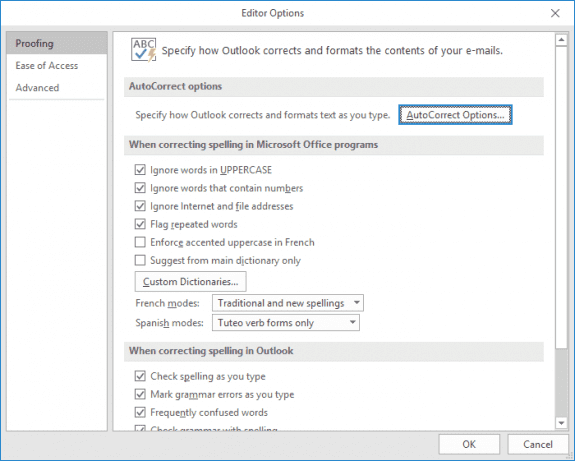
Whenever possible you should upgrade all Office versions. The cost of the upgrade version of the Office Standard suite is about twice the cost of buying just Outlook alone (which is not available in an Upgrade version) and you get two or more of the newest Office applications.
More Information
To replace Stationery and themes, create Outlook templates. Either save them in your My Documents folder for easy access or copy them to a folder in Outlook.
Impact of deploying Outlook 2007 without Word 2007 (TechNet)
Even software tech support at Dell couldn't figure this one out! I looked up in the ? and found your answer, thank you so much (though I don't like not having the features!)!
I saw your response to the query re attach files not working in Outlook 2007 and yo recommended removing the update KB2412171
I checked re the update you mentioned but this was not in any of my windows updates so I wondered why it stopped working. I was attaching files/photos/documents with no problem until about 2 weeks ago? Now the button does not respond at all. I have tried restarting but no luck..
I would appreciate any tips.
Thanks
Denise
That update was probably rolled into a later update - i show a bunch of updates installed on the 12th. I have no idea which one might be causing your problems (or if an office update is even the problem).
The button that is causing your problems is the insert button on any outlook form, correct, not the Send to command in other applications or in Windows explorer?
Oh and one more thing - are you using mapped drives? We know that in some circumstances, using mapped drives is an issue when attaching files to messages.