If you have Contacts in the Contacts folder but they are not accessible when you click on the To button, and they were not imported, see Outlook Contacts are missing when you click the To button for a common problem affecting Microsoft Outlook.
Addresses imported into the Contacts folder may not appear in the Address Book display and may not show all fields when Inserting Addresses in Microsoft Word Documents.
This happens because the e-mail address has not been "resolved," using the Check Names function. Resolved addressees are underlined in the E-mail fields in the Contacts record.

Open each contact and click the Check Names button on the ribbon or click in the address field and press Ctrl+K should resolve the addresses or you can use a macro or PowerShell to automate the process.
As written, this macro runs on the default contacts folder in your Outlook profile.
Resolve Addresses using VBA
Public Sub ResolveEmailAddresses()
Dim objOL As Outlook.Application
Dim objNS As Outlook.NameSpace
Dim objContact As Outlook.ContactItem
Dim objItems As Outlook.Items
Dim objContactsFolder As Outlook.MAPIFolder
Dim obj As Object
Dim olRecip As Recipient
' On Error Resume Next
Set objOL = CreateObject("Outlook.Application")
Set objNS = objOL.GetNamespace("MAPI")
Set objContactsFolder = objNS.GetDefaultFolder(olFolderContacts)
Set objItems = objContactsFolder.Items
For Each obj In objItems
'Test for contact and not distribution list
If obj.Class = olContact Then
Set objContact = obj
With objContact
'Email1
Set olRecip = objNS.CreateRecipient(.Email1Address)
If olRecip.Resolve Then
.Email1Address = olRecip
Debug.Print olRecip
Else
MsgBox .Email1Address & " Not resolved"
End If
'For Email2
Set olRecip = objNS.CreateRecipient(.Email2Address)
If olRecip.Resolve Then
.Email2Address = olRecip
Debug.Print olRecip
Else
MsgBox .Email2Address & " Not resolved"
End If
'For Email3
Set olRecip = objNS.CreateRecipient(.Email3Address)
If olRecip.Resolve Then
.Email3Address = olRecip
Debug.Print olRecip
Else
MsgBox .Email3Address & " Not resolved"
End If
End With
End If
Err.Clear
Next
Set objOL = Nothing
Set objNS = Nothing
Set obj = Nothing
Set objContact = Nothing
Set objItems = Nothing
Set objContactsFolder = Nothing
End Sub
PowerShell version to resolve addresses
This PowerShell works on the selected contacts folder.
Unlike VBA, PowerShell does not require security changes in Outlook.
Like VBA, it will not work with new Outlook.
clear
$olApp = New-Object -ComObject Outlook.Application
$olNS = $olApp.GetNamespace("MAPI")
$ContactsFolder = ($olApp.ActiveExplorer()).CurrentFolder
$Items = $ContactsFolder.Items
ForEach ($contact In $Items) {
# check for contact lists
if ( $contact.Class -eq 40 ) {
$objContact = $contact
#Email1
$olRecip = $olNS.CreateRecipient($objContact.Email1Address)
if ($olRecip){
If ($olRecip.Resolve){
$objContact.Email1Address -eq $olRecip
} else {
write-host $objContact.Email1Address " Not Resolving"
}
} else {
}
#For Email2
$olRecip = $olNS.CreateRecipient($objContact.Email2Address)
if ($olRecip -eq ""){
If ($olRecip.Resolve){
$objContact.Emai2Address -eq $olRecip
} else {
write-host $objContact.Email2Address " Not Resolving"
}
} else {
}
#For Email3
$olRecip = $olNS.CreateRecipient($objContact.Email3Address)
if ($olRecip -eq ""){
If ($olRecip.Resolve){
$objContact.Email3Address -eq $olRecip
} else {
write-host $objContact.Email3Address " Not Resolving"
}
} else {
}
}
}
How to use the macros on this page
First: You need to have macro security set to the lowest setting, Enable all macros during testing. The macros will not work with the top two options that disable all macros or unsigned macros. You could choose the option Notification for all macros, then accept it each time you restart Outlook, however, because it's somewhat hard to sneak macros into Outlook (unlike in Word and Excel), allowing all macros is safe, especially during the testing phase. You can sign the macro when it is finished and change the macro security to notify.
To check your macro security in Outlook 2010 and newer, go to File, Options, Trust Center and open Trust Center Settings, and change the Macro Settings. In Outlook 2007 and older, look at Tools, Macro Security.
After you test the macro and see that it works, you can either leave macro security set to low or sign the macro.
Macros that run when Outlook starts or automatically need to be in ThisOutlookSession, all other macros should be put in a module, but most will also work if placed in ThisOutlookSession. (It's generally recommended to keep only the automatic macros in ThisOutlookSession and use modules for all other macros.) The instructions are below.
The macro on this page should be placed in a module.
Open the VBA Editor by pressing Alt+F11 on your keyboard.
To put the code in a module:
- Right click on Project1 and choose Insert > Module
- Copy and paste the macro into the new module.
More information as well as screenshots are at How to use the VBA Editor
Using PowerShell Scripts
To use PowerShell scripts with Outlook, start typing PowerShell on the start menu and open Windows PowerShell when it comes up. Windows PowerShell ISE has a script pane at the top, which is useful if you want to edit the script.
Paste the entire script in the PowerShell window and press Enter or the Run button if using PowerShell ISE.
Note: PowerShell scripts will not work with new Outlook or Outlook on the web.
Saving PowerShell Scripts
If you want to save the script as a .ps1 file, paste it into Notepad and save it with the extension .ps1. To open it in the PowerShell IDE, type PowerShell on the start menu and click on Windows PowerShell IDE when the PowerShell app is found. Paste the script in the editing window.
To use it, you need to allow local scripts by running this command:
Set-ExecutionPolicy RemoteSigned
To run your saved .ps1 file, right-click on the script and choose Run with PowerShell.
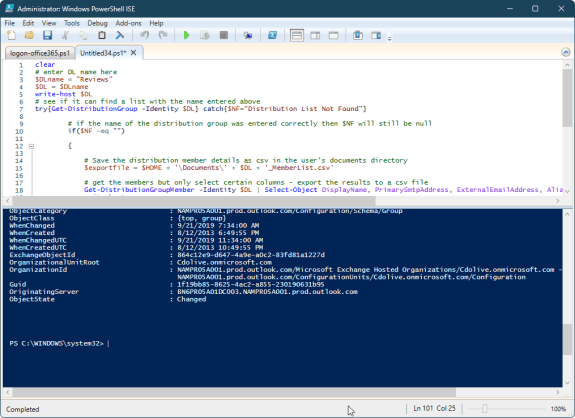
Hi Diane,
I was so excited to read your article and to resolve my Outlook address book. Unfortunately when I ran the macro for Outlook for O365, it didn't work. Do you have any suggestions?
Thanks
David