When you send attachments from Windows Explorer and use the Send to > Mail Recipient command, the message does not use your default stationery, signature, etc. If using Outlook 2010 pre-SP1, the email account may not be the default account set in Account Settings.
It’s possible to create a custom Send to shortcut that uses your default stationery and signature, with your desired email account selected.
Background: Modern versions of Windows have a feature called "Send to" which allows you to right click on a file in Windows Explorer and send it to one of several locations or applications, including "Mail Recipient". This feature does not require Outlook; it will work with any email client that is set as the default client in Internet Options.
When you use Send to... Mail Recipient, the message subject will be filled in with
Emailing: attachment_filename" and the message body will include a warning:
Your message is ready to be sent with the following file or link attachments:
attachment_filename
Note: To protect against computer viruses, e-mail programs may prevent sending or receiving certain types of file attachments. Check your e-mail security settings to determine how attachments are handled.
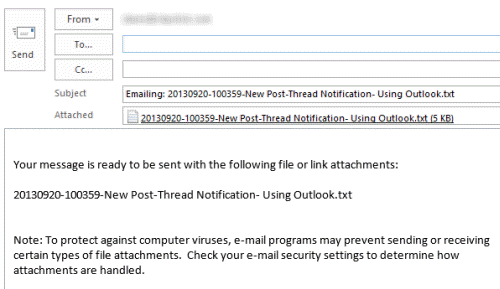
This text is added by the sendmail.dll file included in Windows and cannot be disabled. Select All (Ctrl+A) and begin typing to quickly remove the text in the message body.
Because of the method used to access Outlook, the Send to command will always use the Outlook editor, not Word (Outlook 2003 and older, if Word is set as your email editor) and a signature will not be added to the message body. If you use a default stationery, it will not be used.
You can use this method to create shortcuts that use custom forms, including pre-addressed forms.
However, you can make your own send to shortcut and it will honor your new message settings, including adding your default signature, using your stationery, and using the editor of your choice.
You cannot select multiple files to attach to a message using the Shortcut method. Use Joseph's Script Method if you want to select multiple attachments. Otherwise, you will need to add one file using the shortcut, then drag others to the open message form. If you use a shortcut you create to send images, you will not get the Image Resizer dialog that comes up with the Mail Recipient command.
If your send to menu is not working, see Send to Mail Recipient not working
Shortcut Method | Registry Method | Joseph's Script Method | More Information
Shortcut Method
To create your own shortcut, find the SendTo folder.
In Windows 7/8/10 and Vista, look for it at C:\Users\%username%\AppData\Roaming\Microsoft\Windows\SendTo. Use the following command to jump to the folder.
%appdata%\microsoft\windows\sendto
To jump to the folder, copy the correct command for your version of Windows and paste it into the address bar of Windows Explorer or in the Run command (open it using Windows key + R).
- Right click and choose New > Shortcut.
- Browse to find Outlook.exe, and add /c IPM.note to it.
Use the /a and /m address switches to add an attachment and address to the message.
With Outlook 2013 click-to-run, the command to add the selected file as an attachment and address the message will look like the following if you use 64-bit Office. The path is under C:\Program Files (x86)\ if you use 32-bit Office. Using the /c IPM.Note switch is optional and only necessary if you want to use a different message form.
"C:\Program Files\Microsoft Office 15\root\office15\outlook.exe" /c ipm.note /m email@address /a
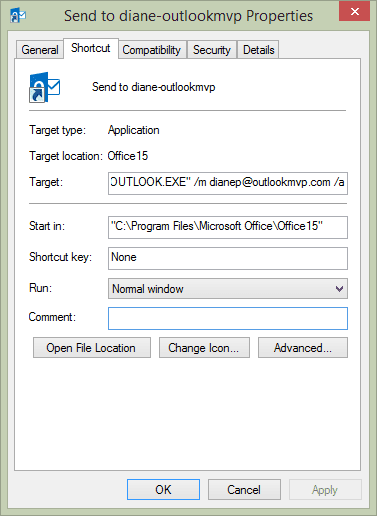
The /m switch is optional. Leave it and the address off to address the message yourself.
Outlook 2016, 2019, 365:
"C:\Program Files\Microsoft Office\root\Office16\outlook.exe" /c ipm.note /a /m email@address.com
Outlook 2013
"C:\Program Files\Microsoft Office\root\Office15\outlook.exe" /c ipm.note /a /m email@address.com
Outlook 2010
"C:\Program Files\Microsoft Office\OFFICE14\OUTLOOK.EXE" /c ipm.note /a /m email@address.com
Outlook 2007
"C:\Program Files\Microsoft Office\OFFICE12\OUTLOOK.EXE" /c ipm.note /a
Using Outlook 2003, the command line looks like:
"C:\Program Files\Microsoft Office\OFFICE11\OUTLOOK.EXE" /c ipm.note
Older versions of Outlook use the same command line as Outlook 2003 but with the correct path to Outlook.exe.
If you often send messages to the same people, you can use preaddressed custom forms or use the /m switch (/m test@slipstick.com or /m alias) in a shortcut's command line. Or you can create a custom form to use instead of the default form, just replace IPM.note with the name of your custom form.
The command line to address the message is as follows. Note: the /m switch doesn't work in combination with many other switches with all versions. If it's not working with your version of Outlook, you can use preaddressed published forms.
"C:\Program Files\Microsoft Office\OFFICE11\OUTLOOK.EXE" /c ipm.note /m dianep
Create a custom Send to shortcut tutorial
Follow these steps to create a Send to shortcut to a custom form.
- Open a new message form.
- Select the account you want to use and delete the signature.
- If you always want to use the same subject, enter it.
- Publish the form to the default publishing location. (See Show developer ribbon if using Outlook 2007, 2010, 2013.)
Next:
- Go to the Send to folder. (C:\Users\%username%\AppData\Roaming\Microsoft\Windows\SendTo or %appdata%\microsoft\windows\sendto in Windows 78/10 and Vista)
- Right click and choose New, Shortcut.
- Browse to and select Outlook.exe (C:\Program Files\Microsoft Office\Office??\OUTLOOK.EXE)
- Type /c ipm.note.form_name /a following outlook.exe. The location field will resemble this line:
"C:\Program Files\Microsoft Office\Office14\OUTLOOK.EXE" /c ipm.note.granny /a
Click Next, enter a friendly name for the shortcut and finish.
Now when you right click on a file in Windows Explorer and choose your new shortcut from the send to menu, the new message will use the desired account, your default stationery and signature.
Notes:
- If you delete the account from Outlook or change its name, the shortcut will revert to using the default account.
- In older versions of Outlook, publish forms from the Tools, Forms menu.
- In Windows XP, the Sendto folder is at C:\Documents and Settings\username\SendTo
Registry Method
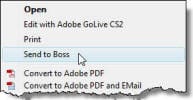 Instead of creating a shortcut in the Send to folder, you can edit the registry to add a command to the right-click context menu, just under the Open, Print, and Edit commands.
Instead of creating a shortcut in the Send to folder, you can edit the registry to add a command to the right-click context menu, just under the Open, Print, and Edit commands.
Note that when you use this method and select multiple items, you'll create one message for each attachment. You can't use this method to add multiple attachments to one messages. If you need to add multiple attachments, use the shortcut to open a new message form with one attachment then drag the other attachments to the open message.
To use this method, create the registry key
HKEY_LOCAL_MACHINE\SOFTWARE\Classes\*\shell\Send to Boss\Command
The default value will be the path to your Outlook.exe and the switches. As with the shortcut method, the address switch (/m) will not work with Outlook 2007/2010.
"C:\Program Files\Microsoft Office\Office11\OUTLOOK.EXE" /c ipm.note / m you@example.com "%1"
Download a .reg file here. Edit the path to reflect your version of Outlook and edit the display name as necessary then change the extension from txt to reg and double click to run.
Do it for me
Following are registry files that will create a basic Send to shortcut for Outlook 2010, 2007, and 2003.
Outlook 2016, 2019 - 64-bit or 32-bit on 32-bit Windows
Outlook 2013 - 64-bit or 32-bit on 32-bit Windows
Outlook 2010 - 64-bit or 32-bit on 32-bit Windows
Outlook 2007 on 32-bit Windows
Outlook 2003 on 32-bit Windows
Send to Mail Recipient not working
If you are missing the Mail Recipient shortcut in the Send to folder, go to the Send to folder then create a text file in the folder. Rename the file MailRecipient.MAPIMail (do not use .txt extension).
Copy the command and paste it as the text file name.
MailRecipient.MAPIMail
These are the steps if using Windows 8/10:
- Type shell:sendto in the File Explorer address bar to open the Send to folder.
- On the View tab, tick File Name Extensions to show extensions.
- Right-click and choose New > Text Document
- Paste MailRecipient.MAPIMail in as the file name & delete .txt
If that fails, rename Msmapi32.dll located under your Program files in Common Files\System\MSMAPI\1033 and run fixmapi.exe.
Joseph's Script Method
Joseph's method uses a windows script and allows you to select multiple files and attach them to a new message, preserving your signature and stationery settings.
To use, open Notepad then copy this code and paste it in to notepad. Save it as SendToMailRecipient.vbs. You can either save it in the SendTo folder or save it elsewhere and create a shortcut to it to place in the SendTo folder.
Adobe Acrobat addins may remove your signature when you use this script. Disable Adobe Send and Track to fix.
Option Explicit
Dim objArgs, OutApp, oNameSpace, oInbox, oEmailItem, olMailItem
Dim a, oAttachments, subjectStr, olFormatHTML
olMailItem = 0
olFormatHTML = 2
Set objArgs = WScript.Arguments 'gets paths of selected files
Set OutApp = CreateObject("Outlook.Application") 'opens Outlook
Set oEmailItem = OutApp.CreateItem(olMailItem) 'opens new email
For a = 0 to objArgs.Count - 1
Set oAttachments = oEmailItem.Attachments.Add(objArgs(a))
subjectStr = subjectStr & Right(objArgs(a),Len(objArgs(a))-(InStrRev(objArgs(a),"\"))) & ", " 'recreates the default Subject e.g. Emailing: file1.doc, file2.xls
Next
If subjectStr = "" then subjectStr = "No Subject "
oEmailItem.Subject = "Emailing: " & Left(subjectStr, (Len(subjectStr)-2))
oEmailItem.BodyFormat = olFormatHTML
oEmailItem.Display
Joseph's Script with a Signature
This version of Joseph's script adds a custom subject line with yesterday's date and a signature.
Option Explicit
Dim objArgs, OutApp, oNameSpace, oInbox, oEmailItem, olMailItem
Dim a, oAttachments, subjectStr, olFormatHTML
Dim objFSO,strSigFilePath, objSignatureFile, strBuffer
olMailItem = 0
olFormatHTML = 2
Set objArgs = WScript.Arguments 'gets paths of selected files
Set OutApp = CreateObject("Outlook.Application") 'opens Outlook
Set oEmailItem = OutApp.CreateItem(olMailItem) 'opens new email
For a = 0 to objArgs.Count - 1
Set oAttachments = oEmailItem.Attachments.Add(objArgs(a))
subjectStr = subjectStr & Right(objArgs(a),Len(objArgs(a))-(InStrRev(objArgs(a),"\"))) & ", "
Next
Set objFSO = CreateObject("Scripting.FileSystemObject")
strSigFilePath = "C:\Users\windowsuser\AppData\Roaming\Microsoft\Signatures\"
Set objSignatureFile = objFSO.OpenTextFile(strSigFilePath & "Diane Poremsky.htm")
strBuffer = objSignatureFile.ReadAll
objSignatureFile.Close
oEmailItem.Subject = "Custom subject with yesterday's date " & date -1
oEmailItem.BodyFormat = olFormatHTML
oEmailItem.HTMLBody = "My custom body text about this attached file: " & Left(subjectStr, len(subjectStr)-2) & ". " & strBuffer
oEmailItem.Display
A user wanted to createCreate one message per selected file. Do this by moving the lines that count the files and create the message around.
Create one message per selected file
One message per file and ask for an address This sends all messages to one address. If they are going to different people, using Outlook's autocomplete list or address book will be easier.
More Information
Send to... Using Your Stationery (Outlook-tips.net)
Send To Revisited (specific to Outlook 2007 and Vista; Outlook-tips.net)
this solution is brilliant
Hello,
Problem with script is if folder path have spaces, script fails to attach with error "File name or directory name is not valid.". Is there any solution to solve this? Thank you.
Joseph's Script doesn't work with OneDrive backup of folders (Desktop, Pictures, Documents). Is there any possible fix to this issue?
Hi to everyone and Merry Christmas,
Is it possible with the shortcut method to make the subject have the name of the file?.
Thnx in advance
is it possible to add a parameter that will change the email that i'm sending FROM? (have 2 email address on outlook)
No, not using a switch.
Hi Diane,
Thank-you for all your work here. Much appreciated over the years.
I want to be able to create a new blank email from Explorer. Logically this should be done by Explorer -> Right Click on Empty Part of Desktop -> New -> Outlook Email Message
But of course this entry is missing from the New sub-menu.
(Here is someone else asking the same question)
I know I can open Outlook with a new message using "outlook /c ipm.note". Is there any way to trigger this command (or equivalent) from either the "Send To" or "New" Explorer context sub-menus?
hi, i cant seem to get this to work using a g mail address within outlook, any other exchange account works fine. any suggestions?
hello. previously i used your method and i was sucessfull in selecting the outbound message account (all exchange accounts). i have recently added a g mail account to my outlook profile but seems the send from account reverts to the default account for my profile when using the short cut. the form was created in outlook and saved as an .ipm.note. and makes the short cut. it works except it doesnt use the "from" address i specified to make the send to short cut. if i click it the link inside the form menu, it uses the address i specified. is there another switch to indicate the send from address that i need to add to the short cut?
tim