This question is from a user with an Exchange account:
How do we delay new messages in Outlook? For example, Outlook will get new mail from Exchange every 10 minutes.
When you have an Exchange mailbox, Outlook should be getting new mail as it arrives on the server, not every 10 minutes, so it sounds like you have adjusted your send and receive settings to check the Exchange mailbox every 10 minutes.
The default setting for an Exchange account is to not include the account in a send and receive, as Outlook automatically gets new email from the Exchange server as it arrives and defaults to Send Immediately.
While it's easy to hold outgoing mail by deselecting Send Immediately (File, Options, Mail pane), to delay incoming mail requires you to set Outlook Offline.
With Outlook set Offline, you'll only send and receive mail when you either go online or start a Send & Receive by pressing the Send & Receive button or F9 key (if the account is included in the Offline settings).
If you want Outlook to check for new mail every few minutes, you need to configure this in Send/Receive Groups and enable it in the Exchange account.
You should take Outlook online every now and again to allow the Calendar and Contacts to properly sync.
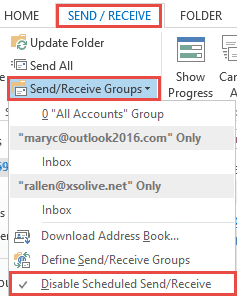
Verify the Send and Receive setting is set to check mail every few minutes when working offline and include the account in the send and receive.
- Press Ctrl+Alt+S to open the Send and Receive dialog
- If you have more than one Send and Receive group, select the group that has the Exchange account in it. (Most people only have one Send and Receive group.)

- Include this group in send/receive (F9) should be ticked in the When Outlook is Offline section at the bottom of the dialog.
- Check Schedule and automatic send/receive every nn minutes and select an appropriate time. It should be 5 - 8 minutes, minimum.
- Click Edit to edit the account settings.
- Select the Exchange account then select Include the selected account in this group.
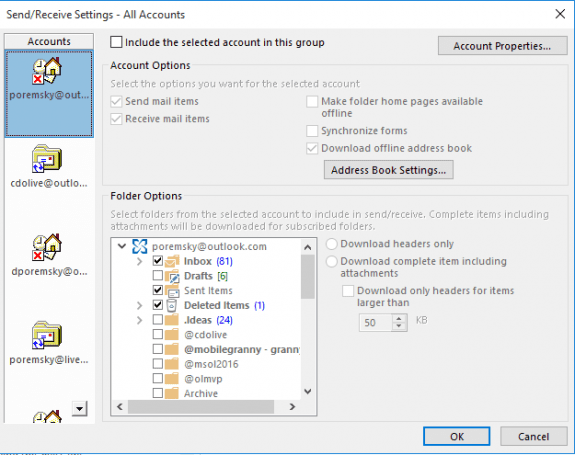
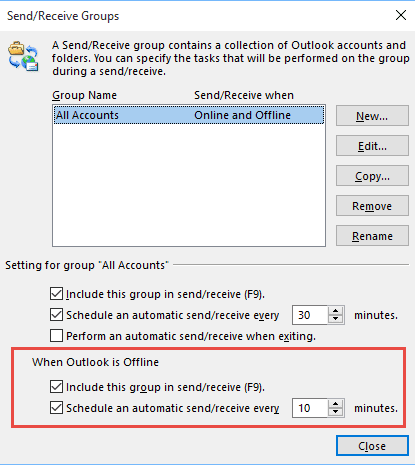
Hi. Quite confused about this really. I have 3 mailboxes and want the main one to download full items, but the other two to download headers only. Ticking "download headers" under "download preferences" applies headers only to all mailboxes, and shows "connected to Microsoft Exchange(headers)" in the bottom right hand corner - however, this is not what I want. I have looked at and tested "send/receive groups", and specified manually the headers only on individual folders, but this seems to do absolutely nothing ...the "connected to Microsoft Exchange(headers)" does not appear for the folders I have set.
How do I get this to work? Which setting takes precedence? The send/recieve group talks about frequency etc, but Exchange just receives email immediately. Obviously I have 'ticked' "include the selected account in this group" for the "all accounts" group.
Anyway, Office 365/Exchange Outlook 2016. COnfused.
Many thanks,
Doug.
I have been searching about delete pof account then finally, when I read this article I get to know the correct information about it and I found this information is relevant. You have an ample amount of knowledge and that describes it very clearly and I thank you for giving me this type of knowledge and it helps me a lot.