Outlook stores a number of recently used lists, from other users mailboxes, to locations, and recent searches, and stationery lists. If you want to clear a most recently used list you need to delete the appropriate registry value. Because the values are stored in binary format, you can't easily edit the list to remove some entries from it, only delete the value, which deletes the entire list.
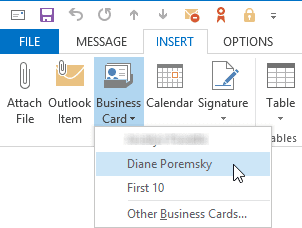
In most cases, Outlook needs to be restarted for the changes to take effect.
While most of the keys and values are the same between versions (except for the moved Profile key), the MRU lists for older versions of Outlook are at Clearing Outlook's Most Recently Used (MRU) lists.
In Outlook 2016, 2019, 2021 or 365, the MRU lists are all stored in the Outlook key. (In Outlook 2013 and above the Profile key in under the Outlook key.)
HKEY_CURRENT_USER\Software\Microsoft\Office\16.0\Outlook\Profiles\profile-name\0a0d020000000000c000000000000046
The MRU's that affect all profiles are in
HKEY_CURRENT_USER\Software\Microsoft\Office\16.0\Outlook\
Outlook 2013
HKEY_CURRENT_USER\Software\Microsoft\Office\15.0\Outlook\Profiles\profile-name\0a0d020000000000c000000000000046
The MRU's that affect all profiles are in
HKEY_CURRENT_USER\Software\Microsoft\Office\15.0\Outlook\
MRUs under the Profile key
The values in this table are all stored in the 0a0d020000000000c000000000000046 key under the Profile.
| MRU list: | Value to delete from 0a0d020000000000c000000000000046 |
| Move to Folder history | 101f031e |
| Insert, Signature dialog of the Outlook editor | 101f035c |
| New Items, Email Message Using, Stationery list | 101f035e |
| File, Open, Other Users Folders | 101f0390 |
| Insert > Business Card (in compose message) | 101f042b |
| Recent Mail Searches history | 101f0445 |
| Save Sent Items folder list | 101f0449 |
| Recent Searches history for Calendar | 101f0460 |
| Recent People Searches history | 101f0461 |
| Recent Searches history for Tasks and To-Do List | 101f0462 |
| Recent Searches history for Notes | 101f0463 |
MRUs under the Outlook key
Navigate to :
Outlook 2016
HKEY_CURRENT_USER\Software\Microsoft\Office\16.0\Outlook\
Outlook 2013
HKEY_CURRENT_USER\Software\Microsoft\Office\15.0\Outlook\
The Fonts MRU list is stored in the SettingsWordMail value in HKEY_CURRENT_USER\Software\Microsoft\Office\15.0\Word\Data. I'm not sure exactly what else is in the value, but you need to delete the value to clear the Fonts MRU.
Do It For Me
If you don't want to edit the registry yourself, you can download and run the reg file for the key you want to delete. Make sure you choose the correct version and remember to restart Outlook for the key to take affect.
Clear Stationery list (101f035e): Outlook 2016 and above, Profile name is Outlook
Appointment Locations (LocationMRU): Outlook 2013
Advanced Find's Search for Words (MRU 1): Outlook 2013
Advanced Find's More Choices, Categories (MRU 3): Outlook 2013
Choose Form dialog (Office Explorer \ Namespaces): Outlook 2013
How to use the Registry Editor
Many of the Most Recently Used (MRU) lists in Outlook can be deleted by editing the registry. Quit Outlook then open the registry editor from the Start menu, Run command by typing regedit, and then click OK.
Navigate the left pane of the registry editor, looking for :
HKEY_CURRENT_USER\Software\Microsoft\Office\15.0\Outlook\
Once you locate the proper set of keys, use File, Export to back up this section of the registry. If you are worried you made a mistake, you can double click on the *.reg file to restore it. Next, browse for the specific keys mentioned above. Select the value on the right side and delete it.
MRU's in other applications
If you need to delete MRU list in other windows applications use the Registry Editors Edit, Find menu to look for the keyword "MRU".
I have office 365 and tried removing the value 101f0445 from the list, it is no longer on the dropdown list, but the recent searches are still showing when i click the search box... does the fact its on 365 make a difference?
You may need to restart outlook.
I'm seeing the same thing, and restarting doesn't do it (latest Office 365 here-Insider).
The list cleared from the ribbon, but three stubborn ones remain in the search box. They seem to be the same three always (recently), stuck there, which is what led me to try to clear search history. It just had no effect on them.
Okay, thank you for taking the time to reply Diane
Regards, Will
Hi Diane, I'm wondering if it is possible to increase the number of displayed folders in MS Outlook 2013's "Move" pulldown list?
It shows the last 10 items, but I would be happier if it showed the last 20 or 30.
Best regards, Will
No, sorry, you can't change the number of folders listed.
Hi Diane - I also wanted to increase the folder list number. Any change in Outlook 2016 vs 2013? future releases?
I tried the MaxAttachmentMenuItems fix but did not help the Move (to folder) button
it did work out for me. Thanks a lot.
Hi Diane,
is it possible not to clear the MRU for recent searches, but so set it with custom values?
appreciate your answer.
greets
chris
It's possible, just not easy to do, and you can't lock it, so any future serve searches would change the MRU list. You could do the desired searches and then export the registry key. Each time you restart Windows or Outlook, you could run the saved reg. You can't edit the values within the key. It's all or nothing.