You cannot delete individual birthdays from the Birthday calendar. see "Remove the Holiday or Birthday Calendar" for more information.
Not surprisingly, there are more than a few users who don't Outlook to add birthdays to their calendar. Generally speaking, the best way to prevent this is by not putting birth dates and anniversaries in the contact fields. If you want to keep a record of important dates, add them to the notes field or use the User Fields.
However, if you want to use the birthday field, you can use a macro to remove the birthday event from the calendar. It's not 100% fool-proof and may not prevent every birthday from being added to the calendar, but it should delete most additions.
Remove Dates from Contacts
If you want to remove the dates quickly and (fairly) easily, use a group by view, grouping by the Birthday or Anniversary field then drag the contacts to the None field. You can hold Shift as you select as group of Contacts, which will speed the process up if you have a lot of contacts.
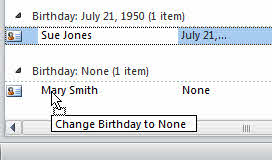
Remove Events from the Calendar
If the Contacts and Events are still linked, Outlook will delete the birthday or anniversary event when you remove the date from the Contact. However, its easy to break the link which will prevent Outlook from breaking the link. (Syncing with a device will often break the link).
Removing the dates from the calendar is simple: initiate a search for Birthday OR Anniversary and delete the items with those words in the subject. Hold Shift as you select the first and last items to delete a group of events at once.
Remove Dates from Contacts Tutorial
This video shows you how to use a group by view to remove dates from Contacts and use Instant Search to find Birthday and Anniversary events on your calendar.
In the Contacts folder:
- Switch to a List view
- Add the Birthday and Anniversary field to the view. In Outlook 2010, do this from View ribbon, View setting. In other versions, you can right click on the row of field names and choose Field Chooser. Birthday and Anniversary are under Personal Fields.
- Right click on one of the new fields and choose Group by this field.
- If another field is in the Group by box, drag it out.
- Locate the Birthday: None group and drag the items to it. You can use Ctrl+A to select all or Ctrl+Click to select a group.
- Repeat for the other field.
If the events are still linked to the Contact, Outlook will remove them from the calendar when you clear the contact.
To check, go the Calendar and type Birthday OR Anniversary in the Search field. Delete the events you don't want, using Ctrl+Click to select a group.
VBA to Remove Birthday Events
To use, copy then paste in the Outlook's VBA editor (press Alt+F11 to open it.) Click in the Start Up macro and press the Run button.
To test: go into the Calendar and search for Birthday. This will show all birthday events. Open a new contact form and size it so you can see the calendar screen. Create a contact with a birthday field and watch the calendar screen. If the macro is working, you should see it jump when you save and close the contact. If its not working, you'll see the new Birthday event.
Dim WithEvents mcolCalItems As Items
Private Sub Application_Startup()
Dim objNS As NameSpace
Set objNS = Application.GetNamespace("MAPI")
Set mcolCalItems = objNS.GetDefaultFolder(olFolderCalendar).Items
Set objNS = Nothing
End Sub
Private Sub mcolCalItems_ItemAdd(ByVal Item As Object)
If Item.Class = olAppointment And _
InStr(Item.Subject, "Birthday") Or InStr(Item.Subject, "Anniversary") > 0 Then
With Item
.Delete
End With
End If
End Sub
More Information
For help using the VBA Editor, see How to use Outlook's VBA Editor
See Adding Birthdays and Anniversaries to Outlook's Calendar for a macro to add a reminder to the birthday events.
Hi all, it seems at some point Microsoft have added a way to remove individual birthdays from Outlook.com, and these will sync to the client. Open Outlook.com, Click on Calendar, click on Birthdays.
Next select the Birthday event that you want to delete - this will allow you to edit, but its not obvious that you can delete it. Click on the "..." in the menu bar at the top of the edit dialogue. You are then prompted with the option to permanently remove the birthday. Works a treat. You will need to refresh the browser to see the change immediately afterwards.
That just deletes one event, one at a time.
The birthday calendar is a new feature in outlook.com and office 365. You can turn the birthday calendar off in outlook.com options, under calendar options.
Thank you so much for this!
So is it possible to leave the birthday and anniversary dates in the contacts but remove them (or hide them from view) in calendar? I ask because I use those to fields in a custom contact form to track the how long since the last date I spoke with the contact and how many years of experience in the industry they have by two formulas that give me each calculated from what I enter. Does that make sense? I don't want to see all these false birthdays and anniversaries on my calendar and I can't delete them without loosing the helpful output of the formulas in each custom contact form. Should I be using different date fields to calculate the years since last spoken and years of experience?
I would use custom fields for these dates. This will solve the fake events on the calendar problem.
Wow! That was a quick response, Diane. I didn't see an email notifying me of your reply, so sorry for the delay in replying. Tell me when you say custom fields do you mean one of the 4 User Fields (1-4) found under contacts? If so those don't seem to allow me to create dates when selecting between the drop-down menu's choices of formatting options.
you could use those fields - they are text fields and you'd type it in mm/dd/yyyy or whatever format you prefer - or you can create new date fields.
Its very simple, export all the contacts, open the file in a text editor, search for the word and replace with blank, then save the file, delete all the contact from your list, import back.
While that works, you can lose images or attachments - editing in place or using a macro is better and generally easier. Plus, in this specific case, you might want to keep the birthdate but not have the event added to the calendar.
I managed to solve this problem by watching the calendar folder for the add or change event and then see if the word " 's Birthday" or " 's Anniversary" is the subject of the Calendar entry. If it is then a message box appears with the option to delete the calendar entry. I used ( 's birthday) as this is how Outlook names the entry using the contact name. I added the following code to the ThisOutlookSession Dim FolderCal As clsFolderCalendar Set FolderCal = New clsFolderCalendar In addition to this I then created a class module called clsFolderCalendar I then added the following code: Private WithEvents items As Outlook.items 'THIS DEALS WITH THE AUTOMATIC GENERATION OF CALENDAR REMINDERS FOR BIRTHDAYS AND ANNIVERSARY WHEN CONTACT ADDED OR CHANGED. Private Sub Class_Initialize() Dim ns As Outlook.NameSpace Dim CalendarFolder As Outlook.MAPIFolder Dim myAppointment As Object Set ns = Application.GetNamespace("MAPI") Set CalendarFolder = ns.GetDefaultFolder(olFolderCalendar) Set items = CalendarFolder.items End Sub Private Sub Items_ItemAdd(ByVal Item As Object) Dim strResponse As Integer Dim strSubject As Integer If Item.Class = olAppointment Then If InStr(Item.Subject, "'s Birthday") > 0 Or InStr(Item.Subject, "'s Anniversary") > 0 Then ' Displays a message box with the yes and no options.… Read more »
Google Apps, and Gmail's calendar, handle birthdays perfectly -- a separate calendar that you can turn on/off. Outlook's method is the equivalent of a birthday-abacus :-(
Outlook.com uses two calendars too, and I hear a lot of complaints about the extra calendar when it syncs down to Outlook. It would be nice if you could control whether birthdays are created, without needing to remover the dates from the contacts to prevent it.
I agree -- it would be perfect if Outlook could be configured not to create birthdays, something it doesn't seem to do consistently. Often, birthdays aren't created until I open the contact, remove the birthday, save the contact, reopen and re-enter the birthday, and re-save. Birthdays in Outlook are a mess. A separate calendar for annual contact events is ideal, and I've actually had clients go with Google Apps to avoid Outlook completely, all because of how it handles contact birthdays/anniversaries.
Also checking it is an all day event and a recurring event seems to have done the trick for me...
If Item.Class = olAppointment And _
Item.GetRecurrencePattern.RecurrenceType = olRecursYearly And _
Item.AllDayEvent And _
(Right(Item.Subject, 11) = "'s Birthday" Or Right(Item.Subject, 14) = "'s Anniversary") Then
How can I NOT delete for example "Birthday Party"?
if birthday is always the last word, you can use if right(subject, 8) = birthday or just add a condition to check the recurrence pattern - the party (and lincoln's bday) aren't going to be created as recurring events.
If Item.Class = olAppointment And _
Item.GetRecurrencePattern.RecurrenceType = olRecursYearly And _
InStr(Item.Subject, "Birthday") Or InStr(Item.Subject, "Anniversary") > 0 Then