One common request is the ability to add comments or notes to messages. Although Outlook doesn't let you "stick" it's Notes on a message you can use the Follow up flag to add a short note (up to 255 characters) in the Flag to field (set the Start and Due dates to None). The note will display when you view the message.
![]()
If you need a longer note, open the message and use the Edit message command to add notes in the message body. While this works great, it also means you are editing the original message, which isn't always an acceptable practice. (I don't recommend editing any message that has to potential to ever be used in court.)
You could create an Outlook "sticky" Note and insert it into the message, send the message to OneNote, or create a journal entry. However, this means you need to look for your notes in another folder. (Journal is deprecated and its use is not recommended.)
Fortunately, there is a better option: an addin that pins sticky notes to email messages. The Tools list below has a several add-ins to choose from.
Outlook 2013 users with Exchange 2013 mailboxes can use an Outlook App called TakeNote. This free app adds a field to the message form. Get it from the App store.
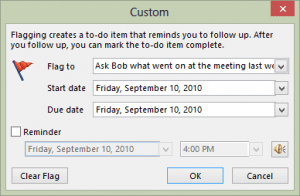
Appreciate it for helping out, great information.
Nice advice for messaging. Thank you for sharing this