If you remove BCM's Business Contacts and Accounts for your Outlook Address Book, you can't just right click on the folder and choose Properties, then choose Show as Address book, like you would do with normal Outlook Contact folders.
You need to disable the BCM add-ins and re-enable them in Add-ins. To do this, go to File, Options, Add-ins, and click the Go button at the bottom of the screen (COM Add-ins should be showing in the dropdown beside the Go button).
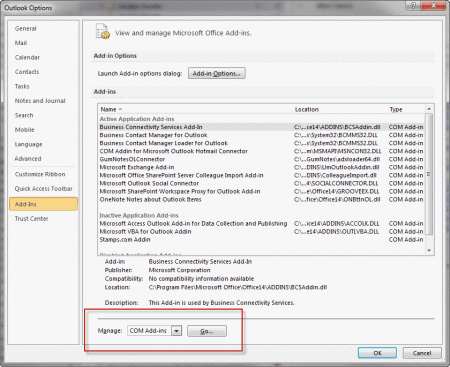
Deselect the two BCM add-ins and close the dialogs.
Close and restart Outlook then return to the COM Add-ins dialog and re-select the two BCM add-ins. Give Outlook a few seconds (or a minute or two) to load BCM (you'll see the BCM button in the navigation pane when its finished loading) and check the Address book list - you should see Business Contacts and Accounts in the address book.
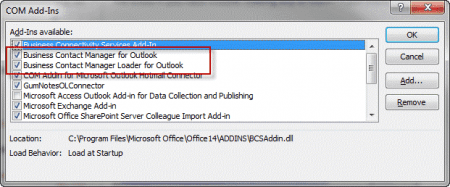
Note that if you have multiple accounts, the BCM contacts may be listed under an unexpected Account, as seen in the screenshot on the left. The default account for this profile is an Exchange 2010 account but the BCM Contacts and Accounts are listed under an IMAP account.
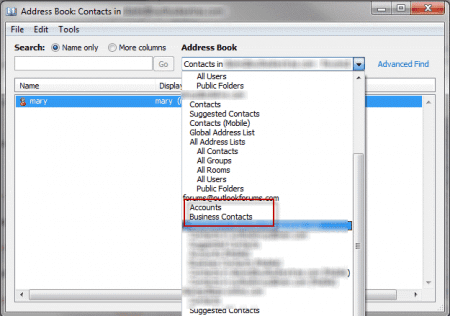
I am upgrading my hard drive to SSD & moving from BCM on Outlook 2010 /hard drive, to new install Outlook 2016 on SSD, same machine (Windows10 Professional Creator) which means a conversion of BCM to Contacts. I have both UDF and some display name changes in BCM data. Unchecking & reopening BCM add on's & creating an address book doesn't move UDF fields or BCM specific fields to address book, but moves the notes & standard fields. If I export .csv gives me all fields, but not the notes. I understand that if I convert using the csv from BCM directly into 2016 I cannot import the UDF fields unless mapped to standard fields. So if I convert as csv export from BCM into 2010 prior to SSD move will that be the best way to get all the fields except notes moved into 2010 and then just have to have someone key in the notes then move pst & other outlook files to 2016 install on SSD, or is there any way to get all the data from BCM including the notes either into 2010 address book or is it easier to just load into 2016 after move… Read more »
How many custom fields? You could use a macro to create the contacts or update the contacts with the fields. It's only about 5 lines or so to create custom fields and you can copy and paste to make it go faster, but it can get confusing if you have a ton of fields to code. The code could lookup contact, update it, then move on to the next one in the csv - this way you can move to contacts to get the notes then update them with the custom fields. It would be something like this - probably use select case to list all of the custom field names and cell references. (The Excel code below is from a macro that looks up appointments from data in a spreadsheet.) Sheets("contacts").Select For Each objSelectionArea In objSelection.Areas For intRow = 1 To objSelectionArea.Rows.count Step 1 Set objCell = objSelectionArea.Rows(intRow) intActualRow = objCell.Row strEmailAddress = Cells(intActualRow, 1).Value '#### get values from Outlook strFilter = "@SQL=" ' code to search by address Set filteredItems = objContactFolder.Items.Restrict(strFilter) If filteredItems.count = 0 Then Debug.Print "None found" Found = False Else Found = True ' should be one per address For Each obj In filteredItems… Read more »
I am using BCM in Outlook 2010 and want to move over to Outlook 2016 which I understand doesn't have BCM - Is there an easy way to move my BCM 2010 contacts (20,000 of them!) across to Outlook 2016?
I couldn't figure this out so after a couple of weeks of trying I went back to Office 2010. I just installed Win 10 and Office 2013 to try again. Unfortunately I have the same problem. I also bought a new laptop with Win 10 and did a fresh install of Office 2013 and BCM; same problem. This is driving me crazy! When I first installed on both machines it was working; I could search names and emails were linked to the contacts. But after a day or two and a couple of restarts it's no longer working. BCM is there, the BCM contacts are there, but the contacts simply aren't linking to the Outlook Contact/Address Book. I've tried disabling/enabling BCM with no luck. I've tried the above steps with no luck. Any help with this would be greatly appreciated!!
I have this same problem now with 2013. I tried this solution and it worked briefly, sort of. Has anyone had this same problem with 2013? Solution??
Yes, I have same problem and have not been able to resolve. I cannot see my 'Business Contacts' in my Outlook address book.
Are both BCM addins loaded?
The contacts and accounts should be listed in the Address book dropdown if both addins are enabled:
Yes, both are loaded. I spent about 20 hours trying to make this work with no luck. I uninstalled/reinstalled BCM and Outlook, disabled/enabled addins, etc... I did this several different times, trying different things and never got it to work. I could see the address book as seen in your picture, and BCM was definitely there and working; in fact I think everything was working except for this one issue. Outlook "find a contact" is simply not seeing BCM as an address book. There's a disconnect somewhere. My best guess after wasting so much time is it is somehow related to the way Office 365 installs. Even though Office 365 Home claims to install (MSI installation) office programs, it doesn't; instead it's a "click to run" install. And as far as I can tell, it's nearly impossible to attain a 2013 Office MSI copy for install. It would be great if Microsoft actually had a phone number we could call to get support for BCM. I understand they don't want to support BCM anymore and wish it would just go away, but they made a product that a lot of us rely on, so until they cut it for good… Read more »
Oh. It's not due to click to run, I'm using that too, although I have the ProPlus version.
You can get support through the regular support line, but unless you have a business version, you'll get consumer support and they are not the brightest bulbs when it comes to BCM.
Is BCM set as a search location? It shouldn't matter for BCM (doesn't here anyway) but try it. Click in the search field, then from the Search ribbon > Search Options > location to search.