When you use Outlook with an Exchange mailbox in classic (non-cached) mode, your mailbox is safe from prying eyes except under these conditions:
- They know your password.
- You have Outlook set to automatically log in using Windows credentials. In this case, anyone using your computer can open Outlook and access all contents of your mailbox without a password.
- You stepped away from your computer and did not lock it. ( It takes just a second to press Windows key + L to lock it.)
When you use cached Exchange mode, anyone can open Outlook and view items already downloaded by cancelling the login dialog. The only way to prevent this is by locking the computer when you aren't using it.
To secure your Exchange account in Outlook:
- Open the Email account properties (Tools, Account settings or File Account settings in Outlook 2010)
- Double click on your Exchange account
- Click More Settings then Security tab.
- Add a check to Always prompt for logon credentials. (This dialog shown in screenshot.)
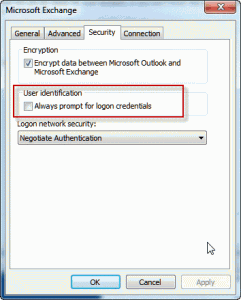
Now every time you open Outlook, you'll need to enter your password. If Outlook is closed, no one using your computer will be able to open it without knowing your password.
In really old versions of Outlook that don't have the Always prompt for credentials option, you need to set the Logon network security to None for the method of authentication.
Warning:
Once Outlook is opened, the mailbox contents can be viewed by anyone with access to your computer. When you use cached Exchange mode, anyone can view items stored in the ost file by cancelling the login dialog. The only way to prevent access is by locking the computer when you aren't using it.
More Information
To password protect pst files, see To secure your Personal Folders (*.pst) file