A user in Microsoft Answers forum wanted to set the same reminder on a selection of items in the To-Do List.
My aim is to follow up on similar items (task and/or messages) at the same moment. After selecting a bunch of tasks/ messages in 'to do list' I'd like to be able to modify the reminder day and time in one shot for selected items.
It's easy to set a reminder using a macro and you can use an InputBox to ask for the value to use, but an InputBox doesn't offer a date picker or use natural language. A friendlier way is to pick up the reminder from another item and apply it to all items in the selection.
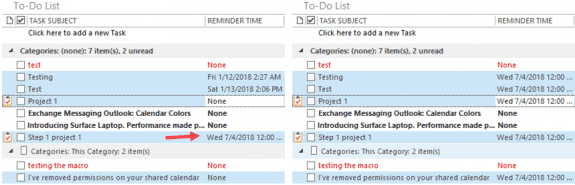
It can also pick up other field values from the item you selected first, like Categories and Body. You will need to use fields that are shared between the different item types, or check for the item type and use the correct field names.
As written, this macro picks up the reminder on the first item you select and applies it to all items in the selection. You can hold Shift or Ctrl to select the items in any order - the macro will use the values on the FIRST item selected, not the item at the top of the selection.
Option Explicit
Public Sub ChangeReminders()
Dim Session As Outlook.NameSpace
Dim currentExplorer As Explorer
Dim Selection As Selection
Dim objItem As Object
Dim obj As Object
Set currentExplorer = Application.ActiveExplorer
Set Selection = currentExplorer.Selection
Set objItem = Selection.Item(1)
For Each obj In Selection
With obj
' do whatever
Debug.Print .Subject
.ReminderTime = objItem.ReminderTime
.Save
End With
Next
Set Session = Nothing
Set currentExplorer = Nothing
Set obj = Nothing
Set Selection = Nothing
End Sub
How to use the macros on this page
First: You need to have macro security set to the lowest setting, Enable all macros during testing. The macros will not work with the top two options that disable all macros or unsigned macros. You could choose the option Notification for all macros, then accept it each time you restart Outlook, however, because it's somewhat hard to sneak macros into Outlook (unlike in Word and Excel), allowing all macros is safe, especially during the testing phase. You can sign the macro when it is finished and change the macro security to notify.
To check your macro security in Outlook 2010 and newer, go to File, Options, Trust Center and open Trust Center Settings, and change the Macro Settings. In Outlook 2007 and older, look at Tools, Macro Security.
After you test the macro and see that it works, you can either leave macro security set to low or sign the macro.
The macros on this page should be placed in a module.
Open the VBA Editor by pressing Alt+F11 on your keyboard.
To put the code in a module:
- Right click on Project1 and choose Insert > Module
- Copy and paste the macro into the new module.
More information as well as screenshots are at How to use the VBA Editor
Hei,
I know last reminder item number, it equals 1.
First item number in reminder's window equals as total count of reminders
(eg. 10 reminders, then first item: objRem.Item(10))
But i wish to get active / selected reminder item number and snooze it by X minutes
(which i have entered via inputbox)
How to get number of actively selected reminder ?
Set selection somehow ?
Hi All,
Using VBA - Can someone please help on how to send OUtlook tasks to Colleagues.
Sending out the task is working fine but the reminder is not getting set.
Are you setting a reminder in the code?
.ReminderTime = Date + 2.25 ' remind at 6 AM 2 days from now