You can select 2 or 3 weeks in the navigation calendars and view those weeks in a monthly-style grid.
This trick works on all versions of Outlook.
To change the number of weeks in the calendar view:- Start with any Day/Week/Month view

- Drag the mouse over the dates in the navigation calendar to select up to 6 full weeks.
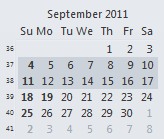
The display will change to the monthly grid format with large cells. The size of the cells are dependent on the size of your Outlook window and your screen resolution, along with the number of weeks selected.
The only downfall to this method is that the selection is not saved. The view reverts to 30 day view when you change folders.
Video Tutorial
Created using Outlook 365
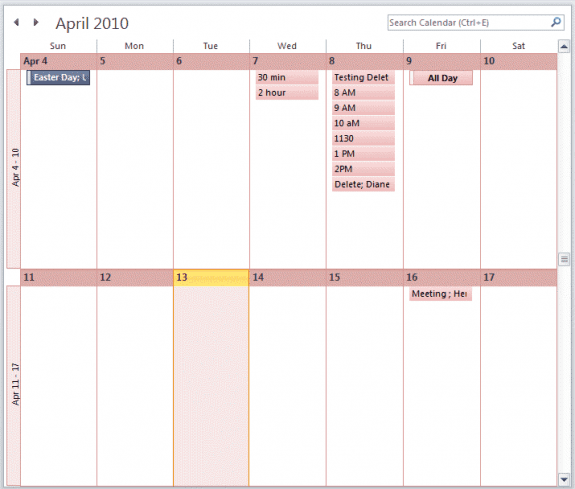
Office 2016, this technique to show only 2 or 3 weeks quit working in Sept 2022. The resulting window is to a day.
Select Sunday (or whatever is the first day of your week) and drag to select full weeks.
It's still working here in Outlook 365 - which is just a newer version of Outlook 2016.
I'll make a new video using a newer version of Outlook.
Maybe it is a hardware issue then. I have tried all of the suggestions & the weeks do not highlight - just a single day. Checked mouse settings but all looks as it should.
How are selecting the days? It's working here to drag down the first day in the week - but if I select the first day in the week, hold shift and select the last day a future week (between 2 and 6 weeks), I get 14 days in day view.
I selected 4 weeks but nothing happened. is there another step after selecting them. I have a huge screen and still can't see all my appointments because there are too many weeks displayed. This should be an easy fix.
You just need to select the dates in the calendar on the left - it should pop into a 2 or 3 week view.
Was selection of weeks in the To-Do Bar removed from Outlook along the way? It doesn't seem to work in 2016.
yeah, that little feature was in the old to-do -2010 and older. They changed the to-do bar calendar control in 2013.
This was the perfect tip! Thank you!
I gave up on internal solutions and wrote a script for Autohotkey (AHK) I've set it to run with F3, but AHK has a myriad of ways to trigger it. Caveats: (A few changes to the script can compensate for most of these) 1. It shows the CURRENT date in week 1, followed by two (or your choice) weeks. Doing the same for a date other than the current one is not trivial. 2. It assumes you have the Date Navigator shown in the To-Do bar on the right. Unfortunately, Msft uses redundant ribbon commands for "Normal" mode for the Navigator, so there is no simple way to be sure it's active. 3. It sends commands to a maximized calendar window of a specific screen size. If your screen isn't set to 1280x800, use AHK's Window Spy to set the coordinates (noted in the comments). 5. It has only been tested with Outlook 2010, Windows 7 Pro 32 bit, AHK v1.1.23.01. F3:: ; Show a 3-week calendar in Outlook. ©2016 dp.swstuf@9ox.net IfWinActive, Calendar - { WinGet, mnmx, MinMax, Calendar - WinMaximize, Calendar - ; Calculate what week of the month it is currently. wk := Floor((A_DD+6-A_WDay)/7)+1 ; Note that if… Read more »
The "read more" link is broken...
What browser do you use? Do you have javascript disabled?
It's working here in chrome, Firefox, and Edge (tested in the private browser option of each). (Line wrap in the comment box is broken in Chrome and FF. Ugh.)
FF 55.0.3 and IE 11.0.44. NoScript, AdBlock+, Ghostery and HTTPS Everywhere disabled in FF, not present in IE. "Read more" turns cursor into hand as though it's a URL, but does nothing when clicked.
Comments are loaded using json. I wasn't able to repro problems disabling noscript and refreshing the page so i don't know what is going on for you. It should work in IE with the default security settings.
Hi, I'm new to windows 10 and feel like I keep hitting brick walls. I am trying to get more events to appear on a monthly calendar. I read your instructions about clicking and dragging, but nothing happens. I'm also used to using a mouse and am now using a pad which I find very difficult. Can you help? donna
Which version of Outlook do you use? (This works with outlook desktop software, not the windows 10 calendar app)
Thanks for the tip. I have started running outlook twice, one for emails and one for the calendar - this way the view doesn't reset as I switch between outlooks to see emails and calendar entries.
Ditto: Thank you very much... really useful...