If all recipients are in your address book (in Contacts or GAL) or the address is in the display name (either the address only or in this format: "Diane (diane@domain.com)" ) you can copy from the To and CC fields in any version of Outlook. Outlook will resolve the names to the contacts.
You can use any list of email addresses to create a DL (or Contact Group), including from Excel or a custom view in Outlook (with only the display name and email address visible.) The only requirement is that each member's information needs to be delimited with a semi-colon or paragraph mark (one name and address per line). If there is not a display name, the address will be used for the display name in the finished DL.
poremsky <me@gmail.domain.com>
Diane Poremsky <me@domain.com>; <diane@domain.com>;
Which Group command to use?
Outlook, when used with Office 365 Exchange accounts, has two types of Groups available. You need to select Contact Group, not Group. The Group command will create and Office 365 Group, which is a special type of mailbox.
From the New Items button, you need to select More Items > Contact Group.
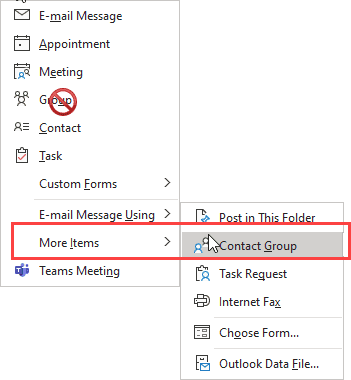
In the Contacts module, use New Contact Group.
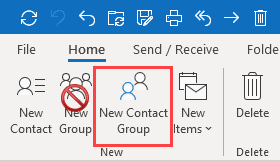
Create a Contact Group from an Email
If you use Outlook 2010 or newer, you can hit Reply All then copy the addresses from the To and CC fields.
![]()
Paste into the members field of a Contact Group form (DL).
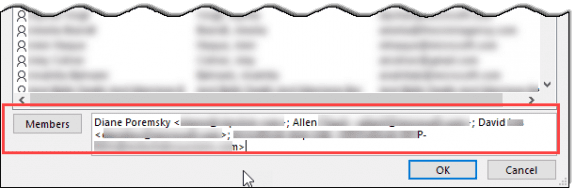
Create a DL (Contact Group) from a List of Addresses
This method is only needed if you use older versions of Outlook.
While you can get the addresses from any semi-colon delimited or one address per line list, this page was originally written to help people who wanted to create a DL from addresses in a message they were CC'd on. The instructions to create the DL once you have the list of addresses is below.
To get the addresses from the Internet header
- Right click on the message.
- Choose Message Options
- Click in the header field of the Message options dialog and press Ctrl+A to select all, Ctrl+C to copy.
- Close the dialog.
- Open a new message form and paste the header into it. I press Ctrl+A to select the signature then Ctrl+V to paste over it.
- Delete the content below the addresses and above it.
- Remove the text "To:" "CC:" and "From:"
- Use Find and Replace to replace the commas with semi-colons and tabs (^t) with a space.
If a name and corresponding address are on different lines, backspace to remove the paragraph mark. If you aren't sure, Ctrl+Shift+8 to toggle marks on and off. Or use Find and replace to replace paragraph marks (^p) with spaces. - Copy the prepared addresses. (Ctrl+A to select all, Ctrl+C to copy)
Create the Distribution list
These screenshots are from Outlook 2010 but the screens look similar in other versions.
Outlook 2010 and newer
- Open a new Contact Group form
- Click on Add Members in the ribbon and select either From Outlook Contacts or From Address book

- Click in the Members field (at the bottom) (2 in the screenshot below)
- Paste (Ctrl+V) the address list into the field
- Click OK to add them to the Contact Group. (3 in the screenshot)

- Enter a name for your group in the Name field then click Save & Close.
Outlook 2007 and older
The steps to do this in the older versions of Outlook are basically the same but the labels may have changed.
- Open a new distribution list form
- Click on Select Members
- Click in the Members field (at the bottom)
- Paste (Ctrl+V) the address list into the Members field
- Click Ok to add the names to the DL
- Enter a name for your list then click Save & close.
Video Tutorial
This video tutorial shows you how to get addresses from the header of a message in your Inbox and create the distribution list.
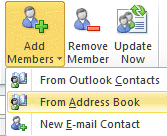
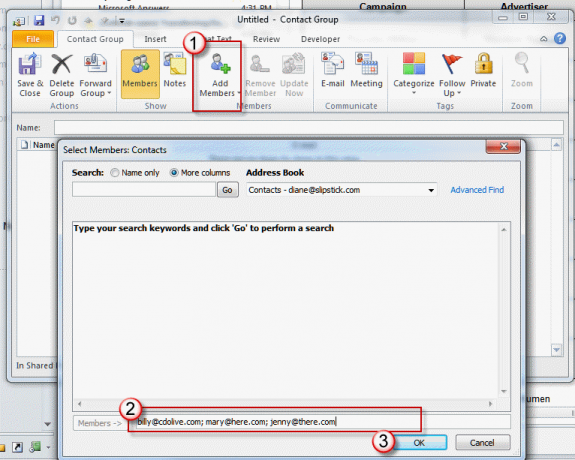
do people i have added to the group have to respond that they agree to join group
No, they do not.
Diane, your video does not follow Outlook 2016. But more so, PLEASE SPEAK MUCH SLOWER & PAUSE (to allow us to take each step in turn)! A number of us are not as expert as you are. There are sometimes no such dropdown lists with your stated words. I couldn't make it work, after I eventually managed to get to the stage of find & replace (even that is not called the same!) OK, but from then on?????
With Outlook 2016, you should be able to hit Reply all, select all in the To field and paste into the Members field of a Contact Group. Repeat for the CC field. (You don't even need to hit reply - you can copy from the message header in the reading pane, but its easier to select all when you use Reply All.)
[but i will update the video too.]
So i just wanted a list of my customers in one place so i could email them. So I start a contact group. Select a few names and then the programs send the ones I have select some emial to say i have put them in this group.
When did i give the program permission to send an email on my behalf.
What idiot designs a program where I dont have control over when i contact people.
Now I cant find the gorup or how to get rid of it.
Why don't you do a few simple things clearly instead of trying to put all this connectedness whichg i don wnant
It sounds like you created a new Office group, not a Contact Group. Contact Groups are under More Items menu. In Contacts, the Contacts Group button should be on the ribbon - but so is the Group, for an Office Group.
How do you add contact group members to address book as individual contact, but also include the contact card fields/metadata (company, department, job title, etc.) and not only the names and email address?
Where do I find the 'contact group form'?
It depends where you are in Outlook and which ribbon - the old one or the new simplified ribbon. :) Keyboard shortcut is Ctrl+Shift+L and should work from any folder.
If you are in Contacts, it's either a button on the ribbon or at the bottom of the New Contact menu - it's New Contact Group. If you are in another folder, it's under New [item] > More Items > Contact Group.
i want six contact list with six email address
6 contacts folder, one for each of your email accounts? Are the accounts configured as pop3 or imap? If pop3, create a new folder in the data file the account is delivered to (right click on a folder, choose New folder, then select Contacts as the folder type and the folder you want as a parent folder). You can do this with imap, but the folder won't be synced or backed up and you risk losing the contacts.
Hi I am just wondering if there is a way to directly add a contact to a group without having to open group lists and so on. Many thanks
this is great for creating but I need to be able to check my entries in a contact list to make sure they are correct . W moved over from hotmail to outlook.live.com but I can find nothing to show me how to export just the contacts of a contact list - plase help
see https://www.slipstick.com/tutorial/create-individual-contacts-from-a-distribution-list/ for a macro to create contacts from group members. If you just want a text list, see https://www.slipstick.com/outlook/contacts/how-to-forward-a-distribution-list/