When you click on a link in an Outlook email, you may receive the following error message:
General failure. The URL was: "//www.some-web-address.com" The system cannot find the file specified.
This really isn’t an Outlook error, it’s a browser error, but most users will discover it when they click on a link in an Outlook email message. It may be related to using Firefox as the default browser.
Method 1
For most users, resetting IE as the default browser will fix the problem. This can be done one of two ways:
- Reset everything in IE's Tools, Internet options menu (or Control Panel, Internet options). Look on the Advanced tab for the Reset button.
- Resetting just the default browser in the Control Panel, Default programs applet, Set Program Access and Defaults. Change the default browser to IE. (You can also reach this dialog through IE's Tools, Internet options menu, or Control Panel, Internet options. Look on the Programs tab for the Set Programs button.)
Quick Tip: If you use Windows 7 or Vista, begin typing ‘default’ in the Start menu’s search field to quickly find the applet. Double click on Default Programs when it comes up.
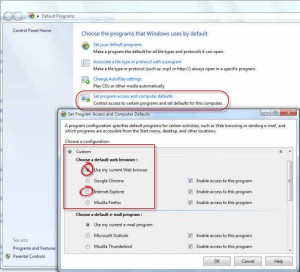 Control Panel > Default Programs > Set Program Access and Defaults > Custom > Choose a Default Web Browser. Set IE as the default.
Control Panel > Default Programs > Set Program Access and Defaults > Custom > Choose a Default Web Browser. Set IE as the default.
If you prefer a different browser, set IE as default and verify the error goes away, then set your preferred browser as the default using the steps above.
Also note that some users report this fix only ‘kicks in’ after they restart Outlook or reboot.
Method 2
If the steps above don’t work, you need to edit the registry. This is more likely if you use Firefox.
- Close Outlook and your browser.
- Press Windows key + R to open the run command and type regedit in the command field then press Enter.
- Navigate to HKEY_CLASSES_ROOT\FirefoxURL\shell\open\ddeexec
- Double-click the Default entry to open it.
- Delete the value (it should be "%1",,0,0,,,,).
- Click Ok to Save and then close the Registry Editor.
The edited value will be empty:
Reopen Outlook and your browser.
Note: the default value of "%1",,0,0,,,, is ok for most users; you do not need to remove it unless you are unable to open hyperlinks.
Do It For Me
If you don't want to edit the registry yourself, you can download and run this registry file:
FireFoxURL-General-Failure.reg
More Information
The following articles explain other errors and issues opening hyperlinks in Outlook.
Restrictions in Effect error
Use Firefox to open hyperlinks
Links are prefixed with Blocked::
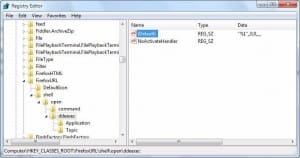
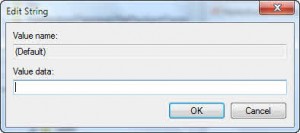
Hi Diane,
I am creating a hyperlink to an excel workbook in outlook, and sending the link in an email to some co-workers, so they can view the workbook by click the link versus attaching the workbook to the email. However, they are getting an error message.
"We can't find "Name of file path". Please make sure you're using the correct location or web address.
Have you dealt with this before?
Alas no near restore points. I hesitate to to use ones that are 2 years old. Can you point me to these discussions you mentioned?
I tried to search for the mmc snapin issue, but the articles I found didn't help me...
Thanks.
Gosh no, I would not use points more than a couple of weeks or so old. I'm actually shocked you have points going back that far.
at microsoft answers
One new thing I just noticed... Opening the services window, I get a blank list under the extended tab (opens by default).
When I click on the standard tab I get a "Web Browser" window with the text: "Cannot find '--mmc:pagebreak.1'. Make sure the path or Internet address is correct."
Pressing OK on this window populates the standard tab with the services.
Since I use frequently the services window, I must speculate with a 99% certainty that this issue started at the same time with the Outlook problem.
Once more, thanks for your help.
There are like a grand total of 2 discussions in google and bing referencing this message. Do you have a system restore point from when it still worked? If so, try a restore. I'm guessing an update is behind the problems but i don't know which one. It looks to be an ie issue (the mmc snapin uses browser controls to display information).
Tried it... same issues. Tried every permutation with every browser set as default!
Dang. I'm now officially out of solutions. :(
Any ideas?
No, not right now anyway. Is IE your default browser? Try using this registry fix https://www.slipstick.com/doit/restrictions_fix.reg then restart the computer.
No other specific error messages!
For web links: (General failure. The URL was: “https://www.some-web-address.com” The system cannot find the file specified.)
For email links: (The system cannot find the file specified.)
... and blank boxes for photos with no text!
Nothing else so far.
Thanks for your prompt reply!
Hi,
I just stumbled upon this issue yesterday. I have no images appearing in incoming emails (no download images bar appears), and of course no web or email links work.
I tried all your solutions to no avail...
Also my registry value was empty by default.
If you have any other suggestions please offer them.
Thanks.
Do you get any error messages besides the general failure error?