It's really simple to create a task from an email: just drag it to the task navigation button (or word 'Task'). Outlook will then create a new task with the contents of the message in the Task body. The only issue is that it does not include any attachments in the message. If you right click and drag, you'll have the option of creating a new task with the message copied or added as an attachment. Choosing the message as attachment option will include all attachments, but you need to open the message to access the attachments.
The solution: Copy the attachment(s) to the clipboard. After the new task is opened, paste the attachment in the task body.
This works for appointments too.
I have a macro that will create the task, include the message in the body and add any attachments, but if you can't, or prefer not to, use a macro, you can add the attachment to the task with little effort by creating a Quick Step to create a task, then before using the Quick Step to create your task, copy the attachment(s) to the clipboard. After the new task is opened, paste the attachment in the task body.
To create the Quick Step:
- Open Manage Quick Steps dialog and click New > Custom.

- Enter a name for your Quick Step.
- As the Action, choose Create a task with the text of the message.

- Add additional actions and a shortcut, if desired
- Click Finish.
To use your new quick step:
- Select a message and expand the attachment's menu then choose Copy. To select more than one attachment, select an attachment then Select All from the menu, before choosing Copy.

- Click the new Quick Step you created to open a task with the message text inserted.
- Paste the attachments in the task body.

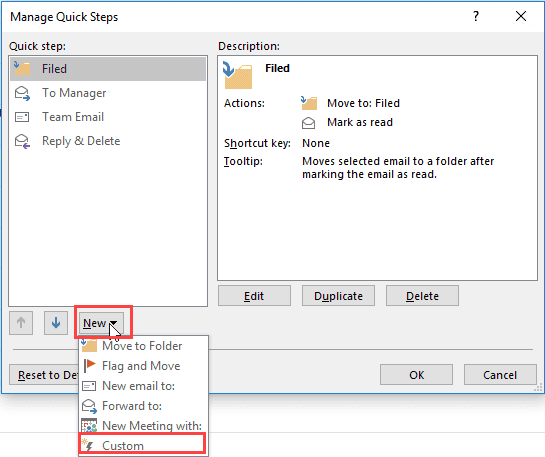
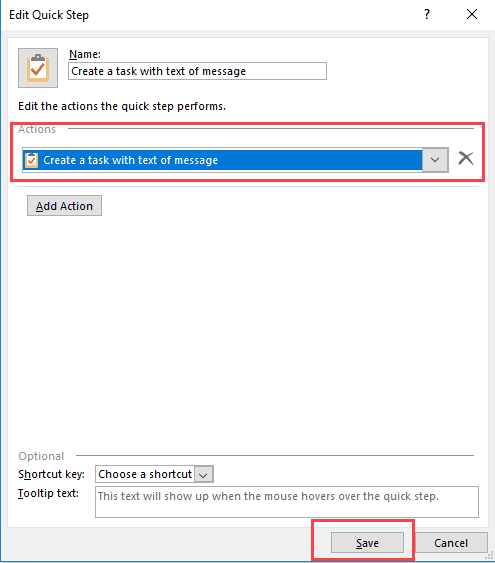
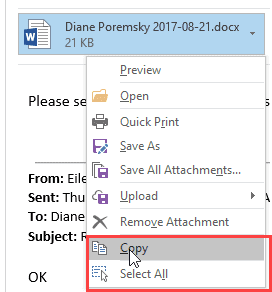
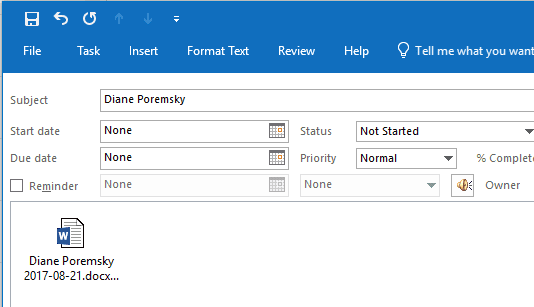
Thank you for the workaround in my new profile for Outlook PC 2016. I was afraid I'd completely lost the ability to set follow-up dates.
What do you mean by this?
>> I was afraid I'd completely lost the ability to set follow-up dates.
It should work the same in current versions as in older versions.
Hi team, I drag emails into my task and then right a file note under the email and I have been doing this for some time.
Now, when I reopen tasks the attached have moved and now sit in the middle of a sentence.
How do I stop this.
That can happen with RTF formatted items, which is what the task body currently uses. Are you syncing tasks with a smart phone or accessing them in the to-do app too?