If you are using Outlook 2016 and it hangs at startup, try setting Outlook to always run maximized. To do this, Ctrl+Shift+right-click on the icon you use to start Outlook and choose Properties. Select the Shortcut tab in the Properties dialog then select Maximized in the Run field. Click OK to save and close the dialog.
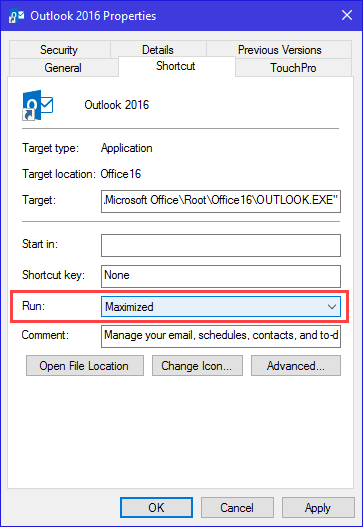
If problems continue or you are using another version of Outlook, the first troubleshooting step is to start Outlook in Safe mode. To start Outlook in safe mode, first close Outlook then hold Ctrl as you click on the Outlook icon to restart it. You'll get a message asking if you want to start in Safe mode. Click Ok. If it starts up OK, the problem is a one of the files that Outlook loads on start up, most likely the navigation pane.
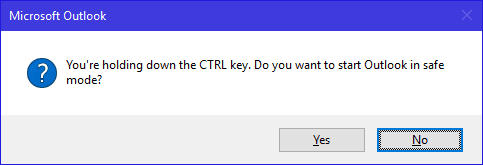
Sometimes just loading Outlook in Safe mode fixes the problem, so try restarting it. If it fails again, restart Outlook using the /resetnavpane switch. To do this, press the Windows key + R to open the run command, then type or paste outlook.exe /resetnavpane in the Open field and click Ok. Warning: this will reset the navigation pane to the default. You will lose any customizations and will need to redo the panes.
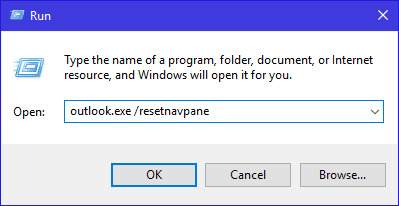
Thank you so much Diane. Worked excellently.
Thank you for the advice. It worked with my office 2016 on Windows 11
thanks zillion times for helping, I just use the first solution and it fixes the hangup, do not know the reason why change to maximised windows fixes the problem
Finally my outlook works with this step by step guide! Phew! Thanks Diane
The safe mode thing totally fixed the problem. Thanks!
Wow - why in the world would starting maximized fix the issue? That is certainly a weird bug. But thank you!
Big Thanks.
Thanks, perfect answer and so simple must be a first.