Some people just don't like the RSS feature in Outlook. Fortunately you can disable the RSS capability using group policy. While group policy is considered by many to be a ‘corporate’ feature, anyone can change their local group policy, or simply edit the registry.
Create the following key if it does not exist and restart Outlook:
Outlook 2016, 2019, 2021, 365
HKEY_CURRENT_USER\Software\Microsoft\Office\16.0\Outlook\Options\RSS
DWORD: Disable
Value: 1Outlook 2013
HKEY_CURRENT_USER\Software\Microsoft\Office\15.0\Outlook\Options\RSS
DWORD: Disable
Value: 1Outlook 2010
HKEY_CURRENT_USER\Software\Microsoft\Office\14.0\Outlook\Options\RSS
DWORD: Disable
Value: 1Outlook 2007
HKEY_CURRENT_USER\Software\Microsoft\Office\12.0\Outlook\Options\RSS
DWORD: Disable
Value: 1This turns off the RSS capability but does not remove the RSS folder from your message store. Personal folders created after you enable this registry value will not include the RSS folder; however, you will not be able to delete existing RSS folders using the Outlook UI. You’ll need to use a MAPI editor, such as MFCMAPI Editor or Outlook Spy, to hide or delete the folder.
Using the Group Policy template
To use the group policy templates you need to add the Outlook policy template to the Group Policy Editor. You can do this one of two ways: Import the Outlook template or Save the Office policy templates to the Policy Definitions folder. More information (and screenshots) is available at Use Group Policy ADMX files in Windows 7 or 8 (non-domain computers)
Method 1: Import the Template
If you are using the template for one Office application, this method may be the easiest.
- After extracting the files, go to Start menu, Run and type gpedit.msc
- In the left column of the MMC expand Local Computer Policy then right click Administrative Templates in User Configuration and choose Add/Remove Templates
- Browse to the location where you extracted the templates to and select OUTLK12.ADM and install it.
- Locate the policies you wish to enable and apply.
Method 2: Save the templates in the PolicyDefinitions folder.
If you want to use more than one template, this method installs all of them in the Group Policy editor.
- After extracting the group policy template, copy the files to C:\Windows\PolicyDefinitions
- Press Windows key + R to open the Run command, type gpedit.msc and press Enter.
- All of the Office group policy templates are installed and ready to use.
Do It For Me
If you don't want to edit the registry or mess with the Group Policy Editor, we have registry files available for download. After downloading, double click to run.
Outlook 2016 Outlook 2013 Outlook 2010 Outlook 2007
Delete the RSS folder using MFCMAPI
- Download MFCMapi then run it.
- Session menu > Logon then choose your profile (if asked)
- Double click on the data file that contains the RSS folder you want to delete
- Expand Root Container and Top of Personal Folders
- Right click on RSS Feeds folder and choose Delete folder.
Note: While you could use MFCMAPI to delete most of Outlook's default folders, if the data file is used as the default, Outlook will recreate the folders. (See Hiding the folders, it might work better. )
Using MFCMAPI to Delete the RSS Feeds Folder Video Tutorial
More Information
There are policy templates for each version of Outlook (and Office) available in the Policy templates (ADM files), available in the Office Resource kit.
Microsoft 365, Office 2019, and Office 2016 Administrative Template files (ADMX/ADML)
Office 2013 Administrative Template files (ADMX/ADML)
Use Group Policy ADMX files in Windows 7 or 8 (non-domain computers)
Links to Outlook Spy, Exchange Server MAPI Editor and others:
Developer Tools
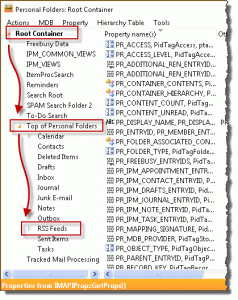
Editing regedit doesn't seem to work (anymore), RSS folder is still present after Outlook restart.Outlook 365, v2306 (Build 16529.20182)
You need to set the key before the data file is created.
Diane, how can I edit one of my RSS subscriptions. Where are the subscription details? Couldn't find any on the registry. Looks like I deleted a subscription but it is still stored somewhere, as with that wrong URL in the subscription, I get alsways errors. I have made a new subscription with the correct URL, but when the sync runs, I get an error about the old RSS subscription with the wrong URL.
Because RSS feeds were continually downloading old feeds, I removed the RSS Feeds folder from my installation of Office 365 (2016) using MFCMAPI. That deleted the folder and it hasn't returned.
Now I would like to re-instate the RSS Feeds folder (to see if the re-downloading problem has been addressed. Office 365 was updated to 16.0.6741.2017 today (2016 03 22)
Is this possible? I'm happy to edit the registry, if given instructions.
Thanks
if you set the key to disable RSS, delete the key then restart outlook. Adding an rss feed should recreate the rss folder. if you use imap, exchange, our outlook.com you might need to delete the ost file. (if using imap export anything in the folders named 'this computer only' first)
on duplicates- there is an option in the rss settings to treat updated rss feeds as new - when you do this and the article is updated, outlook will download another copy.
Thank you for your response, sorry for my delayed reply. Apparently I didn't check "Notify me ... "
I downloaded and ran MFCMapi from the link above, and used that to delete the RSS Feeds folder. I didn't use the Registry hack, so don't have a key to delete!
I have added now an RSS feed, which would have automatically gone to my hotmail folder (which still has an RSS Feeds folder.
I want any RSS feeds to be in an RSS Feeds folder under/in my main Outlook folder. I have added that folder, and the feed would have gone to that RSS Feeds folder, rather than to a sub-folder. I have added the subfolder, and all 118 messages from that site are now in that sub-folder. Now to see if they download again next time Outlook polls.
Does this disable the initial Enable RSS Feeds Pop up box ( where you can click Yes, No or Remind me later) when Outlook is first configured or does this just disable the syncing or RSS routing?
If it's enabled before Outlook is used, it should disable the dialog.
Worked like a charm. However. After i added the key and relaunched Outlook i was able to delete the RSS feeds folder (although this post said you cannot without 3rd party tools)
Different account types and later builds can have an effect.
It really works. Thanks!
Hi Diane -
I've recently retired so I can streamline my PST file. I've never used RSS feeds - it's like you're intentionally asking folks to send you spam! I forgot the folder is still there. I don't need to turn off the RSS capability in Outlook, but I'd like to get rid of the folder. Isn't there any way to hack the PST like the Registry and not have to use a third-party solution? Or if I leave the function on w/o the registry key, will OL just keep re-creating the folder? BTW - I'm running Outlook 2013/365.
Unfortunately, if you don't disable RSS, the folder will keep getting recreated. :(
Thank you Diane . .
In the section 'Using the Group Policy template' in step#1, what FILES are supposed to have been extracted -and- from where??
Thanks again!
The group policy templates - I thought I had a link to them (in More Information) right above it, but I see its missing. Also need to add Office 2013's to it. If this is the only thing you need to change, the reg file is easier to use, but the policy editor is fun to browse, if you are into geeky stuff. :)