A user wanted to know if he could show the total new message count in a parent folder that had hundreds of subfolders. He uses rules to file all of his mail as it arrives but has many nested subfolders, making it hard to see which folders have new messages.
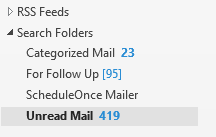 This is a popular request from people who use a lot of rules, but Outlook is not able to do this. However, there is an easy solution - an Unread Mail Search folder. Add it to the Favorites list and the unread mail is easy to find.
This is a popular request from people who use a lot of rules, but Outlook is not able to do this. However, there is an easy solution - an Unread Mail Search folder. Add it to the Favorites list and the unread mail is easy to find.
You may have an Unread search folder by default; if so, right click on it and choose Add to Favorites so it's easy to find at the top of the folder list. If the Unread Mail folder is not listed under Search Folders, right click on Search Folders and choose New Search Folder, then choose Unread Mail from the list of predefined Search Folders.
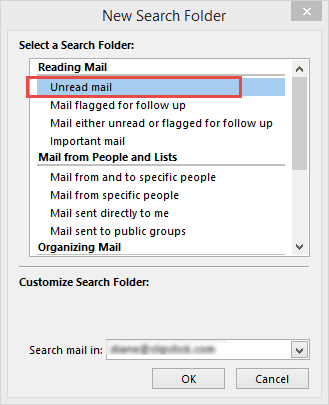
To restrict the folders included in the search, after creating the folder, right click on it and choose Customize This Search Folder, then click Browse and select the folders you want to include, deselecting your mailbox folder (the root folder).
My other recommendation is to stop using so many subfolders. Stop treating Outlook like a filing cabinet, with all mail neatly filed alphabetically by sender. Outlook is a database, it has a decent search engine and can find messages fast. Simplify your life by dumping everything into a few folders and using Instant search. If Instant Search doesn't meet your needs, there are other search utilities you can use, such as Lookeen.
My own goal is to have less than 20 user-defined folders per mailbox, although I'm a little over as I imported an old pst file that added folders and tested a macro on my mailbox that created new folders.
I use one general purpose folder called "Completed" where most mail I want to keep goes when I'm finished with it. I'm on several mailing lists and file mailing list mail into a different folder. With the exception of one mailing list that has its own folder, all list mail goes into one folder.
I use quick steps to file the mail as I quickly browse it, rather than rules to file it as it arrives - this way I don't need to go to another folder to look for new mail. I receive some routine messages from web servers which are filed in a separate folder, again using Quick Steps as I quickly scan them for problems.
If I need to access all messages to or from a sender for an extended length of time, I have a macro that creates search folder using the sender's email address.
How to create an Outlook Search folder using VBA
I realize this is an old post but...
Outlook 2003 would expand folder trees down to any subfolder that had unread messages, and bold the folder name, making it clear which folders had new mail.
This was such a simple and useful feature. I recently was forced to upgrade to Outlook 2016. Why is there no way to implement this simple feature? Such a frustrating "improvement."
That worked in outlook 2003 when rules moved mail to the folder. I thought it still worked, but I don't use rules to move mail... Outlook 2016 should remember which folders are expanded (it does here), but there may be issues with IMAP accounts.
There is a macro at vboffice.net that will expand all folders in the profile.... or you can use unread search folder so you can see all new messages without changing folders.
Hello Diane,
happy holidays! I have an issue where after reading the unread emails, the unread folder does not empty. I created a new outlook profile, I deleted the .ost file and everything else. please advise
It doesn't refresh even if you switch to another folder and come back? Which version of Outlook does you use?
This saved me a ton of time and energy. Many thanks!!