I'm not a big fan of the People Hub view in Outlook 2013's contacts. It's too cluttered, it's confusing. While you can edit contacts in the contact cards, it supports only the main contact fields. If you want to edit the contact photo and add (or open) attachments, you need to open the full contact.
I don't recommend using this key with the new autocomplete dialog that lists Recent contacts and Other Suggestions. If you do, you won't see Recent contacts in the autocomplete list.
Accusations that Outlook is too complicated are right on target when it comes to contacts. Many new users are confused by Contacts and Address Books. Outlook 2013 gives us more confusion with contacts and contact cards, and search results that include the auto-complete list.
Yes, you heard right. Search People (formerly Find a Contact) results include addresses from the auto-complete list.
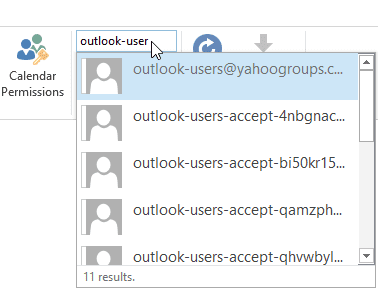
Most people probably wouldn't notice, but it's clear from my Search People results because of the entries for messages associated with a moderated mailing list I own.
Following the April 2016 updates, you can remove the autocomplete cache from People Search results in Outlook 2013 and 2016. Instructions are below.
While it should be easy to identify auto-completes because they usually don't have friendly display names, they clutter the search results and can't be deleted from the results window; you need to remove it from the auto-complete list or set the DoNotIncludeNickNameCacheInSearch registry value.
To edit the registry, press Windows key + R to open the Run command. Type regedit in the Open textbox and click OK. Browse to the correct registry key for your version of Outlook and add a new DWORD called DoNotIncludeNickNameCacheInSearch. Modify the value, changing it to 1. Note: if the keys in the path don't exist, create them.
You'll need to restart Outlook after setting the registry value.
Outlook 2016
HKEY_CURRENT_USER\Software\Policies\Microsoft\Office\16.0\outlook
DWORD: DoNotIncludeNickNameCacheInSearch
Value: 1
Outlook 2013
HKEY_CURRENT_USER\Software\Policies\Microsoft\Office\15.0\outlook
DWORD: DoNotIncludeNickNameCacheInSearch
Value: 1
Do It For Me
If you don't want to edit the registry yourself, you can run a ready-to-use reg key to set the value. Dowbload the appropriate file, change the extension to .reg if necessary, then double click to run it and follow the prompts. Then restart Outlook.
To remove non-existent contacts from Search People, you can delete one address at a time by starting a new message and typing the first letters of the address, then selecting the address and deleting it, either with the Delete key or by clicking the x beside the address. Close the message form when finished. You can clear all names from the list in File, Options, Mail. Look for the Send Messages section halfway down and click the Empty Auto-complete List button.
Search Tip: Dock the Peek
Dock the People peek and search in it instead of using the Search people command. While it also includes entries on the auto-complete list, the window can be re-sized to display more entries and the search results will stick around until you clear the search.
To dock the peek, hover over it and click the dock button in the upper right corner. You can also right-click on the word People and choose Dock the Peek
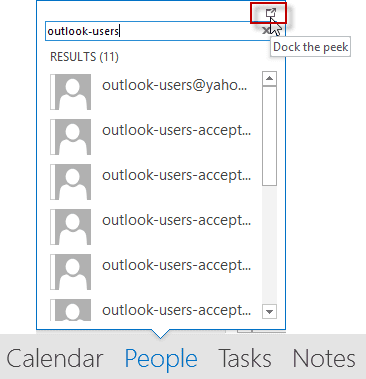
The docked peek keeps the search results in view until you clear the search or un-dock the peek (click the X in the upper right corner of the people window to close it.)
More Information
People Search in Outlook 2013 displays contact nickname

Thanks for posting this Diane. I did change the registry so that DoNOtIncludeInickNameCacheInSearch is set to 1 (hexadecimal) but search still pulls up the recipient cache names. Any other thoughts on how to stop this from occurring? Office 365 (16)
My Outlook for Microsoft 365 MSO (desktop) just updated to version 2011, and I can no longer open full Contact records by double-clicking a name from the docked Contact Peek.
Until now, with the registry setting, I could search for a Contact in the dock and then double-click the resulting Contact to open the full record. Now, Outlook is back to only opening the Contact Card. :(
I always want to "Edit Outlook Contact" (open the full Contact record) when I click on a Contact in the dock or Search People field. I was even happy to double-click the Contact when that's what it started taking to open the full record. However, Outlook is back to its annoying behavior of only opening the Contact Card and making me going through the extra clicks of opening the full contact record.
Does anyone know how to set Outlook to open full Contact records and skip the Contact Card. In other words, I want to search for a Contact in the dock or "Search People" and then click or double-click the result to Edit the Outlook Contact.
This used to be a great solution. In fact, it solved the problem for so long that I forgot this was actually the default setting of Outlook 2016. However, the problem seems to have returned. I am running Outlook 2016 Desktop Version 2002 (Build 12527.20194), so I'm not sure if the problem was introduced with a recent update. However, when I use "Search People", Outlook no longer just displays my Contact records. It also displays all of my auto-completes, which is so frustrating. I tried re-applying the registry fix and rebooting the computer, but it's still broken. :(
Is there a new registry key or fix to apply?
Also, does anyone know how I can roll back to a previous version of Outlook? I'd like to go back to the December or January version to see if the problem goes away.
I am now on Outlook 2016 Desktop version 2003, and the problem still exists. When I use the "Search People" box, it returns more items than just links to Outlook contact records. Is there a new registry setting to fix it so that only Outlook contact records are returned?
Here is my workaround: Don't use the Search People window, use Address Book. Steps:
Go to Address Book > Tools > Options.
Click Start with Contact Folders.
Choose Contacts folder under "When opening the address book..." Press OK.
Customize the Quick Access Toolbar:
Remove Find Contact. (This is the Search People window.)
Add Address Book.
Voila! No more junk!
Yeah, that is usually my way too, although setting the registry key will make Search People useful again.
Can't wait till I get my Doctorate in Computer Studies so I can figure out what the hell I have to do to fix Outook. Why doesn't Microsoft just bring back Hotmail. I hate Outlook.
What is not working? (They never got rid of hotmail - just moved it to a new server.)
If the problem is that the hotmail account stopped syncing, see https://www.slipstick.com/outlook/outlookcom/outlook-comswitch-account-microsoft-exchange/
The docked peek doesn't show more than 30 (Results Top 30), it is same thing like Search People Command. How I can show more?
Unfortunately, you can't change the number of results. Sorry.
Good explanation. How would you go about converting all the addresses in the AutoComplete list into contacts? I cannot find it anywhere and have been searching for ages. I realise I can go through and click on each address individually but I have hundreds that I didn't realise were not becoming contacts automatically and mistook the AutoComplete list for my contacts list.
You need to use an NK2 utility. I like https://www.nirsoft.net/utils/outlook_nk2_edit.html for this purpose.