The Email section at Slipstick covers general email issues in Outlook. Some of the more common problems are linked below.
Usage | Problems & Limitations | Troubleshooting | More Information
Usage
- Add Attachments and Set Email Fields During a Mail Merge
- Adding an Image to a Signature
- Automatically BCC All Messages
- Change the Subject of an Incoming Message
- Changing the Reply format revisited
- Check Message Size Before Sending
- Choosing the Folder to Save a Sent Message In
- Designate the Account Used to Send a Message
- Download Only Messages Smaller than 30kb
- Find All Unread Messages
- To Change the Font on Incoming Messages
- To Change the Look of Outlook Replies
- To Work with Outlook While it's Getting Messages
- Understanding Outlook's Auto-Complete Cache (*.NK2)
- Understanding the Flag for Follow Up Reminder Time
- Using Automatic name checking or Autocomplete
Microsoft Knowledgebase articles
- Send To Mail Recipient Opens an Outlook Plain Text Message
- Add and request read receipts and delivery notifications
Problems & Limitations
- Do You Want to Send This Message Without a Subject?
- Help! Every email I send has two unknown attachments
- Messages are Double Spaced for the Recipient
- Setting Margins when Composing Email
- To Use Internet-Style Quoting
Microsoft Knowledgebase articles
- E-mail messages are not automatically sent or received at startup in Outlook
- "Send Time" time stamp information is incorrect when you send a delayed delivery message in Outlook
Troubleshooting
- Adjusting Outlook's Zoom Setting in Email
- Can't Rename Windows Folder: Folder in Use Error
- Outlook is Sending Winmail.dat Attachments
Microsoft Knowledgebase articles
Addins and Utilities
The following pages contain lists of add-ins and utilities.
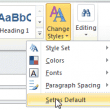
Understanding Fonts and the +Body Style
We get two types of questions about font handling in Outlook: How do I change the default fonts? Why is Outlook using [some font] instead of the one I set as default Outlook 2007 and up have two places where fonts are set: in Stationery and Fonts and in the Body style. Most people select
Remove old Outlook.com Aliases from the From menu
A user complained that he removed a few Outlook.com aliases and EASI accounts from his Microsoft account, but they remained listed with his other accounts in the From menu in Outlook 2016. When you have aliases on your Outlook.com account and use Outlook 2016, the aliases are listed on the From menu, under the account
Turn Off the Print Picture Wizard when Printing Attachments
How to disable Window's Print Picture wizard when you print Outlook email messages that have images attached.
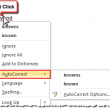
Add to AutoCorrect is Missing in Outlook (Fixed)
The AutoCorrect suggestions menu is missing from Office Outlook 2013 and Office Outlook 2016.
View Attached Images in the Message, not as Attachments
Outlook Express displays image attachments at the bottom of the message and many users miss it when they switch to Outlook, because it doesn't support viewing images inline, and you need to open each image to view it. By design, Outlook only shows images "inline" (in the message body) when the message is sent using
How to Save Email in Windows File System
Many users need to save some messages a folder on their computer or a file server. While you can just drag and drop messages from Outlook to the file system, this method creates *.MSG files - these are Outlook message files and only Outlook can open them. If you need to open the message on
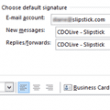
Creating Signatures in Outlook
Signatures in Outlook are assigned to each email account in your profile. Change the sending account and the signature will change to the one assigned to the account.

Sort messages by Sender domain
How to sort email messages by domain. Although you can filter by domain simply by typing the domain name in the address field of the filter dialog, you need to use a macro to sort by domain.
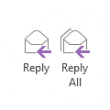
Replying to Sent Messages
A user had a complaint about Outlook (don't we all!) and was looking for a way to change the behavior. For example, I send an email to Joe and want to add additional comments after it's sent, so I go to the Sent Items folder and click Reply, but it is replying to me, not
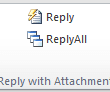
Reply or ReplyAll with Attachments
Unlike Lotus Notes, Outlook does not include a built in method to reply or reply all and include the original attachments in the reply. However there are ways to do it, including using VBA to create custom reply and reply all buttons. We show you how.