A user wanted to know how to customize a Contact Group (distribution list) to display the list member's phone numbers. His goal: print a list of contact group members and their phone numbers to distribute to co-workers.
One method is to use the macro at Add a Category to Contacts in a Contact Group (DL) to add a category to each member's contact then filter on that category. Use a list view and remove the fields you don't need from the view. Then you can copy it (paste into and email message, Notepad, or Excel, or paste special into Word) or print it. One benefit of this method is that it works with very large lists and a large number of fields.
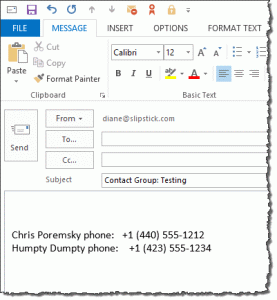 Another option is to tweak the aforementioned macro to create a list of contacts and their phone numbers and insert it into a new message form. It's possible to write it to Notepad, Word, or Excel but you can print, copy, or email the list from the message form.
Another option is to tweak the aforementioned macro to create a list of contacts and their phone numbers and insert it into a new message form. It's possible to write it to Notepad, Word, or Excel but you can print, copy, or email the list from the message form.
This method is best suited for smaller contact groups and/or fewer fields, as you are committing the contact data to memory and writing it to the message form at the end.
Create a list of Contact Group Members macro
To use, open the VBA Editor using Alt+F11, right-click on Project1 and choose Insert > Module. Paste the code into the module.
Get the GetCurrentItem function from Outlook VBA: work with open item or selected item and paste it at the end of the module.
Don't forget to check your macro security settings. For testing, you'll need security set to low. When you're satisfied with it, you can sign it with a selfcert and raise the macro security level. See Using the VBA editor for specifics.
Open or select the Contact Group and run the macro. The member's full name and their phone number will be inserted into the body of a new message. The Contact group name is inserted into the subject field.
' Based on a macro by Valk Beekman.
Sub listDistoMembers()
Dim N_NS As NameSpace
Dim o_fold As Items
Dim o_list As Object
Dim o_dfold As Items
Dim o_cont As Object
Dim b_Found As Boolean
' fill in you category here.
t_cat = "dist-1"
Set N_NS = Application.GetNamespace("MAPI")
'current contact folder
Set o_fold = Application.ActiveExplorer.CurrentFolder.Items.Restrict("[Email1Address]>''")
' Current object and should be the distributionlist
Set o_list = GetCurrentItem()
' uncomment to add the group name above the phone list
'strContacts = "Contact Group: " & o_list.Subject
'main contact folder
Set o_dfold = N_NS.GetDefaultFolder(olFolderContacts).Items.Restrict("[Email1Address]>''")
For i = 1 To o_list.MemberCount
t_test = "[Email1Address] = '" & o_list.GetMember(i).Address & "'"
Set o_cont = o_fold.Find(t_test)
b_Found = Not (o_cont Is Nothing)
If Not b_Found Then 'look in main contacts
Set o_cont = o_dfold.Find(t_test)
b_Found = Not (o_cont Is Nothing)
End If
If b_Found Then
strContacts = strContacts & vbCrLf & o_cont.FullName & " " & o_cont.BusinessTelephoneNumber
End If
b_Found = False
Next
' Create the message form
Set gpPhone = Application.CreateItem(olMailItem)
gpPhone.Subject = "Contact Group: " & o_list.Subject
gpPhone.Body = strContacts
gpPhone.Display
End Sub
Hi Diane ...
Do you know of a way to make Outlook 2013 group contacts show name then phone number rather than name then email address? There's no view option to change the view. Thanks!
Elizabeth
In the Contact Group form? That will only show name and electronic address.
Hi Diane ...
Do you know how to change the view on an Outlook 2013 contact group to show name and phone number? It only seems to show name then email address, and there's no View option to change things. Thanks!