The most annoying problem with multiple Exchange accounts in an Outlook 2010 profile is the ridiculous number of calendar and contact folders cluttering up the navigation pane.
Every account that has its own data file will have a Contacts and a Suggested Contacts folder. Use the LinkedIn or Live Social Connector providers? Add more contacts folders… Use iCloud? Add more… Every Exchange mailbox has its own Calendar. Hotmail connector accounts add two or three calendar folders.
Before you are done setting up a profile, you could easily have 10 or 15 Contact and Calendar folders cluttering up the navigation pane.
While you can’t delete the folders (well, you can, but Outlook will recreate them), you can hide the ones you don’t want to see in a Folder Group then collapse it.
See How to Hide or Delete Outlook's Default Folders for another method you can use to hide some unused folders.
How to create Folder Groups
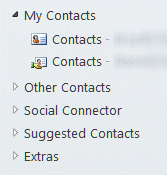
- Right click on the My Contacts group and choose New Folder Group.
- Enter a name for your group
- Drag the contact folders you don’t want visit to the new group
- Collapse the group when finished
The result: clean contact and calendar navigation panes.
Tip: because you can select a Calendar group to enable all calendars in the group, you should create a group for your most frequently used calendars.