The Email section at Slipstick covers general email issues in Outlook. Some of the more common problems are linked below.
Usage | Problems & Limitations | Troubleshooting | More Information
Usage
- Add Attachments and Set Email Fields During a Mail Merge
- Adding an Image to a Signature
- Automatically BCC All Messages
- Change the Subject of an Incoming Message
- Changing the Reply format revisited
- Check Message Size Before Sending
- Choosing the Folder to Save a Sent Message In
- Designate the Account Used to Send a Message
- Download Only Messages Smaller than 30kb
- Find All Unread Messages
- To Change the Font on Incoming Messages
- To Change the Look of Outlook Replies
- To Work with Outlook While it's Getting Messages
- Understanding Outlook's Auto-Complete Cache (*.NK2)
- Understanding the Flag for Follow Up Reminder Time
- Using Automatic name checking or Autocomplete
Microsoft Knowledgebase articles
- Send To Mail Recipient Opens an Outlook Plain Text Message
- Add and request read receipts and delivery notifications
Problems & Limitations
- Do You Want to Send This Message Without a Subject?
- Help! Every email I send has two unknown attachments
- Messages are Double Spaced for the Recipient
- Setting Margins when Composing Email
- To Use Internet-Style Quoting
Microsoft Knowledgebase articles
- E-mail messages are not automatically sent or received at startup in Outlook
- "Send Time" time stamp information is incorrect when you send a delayed delivery message in Outlook
Troubleshooting
- Adjusting Outlook's Zoom Setting in Email
- Can't Rename Windows Folder: Folder in Use Error
- Outlook is Sending Winmail.dat Attachments
Microsoft Knowledgebase articles
Addins and Utilities
The following pages contain lists of add-ins and utilities.
Find All Unread Messages
How to use the Unread Search folder and Instant Search to find unread messages in your Microsoft Outlook mailbox.

Spell Check is not working?
Many users have a problem with Outlook missing misspelled words. In many cases this happens because the person is typing in the signature field, either accidentally or intentionally.
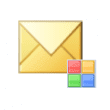
Sending Categories on Email Messages
To avoid releasing potentially private information on outgoing email messages, categories are not sent with email in Outlook when you use Exchange server mailboxes. When you use categories with internal codes or potentially embarrassing keywords, the recipient will not see them. This does not apply to POP3 or IMAP accounts. The Category is removed by
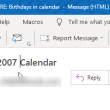
Change the Subject of an Incoming Message
How to edit the subject of an incoming message in any version of Outlook.
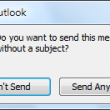
Do You Want to Send This Message Without a Subject?
Outlook 2010 and Outlook 2013 include a warning dialog when you attempt to send a message without a subject.
Error: An OLE Registration Error Occurred
How to fix OLE registration errors, including Word is unavailable, not installed, or is not the same version as Outlook.
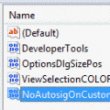
No Automatic Signatures on Custom Forms & Templates
When you use custom forms or email templates, Outlook will add a signature to the form, if one is assigned to your email account. You can prevent this by adding a key to the registry. This key is an all-or-nothing deal - you can't apply it to some custom forms and not others. If you
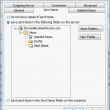
Two Copies of Sent Messages in Outlook
When you use an IMAP and configure Outlook to save sent items in the IMAP account's sent folder, you may have two copies of your sent items. How to change your Outlook settings to prevent this.
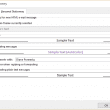
To Change the Font on Incoming Messages
Whether you can change the font on a message you have received depends on many factors: the format of the incoming message the version of Outlook the type of mail server you connect to whether you use Word as your e-mail editor (WordMail) Below you'll find instructions organized by the format of the incoming message,
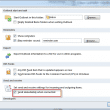
Send Messages Immediately
Current versions of Outlook include an option to send immediately. Look for "Send Immediately when connected" on the File, Options, Advanced page. An Exchange server account configured in cached mode honors the Send immediately setting and Send & Receive settings (Ctrl+Alt+S to open the Send & Receive dialog.) When you use a Microsoft Exchange server