Users are reporting duplicate copies of messages in their sent folder:
Our accounts consistently get double messages in the sent folder. The recipient only receives one copy, but there are always two in the sent message folder.
The cause of this phenomenon depends on the type of email account involved.
In the case of IMAP accounts, Outlook saves a sent message in the IMAP account's Sent message folder and your IMAP mail provider may also save a copy. The result is two messages in the Sent Items folder every time you send a message. This seems to be most common with Gmail and Yahoo-hosted accounts but other IMAP accounts may be affected as well.
Change the IMAP Account's Sent Options
If you are using Outlook 2016/2019 and have the Simplified account setup dialogs, you'll need to check the Advanced settings from Manage Profiles. This is the control Panel > Mail dialog, but you can open it right from Outlook: Go to File > Account Settings > Manage Profiles. Click the Email accounts button, double click on your account then click More settings.
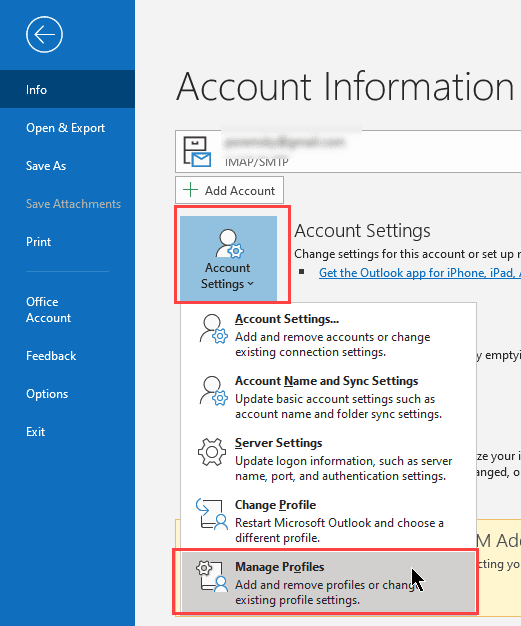
In Outlook 2013, to check your settings for saving Sent items, open File, Account Settings. Double click on your IMAP account then click More Settings. In Outlook 2013 and 2016, look on the Advanced tab.
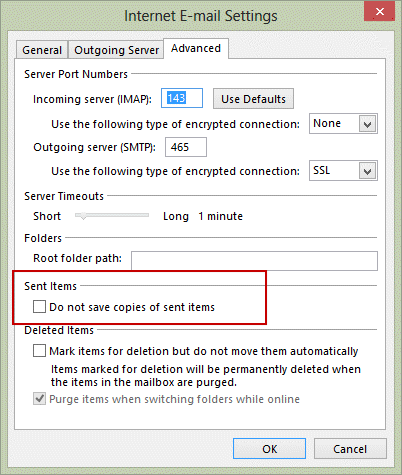
In Outlook 2010, check the options on the Sent Items tab.
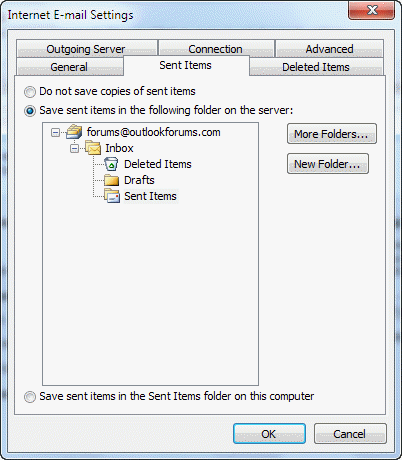
Choose the option for Do not save copies of sent items and send a test message to see if the problem persists.
Note: this setting will not remove existing duplicated sent messages. It will prevent duplicates from being created going forward.
Change Outlook's Global Options
If you have only one email account in your profile, you could use the option to not save sent messages. This is in File, Options, Mail, in the "Save messages" section, uncheck the option to Save copies of messages in the Sent folder.
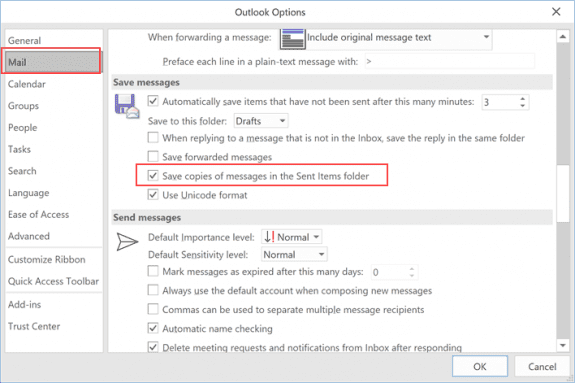
Note that this setting will apply to all accounts - if you have more than one email account configured, you will not save sent items for any account.
For this reason, you need to be careful using the global setting in File, Options as not all mail servers will save a sent item for you when sending. It's better to disable the option to save sent items on the More Settings, Sent folder tab.
Scanning outgoing mail with an antivirus scanner may result in duplicates.
Hi - Do you have a solution for Outlook Version 1.2023.1204.100 (Production)?
I have similar issues - Yahoo saves 2 copies of the email in the sent folder.
I couldn’t see the setting available in this version of outlook to stop this.
In my case, the problem was with messages sent through Outlook 2019 using my Gmail account. Unchecking Gmail\Sent Mail in the Outlook Send/Receive group stopped the problem on the Outlook side. However, it still happens on the Gmail side, presumably since both Gmail and Outlook are tracking sent mail. I can live with that.
I don't even use outlook... when I searched for outlook, I found outlook 2017 and when I click on it, it start a new installation..
Is there any other solution?
At this time, there is not an option to disable the sentting in new Outlook. Is the suplicate only in Outlook -do you have duplicates on the server?
Hi,
I had an issue this morning I’m hoping you can explain. I opened my outlook mail (aka hotmail) on my iPad like I always do. I did not use a web page I used the email app on my iPad. The very first message in my inbox was an email I sent on Monday morning (it is now Thursday). It said it was sent this morning at the exact time I opened my email app. I didn’t send it and I’m hoping it did not get mailed to this lady as she is very busy and she had already responded. It also said follow up at the top of the email. Did this email randomly send itself out a second time three days later?
any insight would be appreciated.
Thank you,
Lisa
Excellent information!! Thanks very much for solving an issue I have been dealing with for months now!
Does this solution apply if the problem isn't consistent? I sent an email using Outlook 365 on the 16th, and there's only one copy in my sent folder. I sent another email 2 days later and got the duplication in Sent. I'm afraid if I change this setting, I will have NO copies of my sent emails, at times...
No, its specifically for IMAP accounts where the SMTP server saves a copy of the sent message. Your problem sounds like a bug somewhere, either in outlook or a smtp server.
Thanks
It worked
Solved the problem, thank you, its being annoying me as I had not used IMAP on Outlook for a gmail account previously . Iwill now find something to remove all the extra copies, if not a cuppa and some brute force will be the method :-)
This should work find on the sent folder - it's not a speed demon, but hopefully you don't have a ton of sent messages.
Delete duplicate messages using a macro (slipstick.com)