I had a few questions about Outlook's voting buttons this week.
Several users wondered why the voting buttons weren't working on messages sent to addresses outside of the company.
When you add voting buttons to an email, the message is sent using Rich Text Format (RTF). Because only Outlook can decode RTF messages, many Exchange admins disable RTF to Internet addresses. If the RTF data is stripped, the voting buttons disappear. Outlook also has a setting to send HTML to Internet addresses by default (in File, Options, Mail, near the bottom of the dialog).
You can try setting the recipients address to use RTF, which will override Outlook's setting to convert to RTF. To change the formatting to RTF format for an address, double click on the email address in the To/CC/BCC fields to open the Email Properties dialog and select Use Rich Text Format.
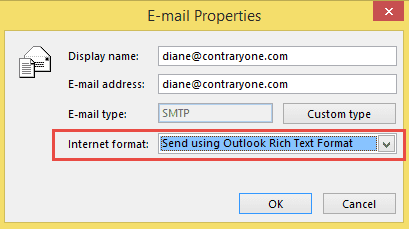
Add Voting buttons in Reading Pane Compose
An Outlook 2013 user wanted to know how to add Voting buttons to a reply when they are using reading pane compose. While not every editing command is available when you compose a reply in the reading pane, you can add Voting buttons by opening the Options dialog. Click on the expander ![]() icon in the Tags group to open the Properties (formerly known as Message Options) dialog. You can add voting buttons, read receipts, and more using this dialog.
icon in the Tags group to open the Properties (formerly known as Message Options) dialog. You can add voting buttons, read receipts, and more using this dialog.
Click the Expander icon in the Tags group:
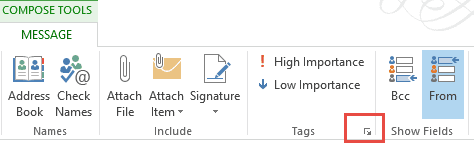
To open the Properties dialog:
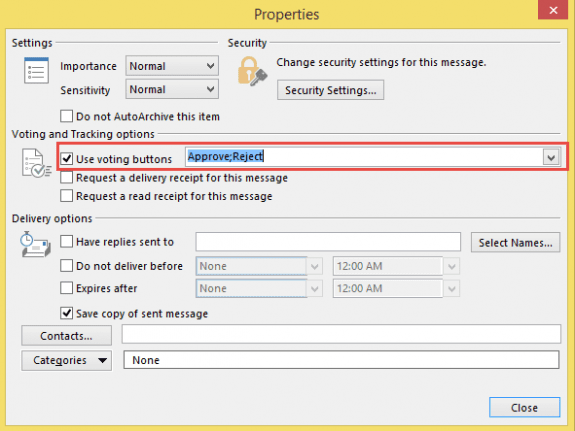
Reusing Custom Voting Buttons
Another question was concerning custom voting buttons. The user frequently used the same custom voting buttons and wanted to add them to the list, so she wouldn't need to retype the list each time. While it's not possible to edit the list, you can use a custom form or a macro to set the voting buttons and avoid retyping the list.
To use a custom form or template, while in the Inbox, open a new message form and add the voting buttons, along with any other information (such as the subject) that you want to use each time you use the form.
If you want to publish the form, go to File, Options, Customize Ribbon and add a check to the Developer ribbon.
Click Publish and enter a name for the form then click Publish to publish it.
To use the published form, click New Items, Custom Forms and select the form.
If you prefer to save it as a template, go to File, Save as and select Outlook template (.oft) as the Save as type. The default save location is the Templates folder; choose a different folder if you like. Save the template.
You can browse for the template using the New Items, Custom Forms dialog or add a button to the template using VBA. See How to Open Outlook Templates and Files using Toolbar Buttons for more information.
Use VBA to set the Voting Buttons
You can use a macro to open a new message form with specific voting buttons enabled.
To use, use Alt+F11 to open the VBA editor and paste the following code into a Module. Remove the fields you don't want to set and edit the values in the fields you want to set automatically.
Add the macro to a toolbar or ribbon button or to the QAT for easy access.
In this sample, the macro sets the voting buttons, marks it important, and sets an expiration time, so the message can be automatically deleted from the mailbox.
Public Sub CreateVotingMessage()
Dim objMsg As MailItem
Set objMsg = Application.CreateItem(olMailItem)
With objMsg
.Subject = "What's for lunch?"
.VotingOptions = "Mexican;Italian;Fast Food;Chinese"
.Importance = olImportanceHigh
' Calculate a date using DateAdd or enter a specific date
.ExpiryTime = DateAdd("d", 3, Now) '3 days from now
.Display
End With
Set objMsg = Nothing
End Sub
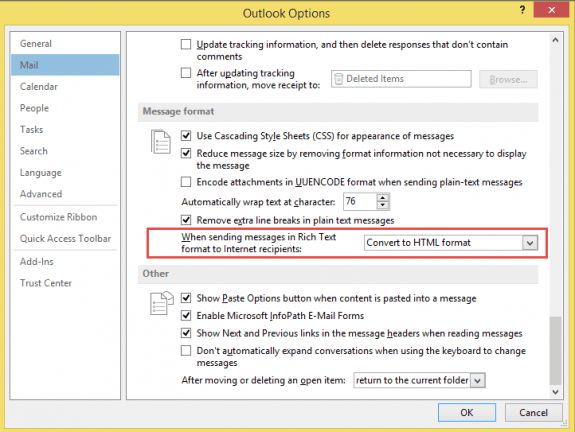
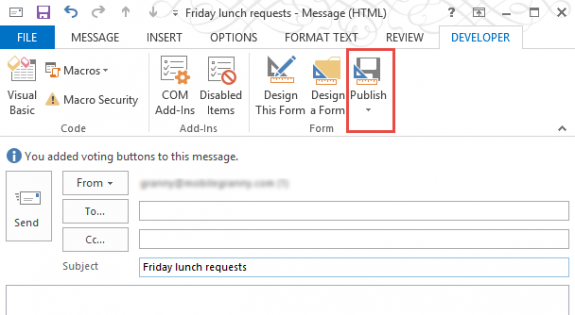
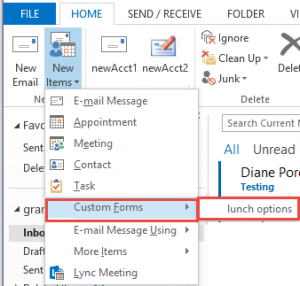
Hello-- just loaded Office 13 on USAF computer-- voting buttons don't come through to recipients. I understand the whole RTF thing-- our SA's have forced all msgs to send in plain text. However, in prev versions (OL 07, 10 ) the voting buttons did show up, even though same SA controls were on (gov has been doing this for a while). Also, even though the outgoing format was controlled, we could still compose in HTML, and have the recipient convert back to HTML from the plain text message. So, was it really controlled, or not? Really just looking for the voting. Thanks for any insight I could pass the SA's--
Hi there, thanks for your excellent article, can i ask how put these buttons in the middle of the form/email? Thanks
You can't move them - they only display in header area. Sorry.