When you want to open a template, you need to go through the Choose Form dialog, which is a few more steps than most users want to take. In older versions of Outlook you could create Hyperlink buttons but Outlook 2010 and newer doesn't support hyperlink buttons and tighter security in Outlook now means you need to respond to a warning dialog before the template (or hyperlinked file) opens.
You have some options to make using templates easier: Pin the template to Outlook's taskbar icon, Copy it into a folder in your data file, drag it to your desktop, or use a macro to open it.
If the template does not contain controls that require you to open it from the Template folder, you can store the template in other locations, including the Documents folder or Desktop; pin it to the Outlook icon on the taskbar, or copy it into a folder in your Outlook data file.
Pinned Templates
All email templates and some calendar and contacts templates can be opened using these methods. Templates containing scripts or some controls must be opened using the Template dialog.
Email templates that are pinned to the Outlook button on the taskbar are accessed by right-clicking on the Outlook button or you can copy the template to a folder in your Outlook data file. Recently used templates that are not already pinned may be listed on the Outlook icon's right-click menu.

To pin a template, drag it from the template folder at C:\Users\%username%\AppData\Roaming\Microsoft\Templates and drop on the taskbar button. To copy it to an Outlook folder, drag it to the desired folder. (I use a folder named Templates).
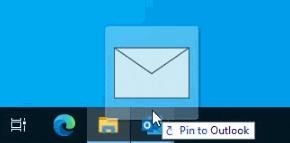
Open templates using a toolbar button
If you prefer to use a button on Outlook's toolbar, you can use a macro to open the template. To disable the warning message, you need to set a registry key.
See Disable the Unsafe Hyperlink Warning when Opening Attachments for the instructions to disable the warning dialog and the Open or Save dialog. Use this registry value with Outlook 2010 and newer if you add files to Outlook's Shortcut navigation pane.
To create a button on the toolbar that will open a template in Outlook 2010 and up, you need to use a macro as it does not support hyperlink buttons found in older versions of Outlook. Additionally, opening a template hyperlinked to a toolbar button in Outlook 2007 brings up a security dialog.
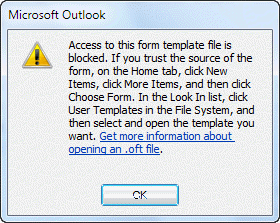
Note: if the template contains custom fields, the customizations will be disabled and the template will be blank. These templates need to be opened using the Choose Form dialog.
The solution
Create a macro that replicates opening a template from the Choose Form dialog using the Application.CreateItemFromTemplate method:
Sub MakeItem()
Set newItem = Application.CreateItemFromTemplate("c:\path\template.oft")
newItem.Display
Set newItem = Nothing
End Sub Press Alt+F11 to open Outlook's VB Editor then copy and paste this macro into ThisOutlookSession. Add it to the ribbon or QAT. See How to use the VBA Editor for complete instructions to use the VB Editor. See Customize the QAT if you need help customizing the QAT.
If you want to use a macro to open different templates, assign the template path to a variable and pass the variable to the macro, like this:
Dim template As String Sub OpenTemplate1() template = "C:\Users\Diane\Templates\template1.oft" MakeItem End Sub Sub OpenTemplate2() template = "C:\Users\Diane\Templates\email.oft" MakeItem End Sub Private Sub MakeItem() Set newItem = Application.CreateItemFromTemplate(template) newItem.Display Set newItem = Nothing End Sub
Send message to Contact using a template
This version of the macro will use a template to send a message to the selected contact.
This macro works with the selected contact. You can use it if a contact is open, as long as the contact is also the selected item. If you open a contact, read an email then switch to the already-open contact, you will need to use the GetCurrentItem function on this page: Outlook VBA: Work with Open Item or Selected Item
Sub SendToContact()
Dim strAddress As String
Dim objItem
Set objItem = Application.ActiveExplorer.Selection.Item(1)
If objItem.Class = olContact Then
strAddress= objItem.Email1Address & ";"
End If
Dim newItem as Outlook.MailItem
Set newItem = Application.CreateItem("C:\path\template.oft")
newItem.To = strAddress
newItem.Display
End SubOpen a Template and Add an Attachment
If you want to add an attachment to the message at the same time you open the template, you'll use newItem.Attachments.Add "C:\myfile.doc". Add it to your code after the line that opens the template (DUH!) and before the message is displayed (newItem.Display).
The macro will look something like this:
Sub AddAttachment ()
Dim newItem as Outlook.MailItem
Set newItem = Application.CreateItem("C:\path\template.oft")
newItem.Attachments.Add "C:\myfile.doc"
newItem.Display
End SubOpen a published form
If you want to open a published form, use this code to call the form. You need to be viewing the folder you want the item to be saved in.
Use GetDefaultFolder function to use the default folder for the custom form type. For example, change the Set items line to this the following to create an appointment or meeting in the Calendar folder from any other folder:
Set Items = Session.GetDefaultFolder(olFolderCalendar).Items
Public Sub OpenPublishedForm()
Dim Items As Outlook.Items
Dim Item As Object
Set Items = Application.ActiveExplorer.CurrentFolder.Items
Set Item = Items.Add("ipm.note.name")
Item.Display
End Sub
Open a web page
Use this script if you want to open a web page using a button on Outlook's ribbon.
Sub OpenWebpage()
CreateObject("WScript.Shell").Run ("https://www.slipstick.com/")
End Sub
More fun with hyperlinks:
Create a Hyperlink on an Outlook Custom Form
Open All Hyperlinks in an Outlook Email Message
Add a button to the ribbon tutorial
This tutorial shows you how to add a button to one of Outlook 2013's ribbon tabs. If you prefer to add them to the Quick Access Toolbar (QAT), the steps are the same but you'll start in File, Options, Quick Access Toolbar. Note: In Outlook 2010 you cannot add buttons to the ribbon but you can add buttons to the QAT.
- Select Macros from the Choose commands from menu
- Select the macro. Only Public macros that you can run manually will be listed here.
- Click Add to add it to the QAT (or ribbon)
- To change the icon and display name, click Modify.
After you add a macro the ribbon, you cannot move the macro or change the macro or module name. If you do, you'll need to recreate the macro.
Select a template from File Open dialog
The macro will open the File Explorer dialog to a specific folder for you to choose a template. This macro uses late binding, so you won't need to set a reference to the Word object model to use it.
Sub ShowOpenDialog()
'Display the Open dialog box
Dim wdApp As Object ' Word.Application
Dim dlgOpen As Object ' FileDialog
Dim strFile As String
'Set wdApp = New Word.Application
Set wdApp = CreateObject("Word.Application")
Dim vrtSelectedItem As Variant
'Set the dialog box type to Open
Set dlgOpen = wdApp.FileDialog(msoFileDialogFilePicker)
'Show only Outlook templates in the specific folder path
With dlgOpen
.InitialFileName = "D:\Documents\Slipstick Templates\"
.Filters.Add "Outlook Template", "*.oft"
If .Show = -1 Then
strFile = .SelectedItems(1)
Set newItem = Application.CreateItemFromTemplate(strFile)
newItem.Display
Else
' user clicked cancel
End If
End With
End Sub
Create a Hyperlink button
This works in Outlook 2007 and older versions as well as all Office applications that have the Assign Hyperlink option on customized buttons. You can hyperlink to any file, although programs (*.exe) may be restricted for security reasons.

You can use any button in the Customize dialog (select a category on the left to see additional buttons). If you want to create a menu button, there is a blank one in the New Menu category.
- Right click on the toolbar area.
- Choose Customize
- From the Commands tab, drag a button (any button) to the Menu bar or a Toolbar
- Right click on the button to expand the customize menu
- Click Assign Hyperlink then Open and select the file you want to open.
Video Tutorial
In Outlook 2007's main interface and in Outlook 2003 and older, you'll add a button to the toolbar as shown in the following video.
Disable the hyperlink warning
When you open templates or files using a hyperlink button or from Outlook's Shortcut navigation pane, you'll receive an unsafe hyperlink warning. You can disable the warning by editing the registry.
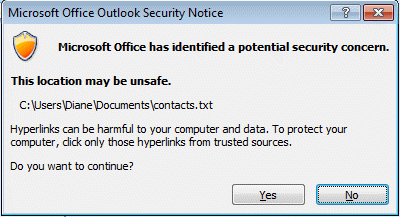
You may also receive the file open or save dialog when using a hyperlink button or shortcut. To disable this dialog when the "Always ask" field is grayed out, run Outlook as administrator. The "always ask" checkbox should be clickable. If not, you'll need to edit the registry for each file type. See Disable "Always ask before opening" dialog for more information.
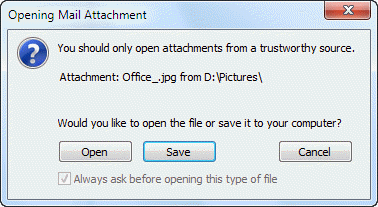
The solution
Add a registry value to disable the warning dialog.
Open the registry editor and browse to the following registry subkey for
Outlook 2016 / 2019 / 365:
HKEY_CURRENT_USER\Software\Microsoft\Office\16.0\Common\Security
Outlook 2013:
HKEY_CURRENT_USER\Software\Microsoft\Office\15.0\Common\Security
Outlook 2010:
HKEY_CURRENT_USER\Software\Microsoft\Office\14.0\Common\Security
Outlook 2007:
HKEY_CURRENT_USER\Software\Microsoft\Office\12.0\Common\Security
Note: If the Security key does not exist in your registry, you'll need to create it too.
Right click on Security key and choose New, DWORD. Type (or paste)
DisableHyperlinkWarning as the Value name then double click on it. Enter 1 as the Value data to disable the warning. Delete the key or use a value of 0 to enable the warning.
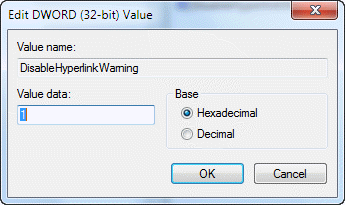
Group policy keys for administrators
Administrators will add the DisableHyperlinkWarning DWORD to the Policy key instead:
Outlook 2016 / 2019 / 365:
HKEY_CURRENT_USER\Software\Policies\Microsoft\Office\16.0\Common\Security
Outlook 2013:
HKEY_CURRENT_USER\Software\Policies\Microsoft\Office\15.0\Common\Security
Outlook 2010:
HKEY_CURRENT_USER\Software\Policies\Microsoft\Office\14.0\Common\Security
Outlook 2007:
HKEY_CURRENT_USER\Software\Policies\Microsoft\Office\12.0\Common\Security
Do It For Me
If you don't want to edit the registry yourself, you can download and run the following registry key for your version of Outlook.
Outlook 2016Outlook 2013Outlook 2010
Outlook 2007
How to use the macros on this page
First: You need to have macro security set to the lowest setting, Enable all macros during testing. The macros will not work using the options that disable all macros or unsigned macros. You could choose the option to warn about macros and accept it each time you restart Outlook, however, because it's somewhat hard to sneak macros into Outlook (unlike in Word and Excel), allowing all macros is safe, especially during the testing phase. You can sign the macro when it is finished and change the security to allow signed macros.
To check your macro security in Outlook 2010 and newer, go to File, Options, Trust Center and open Trust Center Settings, and change the Macro Settings. In Outlook 2007 and older, look at Tools, Macro Security.
After you test the macro and see that it works, you can either leave macro security set to low or sign the macro.
Open the VBA Editor by pressing Alt+F11 on your keyboard.
To put the code in a module:
- Right click on Project1 and choose Insert > Module
- Copy and paste the macro into the new module.
More information as well as screenshots are at How to use the VBA Editor
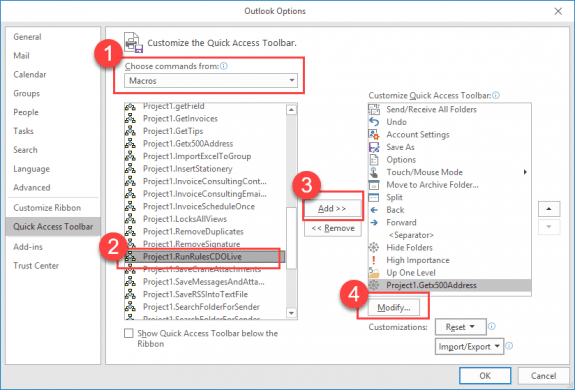
Hi Diane,
I was wondering how I would go about exporting the toolbar and importing to multiple computers. Whenever I try this it shows on the toolbar, just in a different spot
File > Options > Customize ribbon - you need to do this with each outlook item you change. Or copy the customUI files - they are at C:\Users\%username%\AppData\Local\Microsoft\Office
Hello Diane, thank you for all these resources. I use FileDialog(msoFileDialogFolderPicker) to open the Excel dialog box in order to select a folder; yet, sometimes the dialog box opens in the background. It is quite boring because the procedure seems locked while it is just due to the dialog box we can't see. Do you know if there is a way to open the dialog box in the foreground please? Thank you. Yohann
As far as I know, there is not an option to force it to the front but try adding .show after you open (if you aren't already using it) This would be in addition to the if liner, if using that.
With dlgOpen
.InitialFileName = "D:\Documents\Slipstick Templates\"
.Filters.Add "Outlook Template", "*.oft"
.show
If .Show = -1 Then
Thank you Diane for your reply. You me be interested by this one: excel - FilePicker in Macro opens dialogbox in background - Stack Overflow
I'm trying build a simple macro to open an email template using your code above but I can't ever get it to run properly as it gives me a run-time error message saying it can't open xxx. I've tried this on multiple machines with the same issue. I'm sure I'm missing something.
Is the path correct?
Is the file stored in a cloud storage folder? (They may or may not open from the cloud - I had to move my templates into a local folder).
Diane - Thanks for a very simple solution. I used to be an Access developer so I appreciate your methods here.
This used to work for me but I have recently updated Outlook and it is now saying that I don't have the permission to open my template via the Macor/Button... any suggestions??
Where is the template stored? Did you just install regular updates or upgrade to a new version of outlook?
Hello, Diane!
We created a new template with customizable fields and published it in a public folder of our organization (created via Exchange). So now everyone can access it via the "Choose Form" dialog, but, as you said in this post, it's a little bit too much steps for some people.
I've been trying some of those solutions, but I'm having trouble making it all work.
What is your suggestion to make a shortcut to this template and replicate to all of our employees' Outlook?
Thanks in advance!
I've looked for this so long - thanks a ton! Now trying to expand a bit to include multiple templates/macros but not following how to add. I'm able to duplicate the code changing the path to the macro I want to use and append it in the VB editor under my project. I'm then able to add that to the ribbon. But when I go to click on the 2nd macro template it doesn't do anything. The first one continues to work however. Suggestions?
Snippet of my VB Code:
Sub MakeItemScheduling()
Set newItem = Application.CreateItemFromTemplate("C:pathto1st.oft")
newItem.Display
Set newItem = Nothing
End Sub
Sub MakeItemProjectCompletion()
Set newItem = Application.CreateItemFromTemplate("C:pathto2nd.oft")
newItem.Display
Set newItem = Nothing
End Sub
As long as the path it correct, it should work. Add msgbox "MakeItemProjectCompletion" right before set newitem and see if the dialog box comes up. if so, copy the template path and paste it into windows explorer - does the template open?
Hi Diane - well I went back and re-read your original instructions and was able to get it working with the following:
Dim template As String
Sub OpenTemplate1()
template = "C:\Users\Troy\AppData\Roaming\Microsoft\Templates\SchedulingTemplate.oft"
MakeItem
End Sub
Sub OpenTemplate2()
template = "C:\Users\Troy\AppData\Roaming\Microsoft\Templates\ProjectCompletion.oft"
MakeItem
End Sub
Private Sub MakeItem()
Set newItem = Application.CreateItemFromTemplate(template)
newItem.Display
Set newItem = Nothing
End Sub
Thanks for the quick reply and appreciate you sharing these.
I would also add I've taken this a step further to use the self-signed Cert in Office and digitally signing it to the VB project which makes the pop-ups go away as the macros are now trusted. https://www.groovypost.com/howto/howto/office-2010-outlook-self-signed-digital-certificate/
Thanks!!!
you don't want to sign the macros until after you are 100% sure its working - each time you edit a macro, you need to remove and re-sign the macro. (My instructions are at Using SelfCert to sign a macro
I might be missing something, but I have a simple workaround. Open a blank custom template, such as a task template, with the name of the template in the subject field for easy identification. Save it. It will appear in the task list. Copy and paste it multiple times and you will have plenty of blank templates ready to edit with a single click.
That's fine if you don't mind having blank items hanging around. You could also copy the template from the file system and paste it in an Outlook folder - when you open it, it creates a new item.