I'm frequently asked why messages are duplicated in Outlook but only one copy of the message will open. Other users ask how to remove the bolder line above the message.
It's not actually duplicated messages, it's the group header for the messages. You see them in Outlook on the web using certain sort orders, and in Outlook desktop in most order orders.
Group header in Outlook for Windows is on the left, Outlook on the web is on the right.
In either Outlook desktop or Outlook on the web, change the sort order using the menu at the top right of the message list. click By [field name] in Outlook desktop or Filter menu in Outlook on the web to change the sort order.
Outlook for Windows
In Outlook for Windows desktop, you can disable grouping by sort order.
- Open View tab > View Settings.
- Click Group by button and uncheck the option to Automatically group according to arrangement. click OK.

- Click Other Settings button and make sure Show items in Groups is not checked.

Outlook on the web
When the sort order is set to the From field, you'll see the group headers. Group headers are also shown when sorting by date but can be turned off in Settings.
Change the sort order to Date or another field and the "duplicate message" disappears.
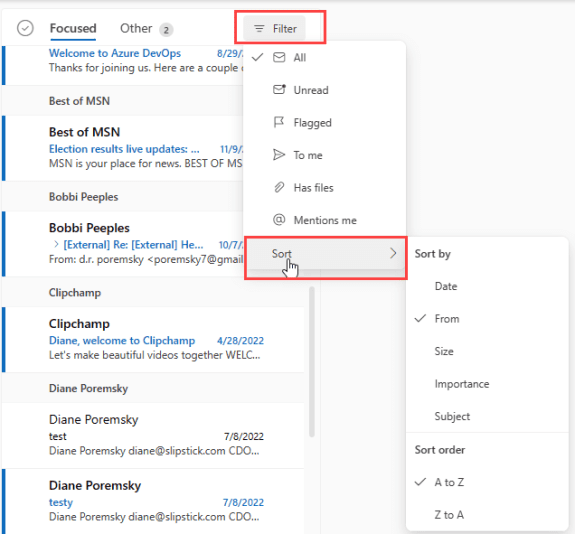
To turn off grouping by date in Outlook on the web, open Outlook on the web's Settings > View all Outlook settings > Mail > Layout > Date headers is at the very bottom of the screen. Choose between Show date headers in message list and Don't show date headers in message list
If you are using pinned messages, they are pinned at the top only when you sort by date, with the newest messages on top.
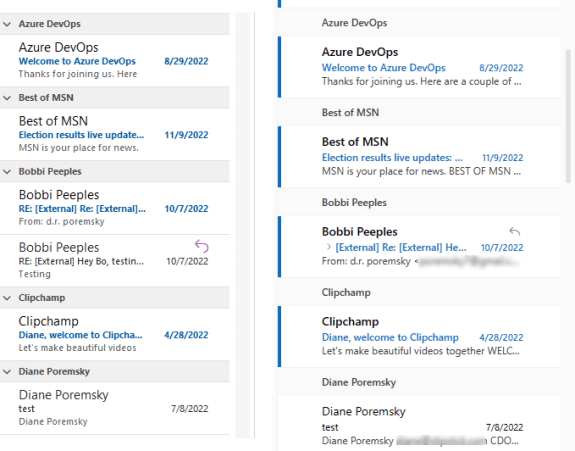
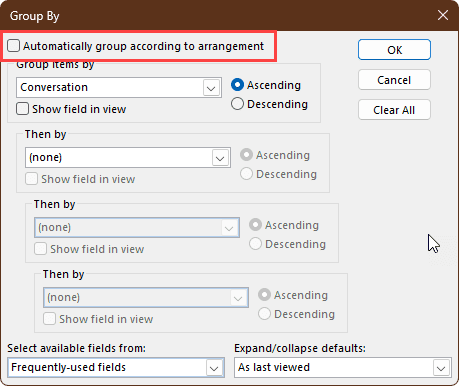
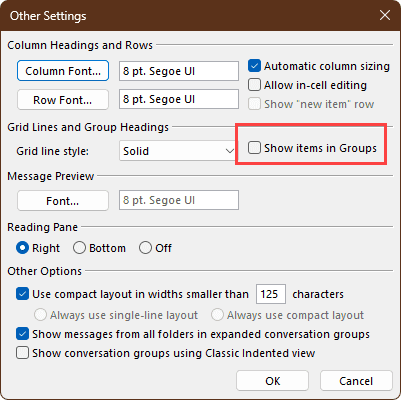
There is a problem with saying "When the sort order is set to the From field".
The picture shows that on outlook.com when the 'Sort by' is set to From, 'Sort order' refers to A to Z or Z to A.
In desktop Outlook, the terminology is 'Arrange by' and 'Sort'.