Do you want to see the date items were added to the Drafts folder? If so, you’ll need to use a custom view and add the Modified date field to the view and sort by it.
Drafts in Exchange accounts, including Outlook.com, created in one profile will sync to the other profiles with a date. No tricks needed.
The default view uses the Sent date field, which is naturally blank (displayed as None) because the message hasn’t been sent yet. The Received date field should have the saved date, although users with Exchange mailboxes may notice the received date is the date the draft was first saved and may not match the modified date when you access the mailbox from multiple computers. (The received date should match the modified date when you use a pst file or open the Exchange mailbox on only one computer.)
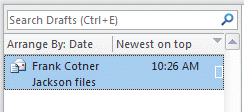
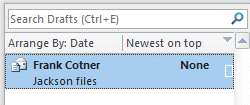
Add the Modified Date to the View
To add the Modified field to the view:
 Right click on the row of field names at the top of the message list, were it reads "Arrange By: Date"
Right click on the row of field names at the top of the message list, were it reads "Arrange By: Date"- Choose View Settings (Outlook 2010) or Custom (Outlook 2007 and older)
- Click the Columns (or Fields) button to open the Show Columns dialog (screenshot)
- Select date/Time fields from the "Select available columns from" menu
- Click Add to add it to the view then close the dialog
- Click the Sort button to open the Sort order dialog (screenshot)
- Select Date/Time fields from the "Select available field from" menu
- Select Modified in the top Sort field selector then close the dialogs and return to Outlook.
Some messages in Outlook.com / Exchange Server mailboxes have a date
Exchange server users (including Outlook.com), may notice that some messages have dates while others don't.

This happens because you use two computers or made a new profile. The copy in the profile that created the draft shows None as the sent date, while those synced to the other computer have a date.
The technical reason for this: The PR_SEARCH_KEY is omitted from new items when saved in the drafts folder. Exchange notices that the item does not have this property and will stamp PR_CLIENT_SUBMIT_TIME.
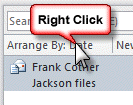 Right click on the row of field names at the top of the message list, were it reads "Arrange By: Date"
Right click on the row of field names at the top of the message list, were it reads "Arrange By: Date"
how can i save an email with old date?
Do you mean save a draft with an old date or save it to the hard drive and have the date show as the received date?
Thanks very much for the explantion. I did wonder why None and time stamps appeared to happen randomly over the years! By the way, the screenshot for the Show Columns dialog is incorrect.
I was correct... in older builds. :) (I'll update it.)
Hi.
I just updated to Office 2016 and some of my Column settings changed. No problem w/ most folders but, with drafts, when I use the Modified date option, the date is changing when simply highlight or click on a draft. for instance, let's say that I 'create' a draft on a Tuesday (2/7). That's the date I would expect to display - unless I actually go in and edit or 'modify' that draft. In other words, if I highlight the draft and don't actually modify it, I don't want the date to change - which is what's happening now. It's kind of like the read / unread status changing after a certain number of seconds if you highlight on an email in the inbox. Is there another date field that should be using.
what type of email account do you have configured? The date shouldn't be changing but could for imap accounts.
I've send an email message on 24 June 2016, but it only went through on 27 June 2016. How can I see the date I pressed the send button or when I created this message. Please help me, this is very important.
Check the modified and created dates - you can add them to the view or look on the properties button. If that doesn't have the original date you think you sent it, then it's impossible to know for sure.
Huge help. Thank you!
This always works the same way in Outlook 2013. Very helpful!
Thank you, Diane. Your information is very helpful. You've solved the problem of the "disappearing" drafts.
I want the date and time to be automatically added to all emails I send, how do I do this ?
You can use VBA to insert the date or with 2007 and up, use a keyboard shortcut to insert it. Alt+N,D Enter will insert the default date format. Insert Date and Time