When you use Outlook's Archive or AutoArchive feature to remove older messages and appointments from your Outlook personal folders or mailbox, the archived messages, appointments, and tasks are moved to the archive.pst.
If you need to look at the messages at a later date, simply open the archive.pst file in your profile and find the message.
Using Outlook's AutoArchive Feature
Configuring Outlook's AutoArchive Settings Tutorial
Automatically Cleanup Outlook's Deleted Item Folder using AutoArchive
Find the Archive.pst
When the archive.pst is not in your profile, you need to open the archive.pst using the File | Open | Open Outlook Data File command in all versions of Outlook. For many users, this command will open directly to the folder where the archive.pst is stored.
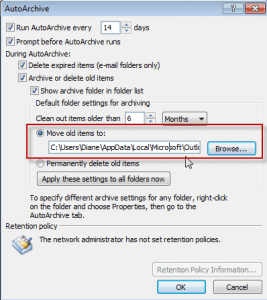 If the archive.pst file is not in the folder with your other pst files, you can get the file path from the AutoArchive settings dialog. Open the Tools | Options | Other | AutoArchive dialog and copy the file path.
If the archive.pst file is not in the folder with your other pst files, you can get the file path from the AutoArchive settings dialog. Open the Tools | Options | Other | AutoArchive dialog and copy the file path.
Additionally, you can open the *.pst file in Outlook 2010 or Outlook 2007 from Account Settings, Data Files tab, or in Outlook 2003 and Outlook 2007 using the File | Data File Management command.
Click Add, then Ok the pst format dialog to open the Create or Open Outlook Data File dialog.
Select the Archive pst file and click Ok to add it to your profile.
Warning: You don't want to use Import and Export command to import your archived items back into Outlook. If you do, you'll have to archive everything again and may end up with duplicates.
Restore archived messages
If you want to move contents of the archive back into your default data file, don't use Import and Export commands. Open the archive.pst in Outlook then select the folders or items and use the Move to Folder command or drag the items to the desired data file.
Using Import or Copy will change the last modified date (in addition to creating copies) while moving will maintain the last modified date. This is important if you want to archive the messages again, since, by default, Outlook uses the last modified date when determining what to archive.
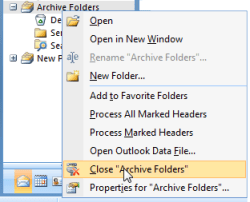 After you have finished working with your archive .pst file, here's how to put it away:
After you have finished working with your archive .pst file, here's how to put it away:
- Display the Folder List if you don't already see it (Folder List button on the navigation pane or Ctrl+6 on your keyboard).
- Right-click the icon for the archive file, then choose Close from the popup menu.
Note that if you copy an archived Personal Folders .pst file to a CD, you will not be able to read it directly from the CD. Outlook requires write access to open a .pst file and you'll need to copy it to your computer hard drive.
Because of the idiosyncracies of Outlook archiving discussed here: https://answers.microsoft.com/en-us/outlook_com/forum/all/how-to-delete-items-older-than-12-months-from/5ad10fb7-6789-4cef-a7ef-182362f40423 I set up auto-archive as default but forgot to turn it off for calendars. So all my calendar entries older than a few months were archived. NOT what I wanted. No problem, just restore them. But in calendars, you can only drag & drop one item at a time. The workaround is to change the view to List. I was then able to select the lot and drag them from the Calendar Archive to the current calendar.
Hope this might help others with the same issue.
i had done a archive recently and the pst file is now missing this is in outlook 2016 is their any means to recover the pst file
Can you undo and email archiving? Mine created the archive at the bottom of my Outlook 2010, now the folder contents are not as I had them in the original folder
You can import the archive back in - or if the problem is the folder order, rearrange the folders. If the folder contents are sorted as you like, apply a view to the folder.
I have OUTLOOK 2007. I did an export of email from one laptop and imported into a different laptop. When I opened OUTLOOK on the second computer all the email was there but there was no ARCHIVE file. hen I tried to import the ARCHIVE file the process began importing the individual folders from the ARCHIVE file incorporating them individually into the Email in PERSONAL Folders and did not create an ARCHIVE folder. Can you help me fix this.
how can i recover errors on archive email
Are you trying to open the Archive.pst file? What errors are you getting?
My problem is that I have no archive folder on Outlook 2016on my laptop but there is one on outlook on my Samsung smartphone.and some emails go straight to this archive folder bypassing my inbox..
Help
David
What type of email account do you have configured in Outlook? What is your build and version of Outlook? You need a build that has the archive feature - and the Samsung's would only be available in outlook if you use imap or exchange.
It's possible the folder on the Samsung is a Samsung feature and that's why messages are moved there without you moving them.
Great instructional, thanks!
Diane,
I unintentionally archived hundreds of folders in Outlook 2007 (on Windows 8.1). Is there an efficient method for getting the folders and their contents back into my working folders, with the tree structure intact? Or is the only option similar to the one you explained in your post here, which is to select the entire contents of each archived folder and move them back one folder at a time?
I believe you may be one of the few people on the planet who can answer this question.
Many thanks for your excellent posts.
Ariela