Problem: Users who have recurring appointments or meetings in their calendar cannot modify that meeting or event. When they attempt to open the event, they receive an error: "The attachment size exceeds the allowable limit". They may not see attachments on the event.
The recurring meeting item can grow in size when occurrences are edited, new recipients added, or attachments are added to occurrences. This creates a large number of exceptions to the meeting and in the case of attachments, they are hidden from view unless you open the specific occurrence that has an attachment.
While deleting the original meeting and recreating it will solve the problem, deleting and recreating meeting is not always an acceptable option. Users can't open each occurrence of the meeting and remove any attachments to reduce the size because the error prevents them from opening the meeting.
To solve the problem, use VBA to delete the attachments. If you prefer, you can use MFCMapi to view all of the attachments hidden on the meeting or appointments.
These solutions will also work for the error:
"The Property does not exist. The field you want to modify is not valid for this type of item"
Use VBA to delete attachments from a recurring meeting
Use this code to remove all attachments from all instance of a recurring meeting.
Click in the textbox area, press Ctrl+A to select all then Ctrl+C to copy. Paste in the Outlook's VBA editor. Select the affected attachment then run the macro.
For more detailed instructions on using VBA, see How to use Outlook's VBA Editor
Sub Delete_All_Attachments_From_Appointment()
On Error Resume Next
Select Case TypeName(Application.ActiveWindow)
Case "Explorer"
If TypeName(ActiveExplorer.Selection.Item(1)) = "AppointmentItem" Then
Set GetApptItem = ActiveExplorer.Selection.Item(1)
Else
MsgBox "Error an appointment is not selected."
Exit Sub
End If
Case "Inspector"
If TypeName(ActiveInspector.CurrentItem) = "AppointmentItem" Then
Set GetApptItem = ActiveInspector.CurrentItem
Else
MsgBox "Error an appointment is not selected."
Exit Sub
End If
End Select
If GetApptItem.Attachments.Count = 0 Then
MsgBox "This appointment has no attachments."
Exit Sub
End If
intResponse = MsgBox("Subject: " & GetApptItem.Subject & vbCr & _
"Attachments: " & GetApptItem.Attachments.Count & vbCr & _
"Total Size: " & GetApptItem.Size & " bytes" & vbCr & vbCr & _
"This will remove all attachments from this appointment, do you want to continue?", vbYesNo, "Are you sure?")
If intResponse = vbYes Then
While GetApptItem.Attachments.Count > 0
GetApptItem.Attachments(1).Delete
Wend
GetApptItem.Save
End If
On Error GoTo 0
'MsgBox "test"
End Sub
MFCMapi Method to check for attachments
If you prefer to browse for the hidden attachments, you can use MFCMapi to view the attachment property of the appointments and delete attachments you may find.
Note that these instructions and screenshots were taken from the 2015 version of MFCMAPI and the steps may vary slightly in the other recent versions.
- Download MFCMapi.exe - choose the 32 or 64 bit version based on your Microsoft Outlook version, not Windows!
- Open the file and run mfcmapi.exe
- Click Quick Start, Open Folder, Calendar to open your default calendar.

- Find and select the meeting request - the easiest way to do this is by clicking on the Subject header and sort by subject
- Verify that Att? field is True

- If you want to save all attachments or if you want to delete all attachments, Right-click on the meeting, and choose Attachments then Save attachments or Delete attachments.

- To review the attachments on the item, Right-click on the meeting, and choose Attachments then Display Attachments Table and verify what attachments are on the meeting and if you want to keep any.

- If you want to keep some attachments, right click on each attachment you want to delete and choose Delete Attachment. Don't delete any attachments you need to keep on the meeting. If you need to delete multiple attachments, you can select then while pressing Ctrl or Shift then delete the group.

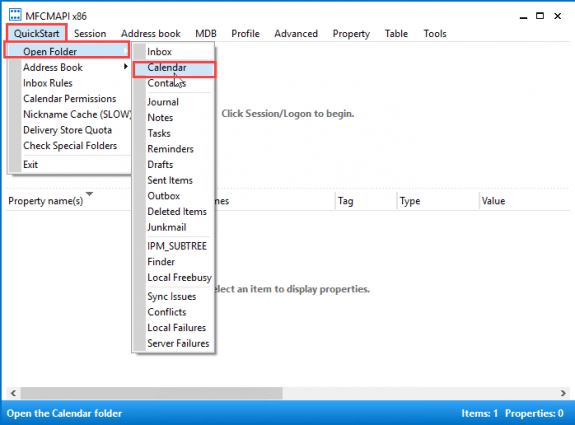
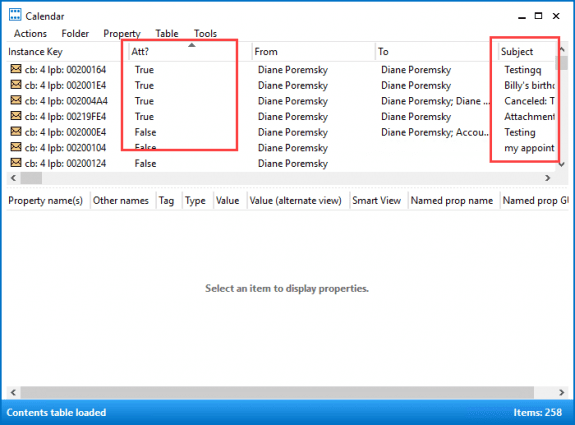
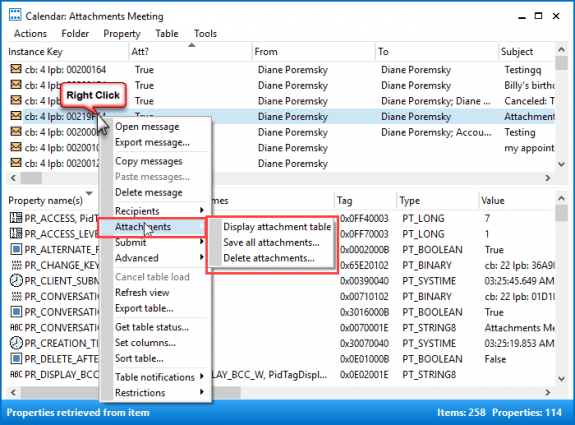
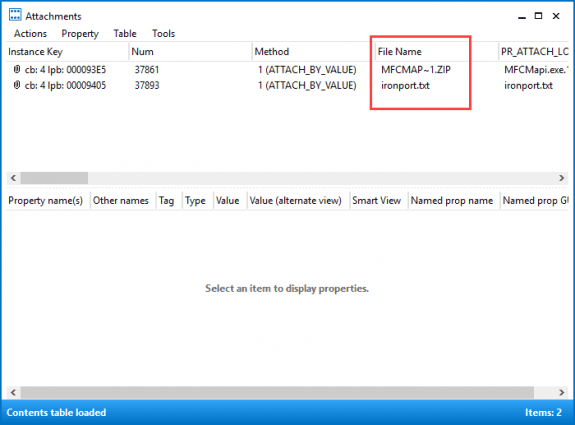
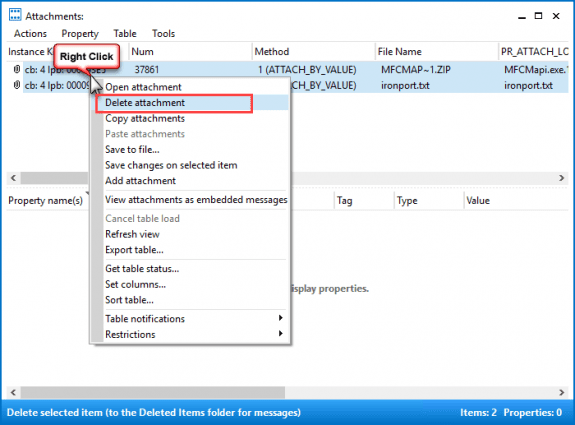
It worked for me........thanks a lot
I am a little late to the party but this was helpful. I had to muddle through the MFCmapi program because some of the clicks have changed but I was finally able to cancel this meeting that has been haunting me for months
Hi there, I was getting somewhat panicky having a 1000+ invitees on a particular Outlook 2007 Invite. Ended up using the MFCMapi method to check for attachments and it worked first time. Thank you very much for this excellent help!!!
I tried using your script. I just get the message "This appointment has no attachments". I ended up using MFCMapi and that worked.
I have a user getting this error. "The attachment size exceeds the allowable limit." He just wants to cancel a specific date for a reoccurring meeting but when he tries he gets this error.
There is an attachment or other data in the meeting that is triggering it. He'll need to edit it and remove the attachment(s) before cancelling. If he doesn't know which occurrences have the attachments, he can use mfcmapi to find it.
Do you do online tech support.
How much is it if so?
I do offer online tech support - see https://shop.slipstick.com/services.asp for details.
YOU ARE THE BEST :) Thank you!
Thank you very much!!
You saved my day.