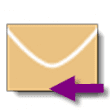The Email section at Slipstick covers general email issues in Outlook. Some of the more common problems are linked below.
Usage | Problems & Limitations | Troubleshooting | More Information
Usage
- Add Attachments and Set Email Fields During a Mail Merge
- Adding an Image to a Signature
- Automatically BCC All Messages
- Change the Subject of an Incoming Message
- Changing the Reply format revisited
- Check Message Size Before Sending
- Choosing the Folder to Save a Sent Message In
- Designate the Account Used to Send a Message
- Download Only Messages Smaller than 30kb
- Find All Unread Messages
- To Change the Font on Incoming Messages
- To Change the Look of Outlook Replies
- To Work with Outlook While it's Getting Messages
- Understanding Outlook's Auto-Complete Cache (*.NK2)
- Understanding the Flag for Follow Up Reminder Time
- Using Automatic name checking or Autocomplete
Microsoft Knowledgebase articles
- Send To Mail Recipient Opens an Outlook Plain Text Message
- Add and request read receipts and delivery notifications
Problems & Limitations
- Do You Want to Send This Message Without a Subject?
- Help! Every email I send has two unknown attachments
- Messages are Double Spaced for the Recipient
- Setting Margins when Composing Email
- To Use Internet-Style Quoting
Microsoft Knowledgebase articles
- E-mail messages are not automatically sent or received at startup in Outlook
- "Send Time" time stamp information is incorrect when you send a delayed delivery message in Outlook
Troubleshooting
- Adjusting Outlook's Zoom Setting in Email
- Can't Rename Windows Folder: Folder in Use Error
- Outlook is Sending Winmail.dat Attachments
Microsoft Knowledgebase articles
Addins and Utilities
The following pages contain lists of add-ins and utilities.
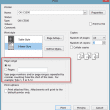
Control How Messages are Printed
Update for Outlook 2007: The Office 2007 SP2 update adds page range selection to the printer dialog. A common complaint is the inability to control which pages are printed. This is because Outlook's printing options are severely lacking. While its bad in all areas of Outlook, many users notice it when attempting to print email messages.
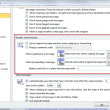
To Use Internet-Style Quoting
Internet-style quoting consists of putting a > or other character in front of the original message when you reply or forward it. Recipients can easily distinguish the original message from your comments. This method is preferred on many Internet mailing lists that transmit in plain text only The default setting in current versions of Outlook
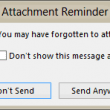
Check for missing attachments before sending a message
How to make Outlook warn you about possible missing attachments before sending a message.
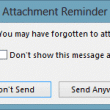
Outlook's Forgotten Attachment Checker
Learn how Outlook 2013's missing attachment warning works. Also included is a list of utilities that will provide the same warning in older versions of Outlook.
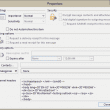
How to view the message source in Outlook
How the view the message source code along with the Internet Header in Microsoft Outlook 2003, 2007, 2010, 2013.
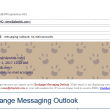
Apply Outlook Stationery to Replies and Forwards
Although Outlook doesn't include a way to use stationery with replies and forwards, you can use a macro to insert stationery into a reply or forward. You can also use the macro to insert a boilerplate text file.
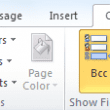
How to view the BCC field on Sent messages
Bcc = blind carbon copy. You use the Bcc field (Options | Bcc Field) to enter addresses when you don't want recipients to see who the message was distributed to. The person receiving the message will see only those addresses that you put in the To or Cc box. Display the BCC field on messages
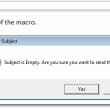
Macro to Warn Before Sending a Message with a Blank Subject
Outlook 2010 added a feature to check for a blank subject but users of older versions of Outlook need to use a macro to display a warning before sending a message with a blank subject line.
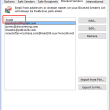
Blocking Mail From New Top-Level Domains
How to block junk mail and spam sent from the new top-level domains in Outlook.