I've had a couple of users ask about the message they receive when using OWA:
"Do you want to allow outlook.com to exceed the storage limit on your computer?"
You'll receive this message the first time you access the account on a computer when offline access is enabled. If you click Yes (and you should), you won't see the message again, unless the cache is full. If you're asked to increase the cache size later and say no, OWA will cache as much as it can, but you risk having less of your information available when you’re offline. You should only receive this alert when you use Internet Explorer; Chrome won't ask and offline access is not supported in FireFox. Offline access is not supported on small devices like tablets and smartphones.
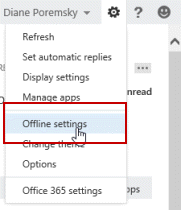 To check your offline settings in OWA, go to the Gear icon and choose Offline Settings. This will bring up the "wizard".
To check your offline settings in OWA, go to the Gear icon and choose Offline Settings. This will bring up the "wizard".
On the first screen, you'll choose whether to turn offline access on or off. The next screen will ask if you the only user of the computer.
The remaining screens warn you about the storage limit (and tell you to answer yes when asked) and tell you how to create a bookmark in favorites for OWA.
You'll need to enable offline access on each computer you want to use offline.
To check the amount of space OWA is using for cache, open Internet Options (IE's Tools menu) , then click Settings. Switch to the Caches and Databases tab to check your cache size.
What are some of the features of offline access?
You'll have access to the last few days of messages from up to the last 20 folders viewed. If you’ve viewed more than 20 folders, the most recent 18 plus Inbox and Drafts will be available. Archived folders, Team folders, tasks, or Favorites are not cached offline. You can’t search for or sort items in your mailbox when offline, and the built-in filters won’t work.
The cached folders will cache up to 3 days of messages, or 150 items, whichever is larger, but no attachments: Attachments aren’t available when offline.
Only your primary Calendar will be available offline; it will have last month plus the next year. Reminders are limited and calendar reminders may stop working if you are offline for a long period of time. You'll need to go online and so OWA can download current information.
All the items in your Contacts folder are cached, plus any people that you email often and any that you’ve emailed recently.
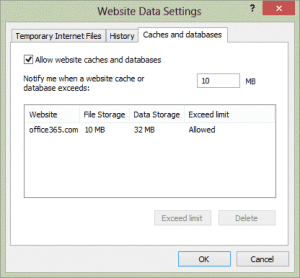
offline access is NOT enabled yet I continue to get this popup...so this article makes no sense
Are you using Office 365 or an in-house Exchange server?
Btw, I see that this cache limit could be changed, but how about just clearing the cache without changing its current value? Would this help? My O365 account via OWA has had its offline access turned off ever since I was migrated to O365 a few months ago. I just quickly turned it on and back off. Also, I bumped up the cache to 20 MB. Recently, within the past week, I began getting message "Do you want outlook to use additional storage on your computer?" I wonder if the above actions will have any positive effect.
If you say no to using additional space, OWA won't be available offline. OWA refreshes the cache when you log in and should delete it when you disable offline use. You can clear the cache at anytime from the Settings button, Caches and Database tab.
Here's where I found the Caches and Databases tab in IE 11: Internet Options > General tab > Browsing history section [Settings button]. A bit buried. In which version of IE is the Caches and Databases tab so visible?
That is the same place it is in all modern versions of IE. My screenshot is of the final dialog, not the steps to get to it.