Beginning with Outlook 2013, Microsoft added a new feature to Outlook for Microsoft Exchange and IMAP accounts, Sync Slider. This limits the amount of mail synced with Outlook, in an effort to limit the size of the offline cache file used by Exchange or IMAP mailboxes.
In Outlook 2013, only the account mailbox is affected by the sync slider, the setting does not apply to shared or delegated mailboxes. In Outlook 2016 and above, the sync slider also limits the age of mail sync in shared mailboxes that are cached.
To check the sync settings, open File, Account Settings dialog and double click on the email account. Slide the control to determine how much older email is stored offline. The default setting is based on the free space available on your hard drive.
In new versions of Outlook, the dialog looks like this:
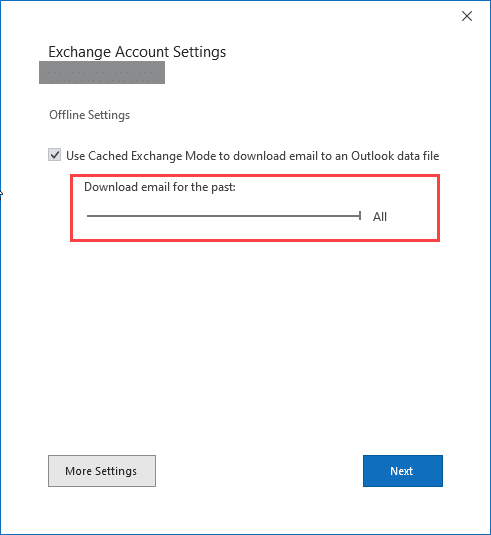
In Outlook 2013 or if you open the profile using the Mail Setup dialog (Control Panel > Mail), the dialog will look similar to this:
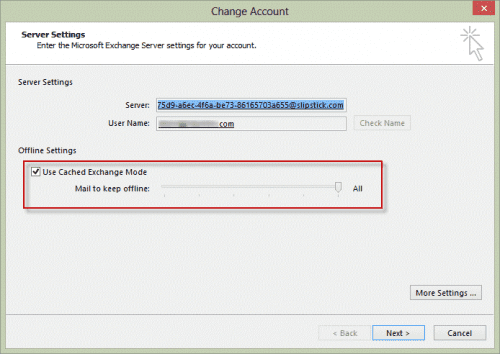
For Outlook 2013, Exchange accounts can synchronize as little as 1 month, while Exchange accounts (including Outlook.com) in Outlook 2016 and up can synchronize as little as 3 days of messages. IMAP accounts can synchronize as little as 1 month.
| Sync Period | Exchange | IMAP |
|---|---|---|
| 3 Days | Yes | |
| 1 Week | Yes | |
| 2 Weeks | Yes | |
| 1 Month | Yes | Yes |
| 3 Months | Yes | Yes |
| 6 Months | Yes | Yes |
| 1 Year | Yes | Yes |
| 2 Years | Yes | Yes |
| 3 Years | Yes | Yes |
| 5 Years | Yes | Yes |
| All | Yes | Yes |
To view mail that is not synced down, click on "Click here to view more on Microsoft Exchange" at the bottom of the message list.
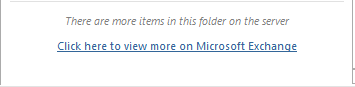
You can also click the View on Server button on the Folder tab to view messages not synced locally.

In Outlook 2016, shared mailboxes do not (currently) have the link (or active View on Server button) to view more messages on the server. Users will need to use Instant Search or OWA to view older messages.
![]()
The sync settings do not apply to the following Outlook items. These folder types are synced in full.
- Calendar
- Contacts
- Tasks
- Journal
- Notes
- Outbox
- Shared or delegated (Outlook 2013 only)
Shared or Delegate Mailboxes
When Exchange server users have shared or delegate folders, shared mailboxes, and public folders in a profile, Outlook 2013 caches the contents of these folders in the *.ost file, however, the sync setting does not apply to these folders, and all contents of these folders are stored in the local cache file.
Outlook 2016 applies the sync setting to shared or delegate folders and mailboxes, and public folders that are cached. It does not apply the sync settings to the new Groups feature as Groups are cached in in a separate data file (account-name.nst).
Users who need to limit the amount of data cached locally can set up filters on each folder. To do this, right click on the folder and choose Properties, Synchronization tab. Click the Filter button and create a filter. You'll need to repeat this on each folder where you want to limit what syncs.
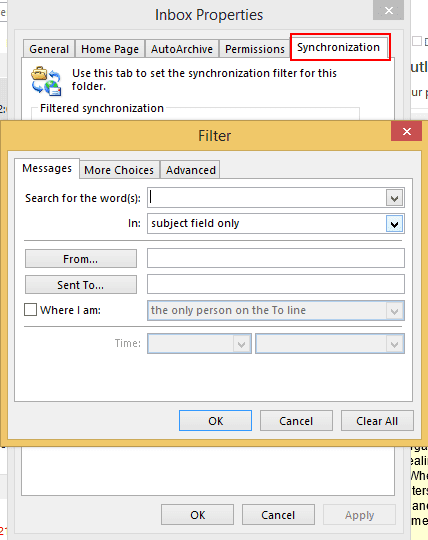
Because only Public Folder Favorites sync, removing folders not needed offline from the Public Folder Favorites list will help to reduce the size of the cache. You can also disable caching Public Folder Favorites or Shared folders in Account Settings > More Settings.
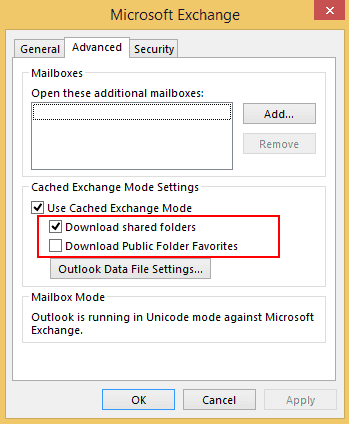
Note that the non-mail folders and the Outbox are exempt from Sync Slider setting.
Change "Mail to keep offline" Setting for all Users
From our EMO mailbag: administrator had a question about the Sync Slider setting in Outlook 2013. This is the slider in Account Settings that lets you keep a few weeks or months of messages synced to the computer.
How do I change the Mail to keep offline setting for everyone in the organization?
This setting is in the Outlook 2013 Group Policy templates and stored in the registry. In the Group Policy editor, it's under Microsoft Outlook 2013, Exchange, Cached Exchange mode. Look for Cached Exchange Mode Sync Settings.
If you prefer to set the registry key using a logon script, you need to set this key:
Outlook 2013
HKEY_CURRENT_USER\Software\Policies\Microsoft\Office\15.0\outlook\cached mode
DWORD: syncwindowsetting
Value: Valid values are 0, 1, 3, 6, 12, or 24
Use a decimal value equal to the number of months. Use 0 for All messages.
Outlook 2016
HKEY_CURRENT_USER\Software\Policies\Microsoft\Office\16.0\outlook\cached mode
DWORD: syncwindowsetting
Decimal Value: Valid entries are 0, 1, 3, 6, 12, or 24 (in months).
DWORD: syncwindowsettingdays
Decimal Value: Valid entries are 0, 3, 7, or 14 (in days)
Set both values to 0 to sync all; otherwise the one not used should be set to 0.
What is the registry address for M365 Outlook?
The registry path is the same for Outlook 2016, 2019, and 365. They are all version 16.0
Will this work for Microsoft 365 Outlook?
It works with the desktop software, yes.
I'm attempting to change the slider via GPO as you mention above, but my test workstation is not acquiring the slider change. I've checked and it's not automatically creating HKEY_CURRENT_USERSoftwarePoliciesMicrosoftOffice16.0. I'm using the C2R version of Office 365 w/ 2016 apps. Does this GPO (Cached Exchange Mode Sync Settings) not apply itself to C2R install as well?
it will work on C2R. Using the policy template, it set the key at
HKEY_CURRENT_USER\SOFTWARE\Policies\Microsoft\office\16.0\outlook\cached mode
it actually sets two values - one for days&weeks and one for longer periods, the unused one is set to 0 - this is 3 days.
[HKEY_CURRENT_USER\SOFTWARE\Policies\Microsoft\office\16.0\outlook\cached mode]
"syncwindowsetting"=dword:00000000
"syncwindowsettingdays"=dword:0000000e
Hi, this registry does not exist with the latest M365 version.
if the key does not exist, you need to add it.
It would be nice if Outlook remembered that you clicked the link to retrieve more items and not force the user to click the link every time they navigate to a folder in this state. Any thoughts?
At this time, there is no solution for this - users will need to click the link. Sorry.
Diane
I have a user who can view older messages on their mailbox but not on the shared one, you say
"In Outlook 2016, shared mailboxes do not (currently) have the link (or active View on Server button) to view more messages on the server".
However this was in 2015, do you happen to know if this is still the case?
Thank you.
Yes, it is still the case.
So in this day and age with the "cloudification" of everything under the sun (pun intended) why is Outlook caching anything?? The Outlook Web App doesn't cache its email..or does it? Gmail doesn't cache its email. You just hit the server(s).
Is the new Outlook 2016 moving to a "no cache" state.....finally?
No cache state is "classic Exchange" or "online mode" - that is what most people used in the early days of Exchange server. The reason for caching in Outlook desktop is to improve response times so using remote servers isn't painful, especially on slow connections, and to provide offline access - no internet, no mail when using online mode. The web app doesn't cache by default but it is possible to enable caching for it in IE to provide limited offline access.
Just tested this, and thought I would reply - after setting this registry setting or applying the GPO, the Sync Slider indeed gets set for the value you specified. However, the slider remains "active" in account settings - you can move it to another setting if you want. The difference is that if/when you move it (with the registry setting/GPO active), it just reverts back to the GPO setting that you chose. Bottom line: The Sync Slider is locked down via GPO, but the slider is not grayed out - it is still active, but has no effect any more.