One thing that annoys Outlook users (ok, one of many things!) is the lack of an envelope printing feature or even a quick and easy way to grab an address to use in another program. Yes, you can use the Insert Address control in Word to grab a Contact address from Outlook, but it's slow. Mail merge is slow and overkill for just one address.
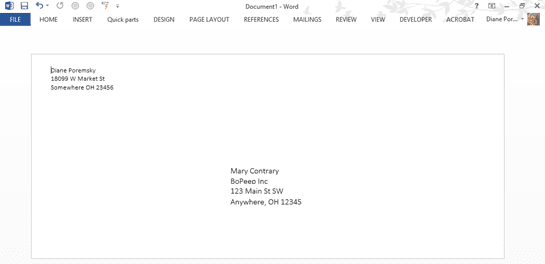
Once again, a macro comes to the recue, copying the name and mailing address to the clipboard so you can use it in any program.
First, you need to set macro security to Low. Go to File, Options, Trust Center in Outlook 2010 or Outlook 2013, then click Macro Security and choose the lowest setting to allow the macro to run. (Later, you can sign it and raise the security level.)
To use, paste the macro into a new module and set a reference to the Microsoft Forms 2.0 Object Library object. To set the reference, go to Tools, References then click Browse and paste C:\Windows\System32\FM20.dll (or browse to find it) and click Open.
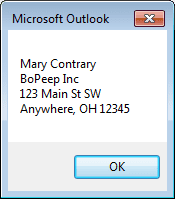 Go to File, Options, Customize Ribbon and select Macros from Show Commands From dropdown. On the right hand side of the screen, select the location where you want to put the button and click New Group. Select the GetMailingAddress macro and click Add to add it to the Group. Click Rename to give it a friendly name and a new icon.
Go to File, Options, Customize Ribbon and select Macros from Show Commands From dropdown. On the right hand side of the screen, select the location where you want to put the button and click New Group. Select the GetMailingAddress macro and click Add to add it to the Group. Click Rename to give it a friendly name and a new icon.
Now select a contact and click the button to run the macro. A message box will popup containing the name, company name if available, and the mailing address. When you are done testing, comment out the MsgBox box line and sign the macro using selfcert then raise the macro security level, if desired.
Option Explicit
Public Sub GetMailingAddress()
Dim Session As Outlook.NameSpace
Dim currentExplorer As Explorer
Dim obj As Object
Dim DataObj As MSForms.DataObject
Dim strAddress As String
Set DataObj = New MSForms.DataObject
Set currentExplorer = Application.ActiveExplorer
Set obj = currentExplorer.Selection.item(1)
If obj.Class = olContact Then
With obj
If .CompanyName <> "" Then
strAddress = .FullName & vbCrLf & .CompanyName & vbCrLf & .MailingAddress
Else
strAddress = .FullName & vbCrLf & .MailingAddress
End If
MsgBox strAddress
DataObj.SetText strAddress
DataObj.PutInClipboard
End With
Else
MsgBox "You need to select a Contact."
End If
Set currentExplorer = Nothing
Set obj = Nothing
End Sub
Public Sub GetAllContactDetails() Dim Session As Outlook.NameSpace Dim currentExplorer As Explorer Dim obj As Object Dim DataObj As MSForms.DataObject Dim strContactDetails As String Set DataObj = New MSForms.DataObject Set currentExplorer = Application.ActiveExplorer Set obj = currentExplorer.Selection.Item(1) If obj.Class = olContact Then With obj If .FullName <> "" Then strContactDetails = .FullName & vbCrLf If .JobTitle <> "" Then strContactDetails = strContactDetails & .JobTitle & vbCrLf If .Department <> "" Then strContactDetails = strContactDetails & .Department & vbCrLf If .CompanyName <> "" Then strContactDetails = strContactDetails & .CompanyName & vbCrLf If .MailingAddress <> "" Then strContactDetails = strContactDetails & .MailingAddress & vbCrLf If .BusinessAddressCountry <> "" Then strContactDetails = strContactDetails & .BusinessAddressCountry & vbCrLf If .BusinessTelephoneNumber <> "" Then strContactDetails = strContactDetails & "Business: " & .BusinessTelephoneNumber & vbCrLf If .Business2TelephoneNumber <> "" Then strContactDetails = strContactDetails & "Business 2: " & .Business2TelephoneNumber & vbCrLf If .CompanyMainTelephoneNumber <> "" Then strContactDetails = strContactDetails & "Company: " & .CompanyMainTelephoneNumber & vbCrLf If .MobileTelephoneNumber <> "" Then strContactDetails = strContactDetails & "Mobile: " & .MobileTelephoneNumber & vbCrLf If .Email1Address <> "" Then strContactDetails = strContactDetails & .Email1Address & vbCrLf If .WebPage <> "" Then strContactDetails = strContactDetails & "Company Page: " & .WebPage… Read more »
Diane, thank you so much for this and all the times you've helped me with Outlook issues. I often need to copy a Contact's details to share with others and to put into appointments. I've used Copy2Contact in the past but it is limited and buggy, and now is very expensive since they converted to a subscription model. Anyway after updating to Windows 10 and Outlook 2016 (which you helped me with) I cast about for a way to replace Copy2Contacts "copy details" functionality. Your code helped me figure it out. I'll paste it in a following comment in the hopes it will help others:
Hi is there any way to deploy macros to multiple users?
No, not really. You can push the OTM file out to users (it will overwrite any macros they have) but they will need to enable them. (Just opening the editor should do it.)