This bug is fixed in version 1712 (Build 8827.2179). To get the latest update immediately, open Outlook and choose File > Office Account > Update Options > Update Now.
Several users noticed their tasks disappeared in the To-Do Bar and To-Do List.
Suddenly items on my To-Do-List disappeared. Some tasks are shown but others appear as blank lines. In the To-Do List, the subjects are blank.
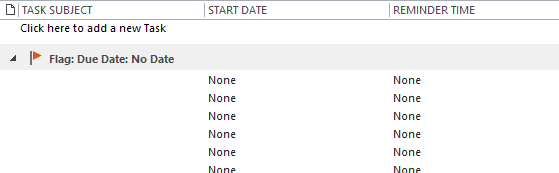
Flagging a message causes erratic behavior in viewing the To Do List, with nothing showing under Today except a lot of blank entries. Tasks for today are no longer visible in the list - although they can still be seen when looking at the Tasks page.
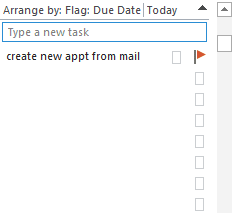 This bug affects all users with more than one data file in their profile.
This bug affects all users with more than one data file in their profile.
If the data files are pst files, the problem only occurs if an email account is delivering mail to a pst or the pst is enabled for reminders.
There a few workarounds you can use to see your tasks again:
- Turn off the option to automatically group by a field in View Settings.
- Right-click on the row of field names and untick Show in Groups
- Group by Category or Folder (any arrangement that does not group by a date).
If you need to group by the Start date or Due date, open View Settings, Group By. Untick Automatically group by arrangement and select Due Date in Group items by selector.
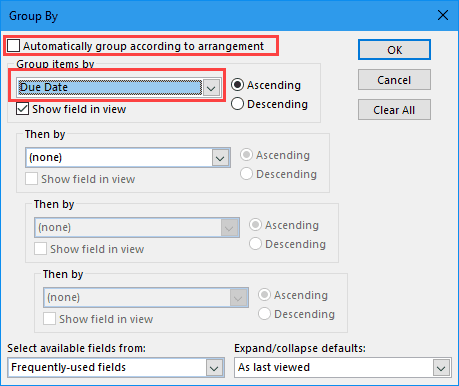
To change the view on the Task list in the To-do Bar, right click on the row above the tasks that reads “Arrange by” and choose a different arrangement, untick Show in Groups or choose View settings to customize the view.
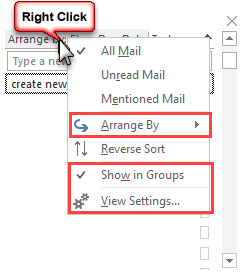
I am having this problem. SOME of my categorized tasks don't show up on my list. I have multiple email accounts I'm working with. I cannot find any pattern. I need to have my task list grouped by categories.
Suggestions?
I have the same issue but to-do list remains empty regardless of group/view settings or build. I rolled back to jan 14 build but no difference. The tasks show under tasks but not under to-do list. Even when creating a task directly in to-do it doesn't show. View has already been reset, no filters etc.
Looks like a recent build has brought this problem back again. This evening all of my To Dos stopped working. I can follow these steps and restore them but I cannot sort by Due Date and then by Priority like I could previously. Version 1901 (Build 11231.20130).
Another user can't group by category and due date - I opened a bug report on it. I'll add this to it.
same issue here. All To do and tasks disappear when I try to categorise by category AND Due date. Version 1901
This is a new bug, introduced in the latest update. You can rollback one build or group by one field, sort by the other
https://www.slipstick.com/outlook/group-views-dont-work-to-do-list/
As of today, it is still in the 1903 build. :(
I have the same problem since last week. When I use "group by" with more then one field, I get "we didn't find anything to show here". Please help
This is a new bug, introduced in the latest update. You can rollback one build or group by one field, sort by the other
https://www.slipstick.com/outlook/group-views-dont-work-to-do-list/
What do you mean by roll back one build? My tasks have just disappeared to. Software engineers aren't time and workload experts and I cringe everytime they tinker with something that doesn't need fixing. This has been an annoying issue with microsoft and their peeps since 2007/2010
Run the installer to remove the current build (which broke group by in tasks and category shortcuts) and go back to the last know good build. The instructions are on the page I posted earlier (and is also at the top of this page).
My right click is different than what you show above but I'm not sorting by date. I did change it to sort by Category and Show in Groups is not ticked but I still do not see the tasks that have disappeared.
What is your Outlook build number? Do you have all updates installed?
Thanks - changing the view selection criteria worked!
Thank you so much Diane I did the View Settings option and that worked beautifully! My entire memory and business life rests in Outlook tasks. I was panicking until I saw your post. You are a genius!
useful - I guessed it was an upgrade bug - they are becoming all too common.
not back to where it was but usable.