Current iCloud version is 7. Some of the issues on this page are still "issues" even with the newest version of iCloud.
iCloud users should check iCloud Issues General issues affecting both iCloud1 and iCloud are at iCloud and Outlook Problems and issues specific to Contacts are at iCloud and Outlook Contact Sync Issues.
New appointments are added to your default Calendar folder and you cannot set the iCloud Calendar folder to be your default Calendar. If you want appointments added to the iCloud calendar, you'll need to either move (or copy) the appointments to the iCloud calendar or create them directly in the iCloud Calendar folder. If the Refresh button works, you can also use it.
While some versions of Outlook and iCloud will let you set the (iCloud data file as your default, with limitations), it's better and less problematic to configure Outlook to startup in the iCloud Calendar folder.
Don't use iCloud calendar, contact, or tasks sync for Exchange, Gmail, or Outlook.com accounts. These accounts support EAS (Exchange Active Sync) and will sync directly with the accounts OTA (over the air). Exchange server, Outlook.com and Office 365 business accounts will sync to Outlook and to the phone;
If Outlook and iCloud stop syncing, you need to close Outlook, open the iCloud control panel and sign out, then sign back in.
Appointments disappeared from Outlook | All Day Events don't display in Outlook
Appointments aren't on the To-Do Bar | Start Outlook in the iCloud Calendar
'Reminders aren't supported' | Appointments (and Meetings) don't sync | Sync Tools
Move Appointments and Contacts Tutorial | Calendar doesn't print | More Information
iCloud2: Can't edit meetings
Complete information and screenshots are at Can't edit meetings
After upgrading to iCloud2, you may not be able to type or paste notes into the notes field of some appointments (meetings) because the appointment or meeting is read-only. This happens because iCloud doesn't see your account as the meeting owner.
Workaround: click Forward > Forward. Outlook will tell you that you can't forward the item and will offer to make a copy in your default calendar.
Appointments disappeared from Outlook
All of my appointments disappeared from Outlook. How do I get them back?
iCloud creates a new calendar in your profile and moves your appointments to it. You can view the iCloud calendar in Outlook. Go to the Calendar navigation pane and select the "Calendar in iCloud". You can view it either side-by-side or in overlay mode. If you want the appointments in your default calendar, you'll need to drag them to it. Switch to a list view, select all and drag or use the Move to Folder command.
Not sure how to do this? We have more information at Merging Two Calendar Folders
All Day Events don't display in Outlook
This is an on-going problem with Outlook and iPhones: all day events without an end date don't display in the Day / Week / Month view. I'm not surprised it migrated to the iCloud.
First, check your calendar settings and verify you are not using Low details view. If the calendar view is set on High details, check your all days events for end dates.
Set the iCloud calendar to use a List view, add the Recurrence Range End field to the View and sort by it. Open any event that has No end date and set an end date.

I recommend using 10 events for yearly events and 1 year for more frequent events.
If you receive a warning the "Exceptions will be lost", see Changing the End Date on Recurring Appointments
Yearly Appointments don't sync correctly
When you create a yearly appointment on that recurs on a pattern (eg 3rd Sunday), it may use the original date for occurrence, not adjusting each year. This is because Outlook & Apple don't support the same patterns. In this instance, you'll need to create the even to occur every 12 months, not every year.
Appointments aren't on the To-Do BarMy calendar is synced into Outlook. However, it's not set as default calendar ("My Calendar" is empty) and so I cannot see my appointments in the To-Do Bar. Can I make my iCloud calendar default so the appointments are in my To-do bar?
The default calendar used by the To-Do Bar (and Outlook Today) is the one in your default pst file. Outlook Today gets appointments and tasks from your default Calendar.
If you use iCloud 2, you can set the iCloud data file as the default, however, this will not work if you use an IMAP account. See iCloud default data files for details.
Start Outlook in the iCloud Calendar
Although you can't set the iCloud calendar to be the default, you can configure Outlook to display the iCloud calendar when Outlook is opened the first time. Yes, I know this isn't even close to being a replacement for not seeing the appointments on the To-Do Bar but it is one option available to you. Unless you select a different calendar, the iCloud calendar should be shown by default every time you switch to the calendar navigation pane.
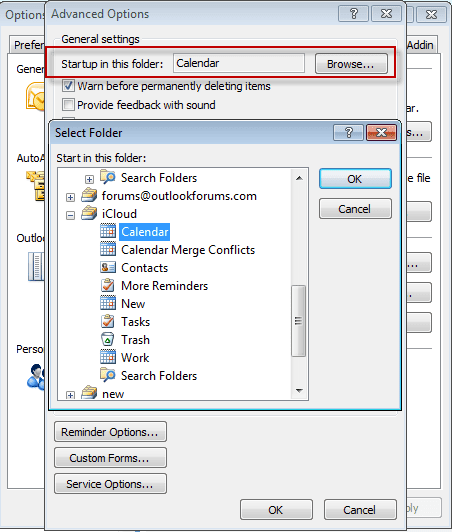
In Outlook 2010:
Go to File > Options > Advanced. Select the desired startup folder near the top of the dialog.
In Outlook 2007:
Go to Tools > Options > Other tab > Advanced Options button to select your iCloud calendar as the startup folder.
'Reminders aren't supported' warningWhy can't I set reminders in the iCloud calendar? When I try, I'm warned that reminders aren’t supported in the iCloud folder.
This warning means reminders on those appointments won't fire in Outlook. The reminders should sync to iCloud and work on other devices. They may not fire in Outlook unless they are in a pst file.
New Appointments don't sync to iCloudWhen I add appointments to my default Outlook calendar, they don't sync to the cloud?
If you want appointments in iCloud, you can create them in the iCloud calendar. It's easy to create them directly in the iCloud if you use the File > Move to Folder command. Add the command to the appointment form's ribbon to make it easier. See the video tutorial below for the basic steps.
 The iCloud Outlook Add-in adds a Refresh button to the Calendar ribbon. It's used to initiate a sync between Outlook and iCloud. (It doesn't seem to do anything here.)
The iCloud Outlook Add-in adds a Refresh button to the Calendar ribbon. It's used to initiate a sync between Outlook and iCloud. (It doesn't seem to do anything here.)
The Calendar stops syncing
If the calendar stops syncing from the iPhone to the iCloud folders, you need to sign out of the iCloud then sign back in.
- Close Outlook.
- Open the iCloud applet, either in the Notification area or Control panel and sign out.
- Sign back in.
Meetings don't sync to iCloud
We're seeing two issues with meeting requests. The first issue is that meetings do not automatically sync with the iCloud; you need to move or copy the meeting to the iCloud folder.
If this is happening to you, I highly recommend using the macro at Copy meeting details to an Outlook appointment to copy the meetings as appointments, because the second problem is that meeting copied to the iCloud calendar are resent to the invitees with you as the organizer...
iCloud sends out meeting invitations
There are many complaints that Meeting invitations are sent from your iCloud account to all the invitees, with you (your iCloud account) as the organizer when meetings you are invited to are placed on the iCloud calendar.
Cancelling the meeting sends out a second "email blast" and may remove the original meeting from everyone's calendar.
Not good at all!
This was reportedly fixed beginning with v.1.0.1 of the iCloud applet.
Verify that you are using the latest version of the iCloud control panel. To check, go to Control Panel > iCloud. The version number is in the upper right corner of the applet (under the "X"). As of my last update to this page, v1.1 from March 2012 is the current version.
You cannot cancel these invitations, doing so may cancel the real meeting (as well as sending out a second mass mailing). To clear your calendar, disable calendar sync in the iCloud control panel and set your device to sync 2 weeks back. Some users called Apple Support and had an engineer clear the calendar. (On the device, go to Settings > Mail, Contacts, Calendars > Calendars > Sync.)
One solution is to copy meetings to the iCloud calendar as an appointment. I have a macro at Copy meeting details to an Outlook appointment that will do this for you.
Tools in the Spotlight
CompanionLink synchronizes Outlook data with phones and other supported desktop applications and web-based services (like Google). Companionlink supports all versions of Outlook, including Outlook 2013 32-bit and 64-bit, and Windows 10. Version 9 |
Tools
CodeTwo FolderSync Addin is an Outlook add-in that enables synchronization of folders. The synchronization of data will always take place between selected folders and the user can choose several pairs of folders that need synchronizing. Freeware. | |
CodeTwo Sync for iCloud syncs Outlook folders with iCloud folders automatically synchronizes Outlook contacts, calendars and tasks with the iCloud data file in Outlook. CodeTwo Sync for iCloud will let you keep the iCloud and Outlook folders in sync, so you don't need to move or copy contacts and appointments between the default Outlook folders and iCloud folders. (Now Free) | |
gSyncit is an Outlook add-in that allows for two-way synchronization between Outlook calendars, contacts, notes, and tasks with your Google, iCloud, AOL, Fruxx, Yahoo, Memotoo and many other "DAV" enabled services. Also includes support for syncing attachments for calendar events. Works with Microsoft Outlook 2007, 2010, 2013, 2016, 2019, 2021 or Office 365 (Desktop Client) on Windows 7 and newer. | |
Backup and synchronize your personal data (contacts, calendar, files, bookmarks, etc.)with your phone, tablet and computer | |
Your sync-software can sync only default folders of Outlook, but you need also subfolders and public folders? OLMixedFolders can synchronize any Microsoft Outlook subfolder or public folders with your Outlook default folders. It uses categories to keep in touch with the origin folder. It is possible to create elements for the linked folders directly on your mobile phone. After synchronization, the element goes to the specified folder. | |
Outlook CalDav Synchronizer is a free Outlook Plugin, which synchronizes events, tasks and contacts between Outlook and Google, SOGo, Nextcloud or any other CalDAV or CardDAV server. Supported Outlook versions are Office 365, 2019, 2016, 2013, 2010 and 2007. | |
SimpleSYN Mobile is the synchronization solution for synchronizing Outlook data with your iPhone, iPad or Android device. Emails, appointments, contacts, notes and tasks are always up-to-date on all devices. Your Outlook data always remains local on your devices and is not stored in the cloud. On your smartphone you do not need an additional app and you can use the built-in apps. SimpleSYN Mobile syncs on the local network (WLAN) or on the way via the internet. Free 30 days trial available | |
Automatically synchronize your Outlook calendar and contacts with Google or iCloud. Access Outlook calendar and contacts on your Android phone or iPhone/iPad. |
Save and Move Appointments to the iCloud Folder Video Tutorial
The following tutorial shows you how to use the Move to Folder command to move new appointments or contacts to a different contacts folder.
On the open appointment form, click Save then go to File menu and choose the Move to folder command. If you previously used the folder (within the last 10 moves), it will be listed on the MRU, otherwise you will need to select the folder.
To make Move to folder easier to use (and remember!), you can customize the ribbon, adding the Move to folder command to the Home ribbon, placing it next to Save and close.
Note: In Outlook 2007, you'll need to add the command to the Quick Access Toolbar.
Calendar doesn't print
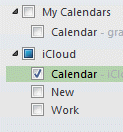 If you print a calendar from Outlook and it is either blank or missing appointments, verify that you have the correct calendar selected. While Outlook should default to calendar that is in focus (Calendar name is bolded, the appointments on it are brighter than others) when the default calendar is also selected, Outlook drops down to it.
If you print a calendar from Outlook and it is either blank or missing appointments, verify that you have the correct calendar selected. While Outlook should default to calendar that is in focus (Calendar name is bolded, the appointments on it are brighter than others) when the default calendar is also selected, Outlook drops down to it.
There are two ways to address this:
Uncheck all calendars except the one you want to print (as seen in the screenshot above), then go to File, Print
or
Click Print Options then select the iCloud calendar (it should be the other calendar named just Calendar).
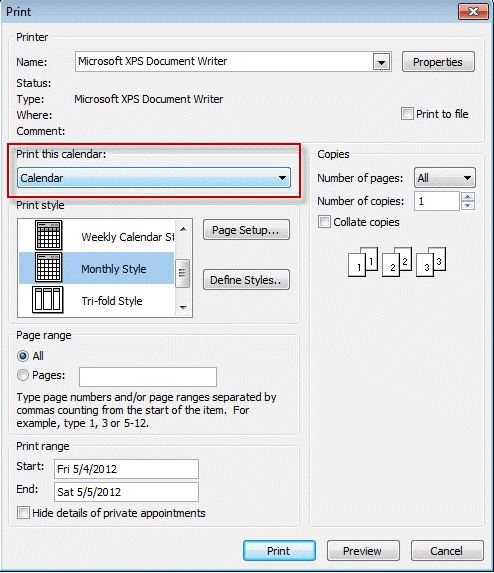
More Information
iCloud: Troubleshooting iCloud Reminders and Tasks (Apple)
iCloud: Troubleshooting iCloud Contacts (Apple)
"Unsupported folder class" error when Outlook starts (MSKB)
More Outlook and iCloud articles at slipstick.com:
- iCloud error: Outlook isn't configured to have a default profile
- iCloud Add-in is not listed in Outlook Add-ins
- iCloud is hijacking Meeting Invitations
- How to fix the iCloud APLZOD.dll error in Outlook
- iCloud Doesn't Sync
- iCloud, Outlook 2016, and Windows 10
- iCloud for Outlook 2016
- Save New Contacts to iCloud Contacts
- Transfer POP3 Mail on an iPhone to Outlook
- Outlook crashes when syncing iCloud calendars
- Syncing iPhone Sent Messages with Outlook
- After Installing iCloud, Mail Won't Send?
- Create a Task and copy to another Tasks folder
- iCloud and Outlook Repair Now error
- Outlook and iCloud: What you need to know
- Outlook and iCloud: default data files
- Save appointments to a non-default Outlook calendar folder
- Issues Syncing Outlook and iCloud Contacts
- Outlook and iCloud Sync Issues
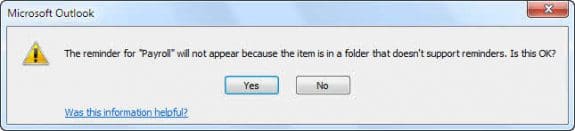
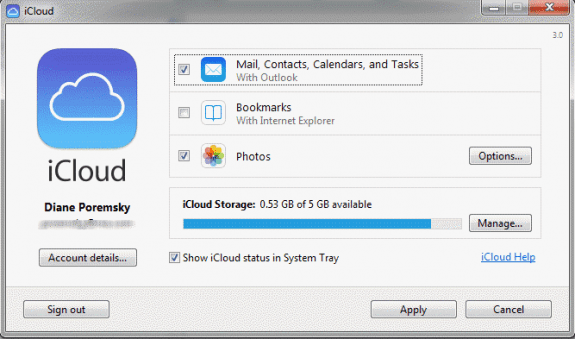

I have an Outlook.com account, Outlook on the desktop and the Outlook iOS app on my phone. I can see the primary Outlook calendar and the icloud "Family" calendar on my dekstop as separate calendars. (Family is the only iOS calendar I have). Syncing works fine on the desktop as far as I can tell.
On my iPhone in the apple calendar app, I can see events from both the apple and Outlook calendars . But in the Outlook iOS app, the Family calendar doesnt exist. I have no idea how to enable it?
In the app, only the calendar in the user account, not shared calendars, sync.
The majority of my contacts are in the iCloud folder in Outlook on my desktop. When I went today to add a note to a Contact I got this error message when I clicked "Save and Close" - "Your changes cannot be saved because you don't have permission to modify some or all of the items in this folder..." I recently upgraded to Microsoft 365 (yearly subscription) and had to download latest version of "iCloud for Windows" to fix syncing problems. All seemed fine until I went to make this change and couldn't save it.
Hi Diane-
I'm running into a strange issues where all of my calendars defaulting to iCloud. Even though I checked the default settings (File>>Account Settings>>Data Files), and my Outlook account is selected as the default, it's still looks like it's defaulting to iCloud. So when I click on my Outlook calendar, every entry is greyed out, but then I click on iCloud and every entry is black - making it seem like EVERYTHING is being done on my iCloud calendar. Any thoughts on what this may be??
My new iCloud events are showing in Outlook when I split my calendars but not when I am in overlay mode. Tnis was not an issue until a couple of days ago and I did not change any of my settinhgs.
Have you tried resetting the view on the folder?
Diane - thanks for this.
After posting here, I went on looking, and came across what I think might be the answer. If you scroll down towards the bottom of this thread - https://answers.microsoft.com/en-us/msoffice/forum/msoffice_outlook-mso_windows8-mso_2013_release/outlook-calendar-recurrance-problem/ff77c8ba-f516-4343-938f-209ca25a5c50?auth=1 - you can see how someone solved it.
Unbelieveably, it seems that the Outlook / iCloud interface is unable to deal with "yearly" recurrence, but it CAN deal with "every 12 months". I have reset those appointments that I mentioned, Thansgiving and the changes to and from daylight saving time, and, touch wood, it seems to have worked!
You couldn't make it up!
yeah, i knew there were patterns not supported across both, but had forgotten what they were, whether it was the 'last thurs' type patterns or something else.
I have a problem with how iCloud handles recurring appointments.
Where the recurring appointment is on, say, the last Sunday of the month (end of Daylight Saving Time in Europe) or the fourth Thursday of November (Thanksgiving), something in the iCloud / Outlook interface interprets this as a fixed date at the time when the recurring appointment was created. Thus, Thanksgiving is shown as 22 Nov, which in 2017 is a Wednesday. This was last correct in 2012!
Attempts to force the recurrence as, say, the fourth Thursday are accepted, apparently, but not processed. I don't think that it makes any difference whether the recurrence is created in Outlook or in iCloud.
Any thoughts?
I have Outlook 2010 (32-bit), iCloud 7.1.0 (though this issue has persisted over several versions), and Win 10 v 1709 (ditto). My iOS device is an iPhone 6s.
i know there are issues because iCloud doesn't support the same patterns, but when the appointment is saved, you should be told it doesn't support the pattern. This is the first anyone has complained to me about this, but will look into it.
I am having a one-way problem: Calendar entries I make in Outlook 2016 on my PC (running W10) show up on my iPhone and iPad but, recently, the reverse does not happen - despite opening the iCloud tab and hitting the 'Refresh' button.
are the appointments on the calendar and icloud.com? if they are on icloud, they should sync down.
Problem sorted. I had to uninstall (not just repair) iCloud for Windows, download a current version, install it and go.
Diane any assistance you could provide would be greatly appreciated.
I set up my family's calendars (5 individual calendars) through iCloud and linked to Outlook and we were all (3 family adult members) signed in under my log in (e-mail) . We could make appointments and view all schedules in all devices (3 iPhones and laptop both in outlook and in iCloud) All seemed to work well: syncing fine. Yesterday we signed up for Family sharing for myself and created new Apple ID's for the other 2 individuals. After doing this the only thing that seems to be working is my phone to the cloud and outlook, the cloud to my phone and outlook to the cloud or phone and I cannot see any new appointments made onto the other 4 devices with the new Apple ID's.
Do you have any suggestions for getting back to having all our devices syncing again?
Thank you for your time,
B.J.
Sorry i missed this so long ago. Did you ever get it fixed? Do you see the family share calendars?