Imagine this scenario: You have several HTML files you use as Stationery but you think it's too many clicks to open the More Stationery dialog.
You have two options: Add the More Stationery command to the ribbon or Quick Access Toolbar (QAT) or use macros to embed the HTML file in a new message. Ok, so you actually have another option: open a message using the stationery and save it as an Outlook template then use a macro to open the template or pin it to the Outlook icon on your taskbar.
You can save a couple of steps with the More Stationery command on the QAT or ribbon. Look for More Stationery... under Commands Not in the Ribbon.
Macros can insert an HTML file into a new message, replicating the More Stationery dialog or the Insert > Insert as text command. This is useful not only for stationery users, but also for anyone sending newsletters or advertising created in an HTML editor. Without the macro, it's inserted into a message using the Insert > Insert as Text command. The macro can be used to insert plain text files containing "boilerplate" responses.
There are two Powershells and two VBA macros on this page. The first one inserts a specific file, the second macro inserts the newest file in a folder.
A version of the VBA macro that works with replies, forwards, or messages you've already begun to compose is at Apply Outlook Stationery to Replies and Forwards.
Any images in the HTML file need to include the full file path to the image. Images are not inserted if the images are referenced by name only - background="image.png".
Use PowerShell to create the message
You can use PowerShell to create a message and insert a text file or HTML file as the message body. The advantage of PowerShell over VBA is you don't need to reference the file system object and don't need to change macro security.
For HTML formatting, use HTMLBody. Note that if you use just Body, the message will still use your default message format. But HTML formatted content will display as text.
$Mail.HTMLBody = $body
To include your default signature, you can copy the body, but need to display it first.
$Mail.display() $Mail.Body = $body + $Mail.Body
Or, read your signature and insert it. Use the text signature with $mail.body, the HTML version with $mail.HTMLBody.
$sig = Get-Content "C:\Users\diane\AppData\Roaming\Microsoft\Signatures\default.txt" |out-string ''' $Mail.Body = $body + $sig
$body = Get-Content "D:\Documents\text.txt" |out-string
$ol = New-Object -comObject Outlook.Application
$ns = $ol.GetNameSpace("MAPI")
$mail = $ol.CreateItem(0)
$null = $Mail.Recipients.Add("alias@domain.com")
$ndatetime = Get-Date -Format g
$Mail.Subject = 'My Subject ' + $ndatetime
$Mail.Body = $body
# use this if you want to view the message first
$Mail.display()
# use this to send it
#$Mail.send()
Use PowerShell to send the most recent file
This version of the PowerShell shows how to insert the newest file in the folder.
If you need to filter for a specific file type, use the filter parameter:
$filter="*.htm" $latest = Get-ChildItem -Path $dir -Filter $filter | Sort-Object LastAccessTime -Descending | Select-Object -First 1
$dir = "D:\file\path"
$latest = Get-ChildItem -Path $dir | Sort-Object LastAccessTime -Descending | Select-Object -First 1
$latest.name
$file = $dir + '\' +$latest.name
$file
$body = Get-Content $file |out-string
$ol = New-Object -comObject Outlook.Application
$ns = $ol.GetNameSpace("MAPI")
$mail = $ol.CreateItem(0)
$null = $Mail.Recipients.Add("alias@domain.com")
$ndatetime = Get-Date -Format g
$Mail.Subject = 'My file is ' + $latest.name
$Mail.htmlBody = $body
#$Mail.send()
Use VBA to create the message
These macros use the Scripting Runtime to read the HTML file. You'll need to set a reference to it in the VB Editor's Tools, References dialog.
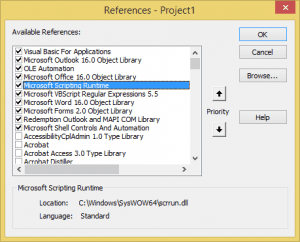
Insert Specific HTML Files
While you can add the More Stationery... button to the QAT or ribbon to make selecting stationery easier, you can use a macro to insert a specific HTML file as stationery. In this example, I'm using the macro with three different stationery files.
By changing the string path to your signature files, you can use this to insert a signature file.
strFile = enviro & "\AppData\Roaming\Microsoft\Signatures\"
After adding the macro to the VB Editor, create buttons on the ribbon for stationery1, stationery2, and stationery3. Click the button to open a new message using that stationery.
Reminder: Any images in the HTML file need to include the full file path to the image. Using background="image.png" will not work.
Dim strFile As String
Sub stationery1()
strFile = "C:\Users\Diane\AppData\Roaming\microsoft\stationery\Black.htm"
UseStationery
End Sub
Sub stationery2()
' images in stationery need to include full path
strFile = "C:\Users\Diane\AppData\Roaming\microsoft\stationery\my-favorite.htm"
UseStationery
End Sub
Sub stationery3()
'not hard coded to specific user
Dim enviro As String
enviro = CStr(Environ("USERPROFILE"))
strFile = enviro & "\AppData\Roaming\microsoft\stationery\Outlook.htm"
UseStationery
End Sub
Private Sub UseStationery()
' You need to set a reference to the scripting object
Dim objMail As Outlook.MailItem
Dim fso As Scripting.FileSystemObject
Dim tsTextIn As Scripting.TextStream
Dim strTextIn As String
Set fso = New Scripting.FileSystemObject
'read html
Set tsTextIn = fso.OpenTextFile(strFile)
strTextIn = tsTextIn.ReadAll
'Create e-mail item
Set objMail = Application.CreateItem(olMailItem)
With objMail
.BodyFormat = olFormatHTML
' use .body when inserting .txt file
.HTMLBody = strTextIn
.Display
End With
End Sub
Insert the Newest HTML File
This macro finds the newest HTML file (using the last modified date) in a folder and inserts it into a new message. This is useful to anyone who composes a newsletter or advertising in an HTML editor and sends it through Outlook.
Sub UseNewestHTMLFile()
' You need to set a reference to the scripting object
Dim objMail As Outlook.MailItem
Dim fso As Scripting.FileSystemObject
Dim tsTextIn As Scripting.TextStream
Dim strTextIn As String
Dim strFile As String
Dim strInsert As String
Dim fsoFile As Scripting.File
Dim fsoFldr As Scripting.Folder
Dim dtNew As Date, sNew As String
Set fso = New Scripting.FileSystemObject
strFile = "C:\Users\Diane\OneDrive\2015\"
Set fsoFldr = fso.GetFolder(strFile)
For Each fsoFile In fsoFldr.Files
If fsoFile.DateLastModified > dtNew And Right(fsoFile.Name, 4) = ".htm" Then
sNew = fsoFile.Path
dtNew = fsoFile.DateLastModified
Debug.Print dtNew
End If
Next fsoFile
'read html
Set tsTextIn = fso.OpenTextFile(sNew)
strTextIn = tsTextIn.ReadAll
'My html files lead with ï"¿ - this removes it
strInsert = Right(strTextIn, Len(strTextIn) - InStr(1, strTextIn, "<") + 1)
'Create e-mail item
Set objMail = Application.CreateItem(olMailItem)
With objMail
.BodyFormat = olFormatHTML
.HTMLBody = strInsert
.Display
End With
End Sub
Insert Text Files
This version of the macro inserts the contents of a text file at the insertion point when composing a message. The text is inserted as plain text and will pick up the formatting of current paragraph.

Dim strFile As String
Sub stationery1()
strFile = "C:\Users\drcp\Documents\Insert Text\file1.txt"
UseStationery
End Sub
Sub stationery2()
' images in stationery need to include full path
strFile = "C:\Users\drcp\Documents\Insert Text\file2.txt"
UseStationery
End Sub
Sub stationery3()
'not hard coded to specific user
Dim enviro As String
enviro = CStr(Environ("USERPROFILE"))
strFile = enviro & "\Documents\Insert Text\file3.txt"
UseStationery
End Sub
Private Sub UseStationery()
' You need to set a reference to the scripting object
Dim objMail As Outlook.MailItem
Dim fso As Scripting.FileSystemObject
Dim tsTextIn As Scripting.TextStream
Dim strTextIn As String
Dim olInspector As Outlook.Inspector
Dim olDocument As Word.Document
Dim olSelection As Word.Selection
Set fso = New Scripting.FileSystemObject
'read html
Set tsTextIn = fso.OpenTextFile(strFile)
strTextIn = tsTextIn.ReadAll
'Insert into compose message
Set objMail = Application.ActiveInspector.CurrentItem
Set olInspector = Application.ActiveInspector()
Set olDocument = olInspector.WordEditor
Set olSelection = olDocument.Application.Selection
olSelection.InsertBefore strTextIn
olSelection.Collapse Direction:=wdCollapseEnd
Set objMail = Nothing
Set olSelection = Nothing
Set olDocument = Nothing
Set olInspector = Nothing
Set fso = Nothing
End Sub
How to use these macros
First: You will need macro security set to low during testing.
To check your macro security in Outlook 2010 or 2013, go to File, Options, Trust Center and open Trust Center Settings, and change the Macro Settings. In Outlook 2007 and older, it’s at Tools, Macro Security.
After you test the macro and see that it works, you can either leave macro security set to low or sign the macro.
Open the VBA Editor by pressing Alt+F11 on your keyboard.
To put the code in a module:
- Right click on Project1 and choose Insert > Module
- Copy and paste the macro into the new module.
More information as well as screenshots are at How to use the VBA Editor
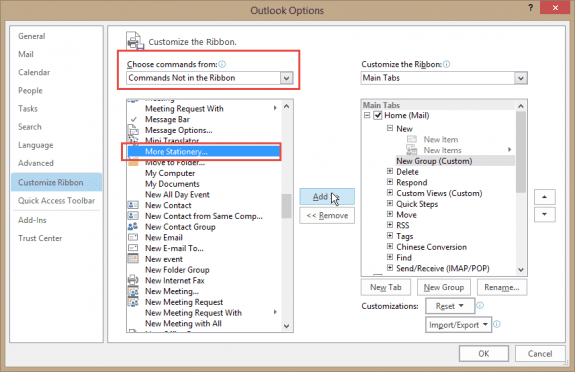
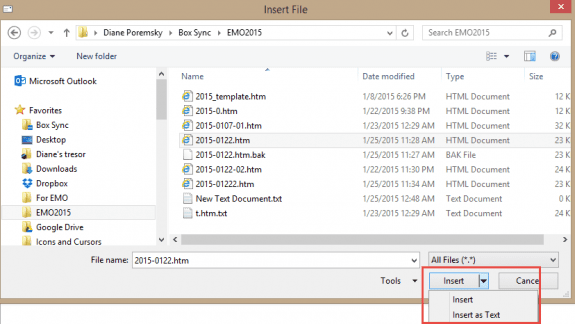
Hi Diane. Thanks for posting these very useful tools. I'm using Outlook 2010 and I want to use custom stationery in a single message from time to time. I tried adding a shortcut to the QAT per your instructions and I could not find a button entitled More Stationery. I also tried inserting the VBA code equivalent and a new message gets created, sans the stationery but with the following text:
ÿþ
Can you recommend a solution to these irregularities. Thank you so much.
Shane
You need to be in the main Outlook window - More Stationery is under All commands. (click in the list of commands, press N to jump down - More Stationery is about 10 items up the list.)