Administrators have the ability to set plain text or HTML as the default format in the Notes field in Calendar items. The ability to change the format of the Notes field was added in an update, with the default format set to HTML, but the default can be changed to Plain Text, RTF, or HTML by editing the registry.
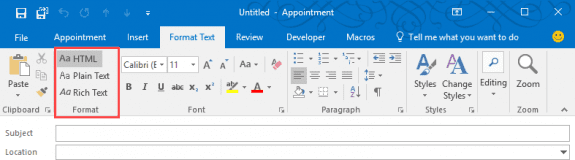
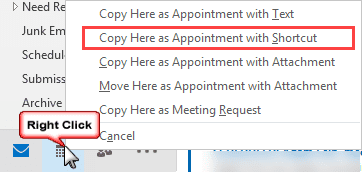
To make the shortcut visible, change the format on the appointment item to Rich Text (on the Format text tab). If you frequently do this, change the default format to RTF.
This will not affect the ability to change the format in any appointment or meeting, it only sets the default format for new Calendar items.
- Open the registry editor and browse to
HKEY_CURRENT_USER\SOFTWARE\Microsoft\Office\16.0\Outlook\Options\Calendar - Right-click on the calendar key and choose New > DWORD.
- Type or paste CalendarEditorPreference as the DWORD name then press Enter.
- Right-click on CalendarEditorPreference, and choose Modify.
- In the Value data box, type one of the following values (as Hexadecimal) and click OK.
10000 for Plain Text format
20000 for HTML format
30000 for Rich Text format

- Close the registry editor and restart Outlook for the setting to take effect.
If you don't want to edit the registry yourself, download and run the .reg file to set your default: to HTML to Plain Text to Rich Text (RTF)
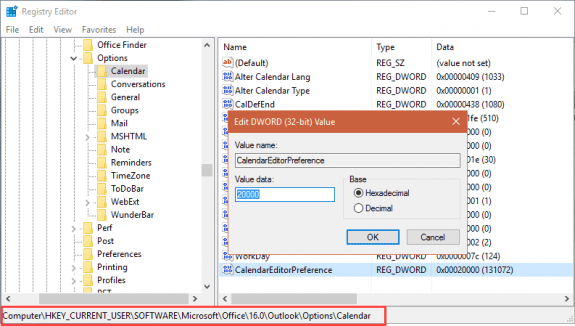
Thanks, works like a charm, even though my installation (MS365) had no "Options" key under
HKEY_CURRENT_USER\SOFTWARE\Microsoft\Office\16.0\Outlook\.Now all I need is a way to do the same for notes in Contacts!In File > Office Account, do you have Click to Run or Windows Store?
As for Contacts, they don't yet support HTML format, only RTF.
Hi,
This solution does not work.
I did manually as well as used the .reg file. Two times restarted Outlook but still it remain in Text Format.
I tried this both manually and via the reg file on a few different PCs but my default remains at Rich Text when I drag a HTML formatted email to the calendar. The default format for Outlook is set to HTML. Has anyone had luck with this?
The function used it embed the message body in the appointments defaults to RTF and it can't be changed. Inserting the message as attachment or as a shortcut uses a different function will use HTML if it is your default.
I use the method at https://www.slipstick.com/developer/code-samples/create-outlook-appointment-from-message/ to create an appointment from the message body (second macro on page).