If you want to add contacts in the Exchange Global Address List to Outlook's Contacts, open the Address Book (Ctrl+Shift+B) and select the GAL contacts (using either Shift+ or Ctrl+ to select multiple entries at once) then right-click or open the File menu, and choose Add to Contacts to create copies of the GAL contacts in Outlook's Contacts folder.
If you have Check for duplicates enabled in Options, People (Contacts in older versions of Outlook), Outlook will let you know if any of the contacts are already in the Contacts folder. If you have the Social Connector enabled and the GAL version of the Contact is updated, the Outlook contact will be updated as well.
In older versions of Outlook the Exchange x.400 address is used and you'll need to use the methods below to export the SMTP addresses.
Exchange administrators with POP3 or IMAP users who won't or can't use LDAP have asked whether it's possible to extract the SMTP addresses from the Global Address List and distribute them in some portable format. (You may have noticed that GAL entries added to Outlook contacts resolve to the Exchange X.400 address, not the SMTP address.) We suggest several methods below.
PAB + Outlook Express Method | Tools
PAB + Outlook Express Method
The Add to Contacts command was added to Outlook several versions ago, but if you are still using a really old version of Outlook, you can use the following method to add the GAL contacts to Outlook.
MVP Hal Hostettler devised this method, which requires that you have Outlook Express and that the Personal Address Book (PAB) service be installed in your Outlook profile:
- In Outlook, click the Address Book button to display the Address Book dialog. Under Show Names from the, select Personal Address Book.
- To create a new PAB named GALTransfer.pab, right-click on Personal Address Book in the Show Names from the list, then choose Properties. Under Path, enter a new path, if desired, and the file name GALTransfer.pab. Click OK.
- Back in the Address Book dialog box, under Show Names from the, select Global Address List (or any Recipients container or address book view).
- Hold down the Ctrl key as you click on each name you want in your portable GAL PAB. If you want to select all names, click on the first name in the list, then use the scroll bar to see the last name. Hold down the Shift key as you click the last name.
- Right click on the selected names, and choose Add to Personal Address Book from the popup menu.
- Open Outlook Express. If you have names already in your OE address, you may want to export and delete them, so they don't get mixed into your portable GAL.
- Choose File | Import | Address Book.
- In the Address Book Import Tool dialog, select Microsoft Exchange Personal Address Book, and then click Import. This puts all the SMTP addresses for the GAL entries that were in the PAB into your Windows Address Book in OE.
- Return to Outlook.
- Repeat Step 2, but this time create a new PAB file named GALSMTP.pab.
- Use Outlook's File | Import and Export function to import addresses from Outlook Express into your Personal Address book.
When you finish, the GALSMTP.pab file will contain the names and SMTP addresses of everyone you selected from the GAL in Step 4. It will not, however, have any other GAL details, such as department or phone number. If you need that information and not just the SMTP addresses, you'll need to try one of the other methods.
You can also skip steps 9-11 and instead use File | Export | Address Book in Outlook Express to export the GAL address to a comma-delimited .csv file that virtually any e-mail program should be able to import into its address book.
More Information
- Use Global Address List to Outlook Contacts Conversion Agent, a free sample Exchange Server script to maintain a public Contacts folder that mirrors the GAL, for use with PDA synchronization tools that support public folder sync. From CDOLive.
- Another sample script at Import Active Directory user data into Outlook address books helps generate a .csv file that POP or IMAP users can then import.
- If the users can connect to the Exchange Server, they can use LDAP. See XCLN How to Use the Outlook LDAP Service to View the Global Address List.
XADM: Bulk Import/Export FAQ
Use these tools to display Exchange Server GAL information via a web interface:
Customer Contact Web Application
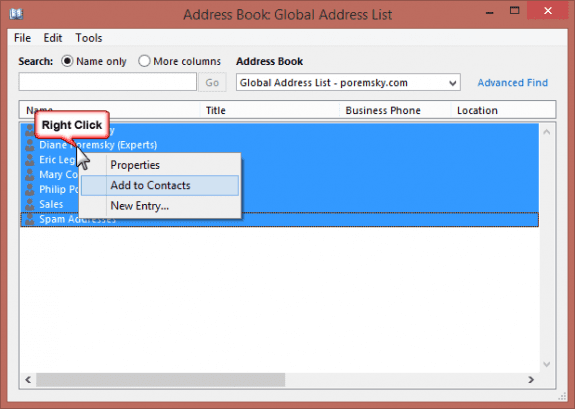
Is there an auto-update tool like Outlook Social Connector for later versions of Outlook? Or a way to hack the registry to make the tool work in later versions of Outlook (e.g. 2010, 2013, 2016)? Or perhaps another tool that can sync one-way GAL to local Outlook address book?
The social connector is in later versions of outlook (but disabled - it will be removed eventually) and the feature that updates contacts can be enabled via a registry value DisableContactGALSync - instructions at https://www.slipstick.com/outlook/social-connector-outlook/outlooks-social-connector-contacts-sync/ (keys are the same for all versions)
if the social connector won't stay enabled, see https://www.slipstick.com/outlook/always-load-an-outlook-addin/
Is there an easy way to do this process on a Mac? I can't seem to find a way to update all contacts, only one at a time! Please help.
I don't think so, but will double check.
Hi Diane! Is there a setting that people can prevent others from adding their GAL address to a users Contacts? I have a customer who added about 25 other contacts in their department using the "Add to Contacts" option, but 3 of them appear, then disappear. Any suggestions on why they are disappearing?
Thank you!!
No, I'm not aware of any way to prevent that.