Scenario: You receive this error message:
"Cannot delete this folder. Right-click the folder, and then click Properties to check your permissions for the folder. See the folder owner or your administrator to change your permissions. The folder is full".
But the folder is empty; there are no permissions to change.
We believe this specific message is caused by an update but no one knows for sure. To delete the folder, you need to go into Safe mode.
It's also reported that a corrupt view may cause this error. To fix, you need to reset the view on the folder. In Outlook 2007 and older, do this from the View, Current view menu. In Outlook 2010 look for Reset View on the View ribbon.
Finally, it may be caused by data file corruption. You can use scanpst on the data file to repair it. Repair a damaged Personal Folders PST file.
ANSI pst
If you receive "folder is full" error while using a data file created in an older version of Outlook it means that the data file is full and has reached it's maximum file size. This is only an issue with data files created in Outlook 2002 and earlier. These files are limited to 1.9 GB for the data file, with up to 65,000 messages per folder. See Repair a 2GB Personal Folders or Offline Folders file for more information.
How to check the data file (pst) format
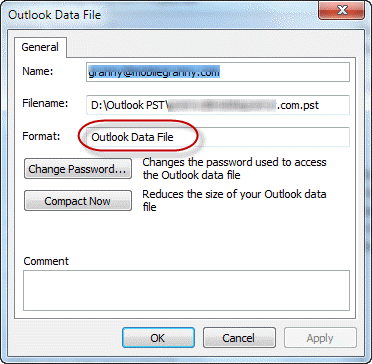 Right click on the top level folder and choose Properties (Data File Properties in Outlook 2010)
Right click on the top level folder and choose Properties (Data File Properties in Outlook 2010)
Click Advanced to open the data file dialog.
If the data file is listed as "Outlook Data File" and you are using Outlook 2003 and up, its a Unicode data file.
If the data files is called "Outlook 97-2002 Data File" its an older ANSI format and is limited to no more than 1.9 GB in size and no more than 65,000 items per folder (often less).
Delete Folder in Safe mode- To delete the folder you need to go into Safe mode.
- Close Outlook
- Press the CRTL key while clicking the Outlook icon to open in Safe mode
- Delete the folder in safe mode.
- Quit Outlook and restart to return to normal operating mode.
Reset views
In Outlook 2007 and older, you can reset the view on a specific folder, using these steps:
- Go to the View menu.
- Locate the Current View command and open it
- Click Reset View
In Outlook 2010 look for Reset View command on the View ribbon.
You can also reset all of the views in Outlook by closing it and restarting it with the /cleanviews switch. In the Start menu, search field or Windows key+R to open the Run command, type or paste the following command in the Open field then press Enter. Note, the space between outlook.exe and the /.
outlook.exe /cleanviews
More Information
How to use Scanpst.exe to repair Microsoft Outlook data files (Outlook-tips.net)
How to use Outlook Switches tutorial
How to start Microsoft Outlook in safe mode
thanks running in safe mode resolved problem
Opening outlook 2010 in safe mode using the "run" command line outlook.exe /safe worked for me. FYI, although it found no corruption but in case it matters, just before that I found and ran the scanpst.exe program in "C:Program Files (x86)Microsoft OfficeOffice14" . Thanks Diane.
Excellent post although you might wish to refer to another post (which is also yours i believe) for opening outlook in safe mode: https://www.slipstick.com/problems/error-message-this-folder-is-full/.
I have safe mode instructions here: https://www.slipstick.com/how-to-outlook/start-outlook-safe-mode/
Thanks for posting this Diane. I came across it after fighting with my Outlook 2007 for a month or so on renaming and deleting folders. I must have imported my old ANSI personal folder from an older version when I upgraded. I created a new Unicode PST and moved everything over to it and now I am good. I am grateful to have come across your post!! Tried all of the Microsoft recommended fixes and none of them had anything to say about the ANSI/Unicode PST file difference. :)
Having the same and similar error messages:
Have been using Outlook 2007 for more than 3 years (on Vista and Windows 7).
Suddenly getting "Cannot move/delete the items. The folder is full" error message when I try to move/delete/rename folders.
Ran scanpst.exe: didn't help.
Deleted temporary file to open attachments: didn't help.
Tried it in Safe Mode: didn’t help.
Tried using “Shift+Delete”: does not work
Tried resetting the View on the Current view menu: did not work
The two PST files in use are 1.7GB and 1.7GB in size.
The same thing happens on both my Vista and Windows 7 computers (when I copied the .pst files from on to the other).
Any suggestions?
How many items in the folders?
Is it an ANSI or Unicode PST file?