Outlook 2016 currently does not allow you to change Outlook.com or Exchange account name in File, Account Settings. This is the name you see in the Account selector next to the From field.
![]()
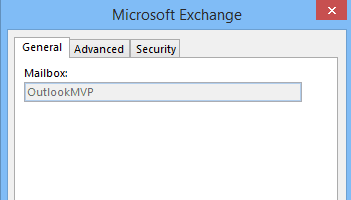
However, you can either edit the registry or use a macro to change the name.
To change the name by editing the registry, follow these steps:
- Open the registry editor. (Press Windows key + R to open the Run command then type regedit into it and press Enter.)
- Browse to the Outlook profile key. In Outlook 2016, it's at
HKEY_CURRENT_USER\Software\Microsoft\Office\16.0\Outlook\Profiles\
- Find your profile (most people only have one profile) then find the account's keys: Look at the keys that have subkeys - the account will be in a key named 0000000nn. On my computer, the account is under these subkeys:
profilename\9375CFF0413111d3B88A00104B2A6676\00000002
- Right click on the Account name value and choose Modify.
- Type in a new name then close the dialog.

- Restart Outlook for the change to take effect.
If you don't want to edit the registry and are more comfortable using a macro, you can install Redemption Developer version and use the following macro. (Editing the registry is the fastest and easiest method.)
After installing redemption add a new module to the VBA editor then change the oldName and newName values in the macro. Use the account name as shown in File, Account Settings or in the From field of a new message for oldName variable and the desired name as the newName variable.
Public Sub changeAcctName()
Dim session
Dim oldName As String
Dim newName As String
oldName = "Diane"
newName = "OutlookMVP"
Set session = CreateObject("Redemption.RDOSession")
session.MAPIOBJECT = Application.session.MAPIOBJECT
Set Accounts = session.Accounts
For Each Account In Accounts
If Account.Name = oldName Then
Account.Name = newName
Account.Save
End If
Next
End Sub
POP3 or IMAP Accounts
If you want to change the account name for a POP3 or IMAP account, you can change it through the Account Settings dialog.
Use these steps to change the POP3 or IMAP account name that is shown on the File, Account Settings, E-mail tab and in the From field when you are composing a message.
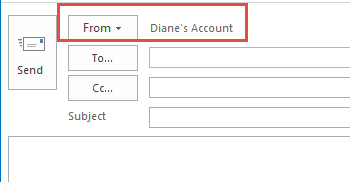
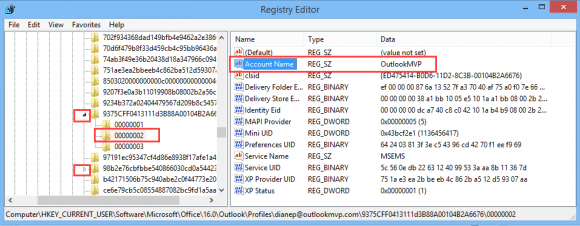
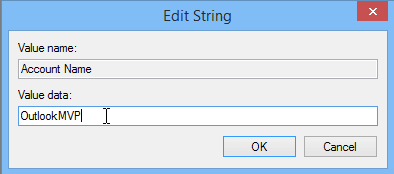
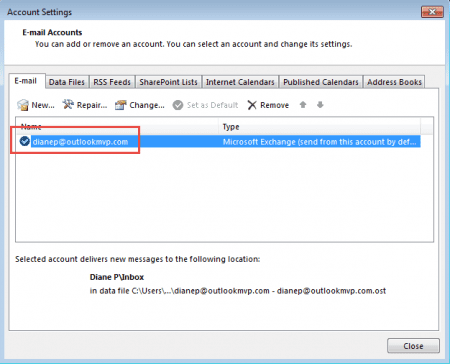
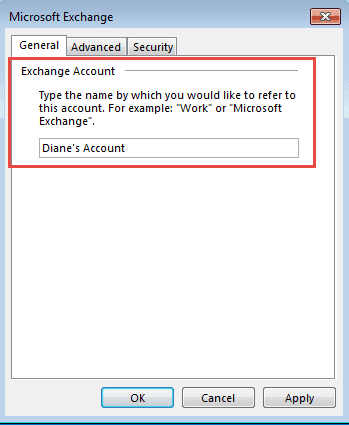
Hi Diane, you have probably heard of me before as I go by the name of Heathside Boy in the Microsoft Community (real name Andy). I have Outlook 2021, so it differs slightly from your windows above. When I double-click on my IMAP account or select it and click Change, a different window comes up. There is no option to click 'More Settings.' Instead, there is a window that has IMAP Account Settings at the top with my email address below it. Then, under that are the General settings. Under that, there are two thin window panes. The first one, labelled 'Your name,' contains my email address. The second one, labelled as 'Account name,' also contains my email address. I have tried substituting both with a more formal name. At the bottom of this window, there is no 'OK' button; instead, there are only two window buttons. There is a white button at the bottom of this window that says, 'Reset Mail settings', and there is a blue button that says, 'Next'. On each occasion, I clicked on 'Next', and a notification popped up, informing me that the Outlook Account update was successful. However, after trying to change both the… Read more »
Hello Diane, thanks for sharing as it looks a little bit different from Outlook 2013 for EAS and Exchange accounts.
I noticed that some of my account names (Outlook.com, IMAP or PST) but not all are defined in the Registry as binary data (REG_BINARY) instead of strings. So I am a little bit reluctant to change them being afraid to break my profile. What's your opinion?
One clue in case it might help: when I upgraded from 2013 to 2016 (O365 CTR), all my data file names were turned to lower case letters in navigation pane. I tried fixing it by rewriting the names in the General tab of Account settings dialog to no avail. They always remain in lower case whatever the account name is.
Thanks in advance for sharing any idea
Yeah, they made some changes in recent builds of outlook 2016 - a future build might fix it. The lower case problem is Outlook - someone decided lower case was the hot new design. An upcoming build of Outlook 2016 fixes it - it'll use the case you type in. Subscribers will get it soon - it's in the Insider build right now.
OK, thank you Diane. Yeah any change I apply to an account name through the Outlook dialog does show up right in the registry (whatever the data format is defined as a string or binary). I just remains in lower cases in the navigation pane "by design" ;-) I will just wait for the fix in a next coming build.
If you are using Office from the consumer side or a business subscription, Office now offers a fast and slow version of the Insider build - the slow version would get you the updates a couple of weeks earlier but with fewer potential issues than the fast ring. But... the changes should be out in the November update, so it's only another week or two.
Hello Diane,
just to inform you that you had the right forecast: Office 2016 (O365 Family subscription) just updated by itself two days ago thenI got the right casing back for my accounts names. Office version is 16.0.7369.2038 (French edition)