I get tons of spam from @aol.com, how do I block this is Outlook.com? Outlook.com won't let me add it to the blocked list.
As you have discovered, Outlook.com doesn't allow users to add some popular domains to the Blocked Senders List. You can block individual addresses in the domain, but not the entire domain.
In addition to aol.com, gmail.com and yahoo.com are among the domains that can't be added to the list.
Warning message on Outlook.com:
Error: You can't add this item to this list because it will impact a large number of messages or important notifications.
While Outlook.com does not allow you to add these domains to the blocked sender list, you can create a rule to delete mail (or move it to the Junk mail folder) from these domains as the messages arrives in your Inbox. You'll use the 'words in the senders address' condition.
- In Outlook.com, click the Gear icon and choose Options.
- Look under Mail for Inbox and Sweep Rules.
- Click Plus sign to add a new rule.
- Enter a name for your rule then click on the Select one... dropdown under When the message arrives, and it matches all of these conditions, choose It includes these words > in the sender's address

- Enter the domain name in aol.com format then click the Plus sign or press Enter to add the domain to the list. Add additional domains if desired.
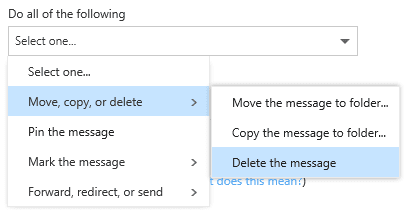
Messages from this domain will be deleted as they arrive in your Inbox.
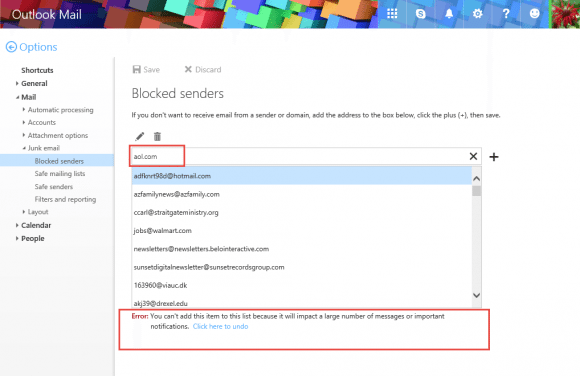
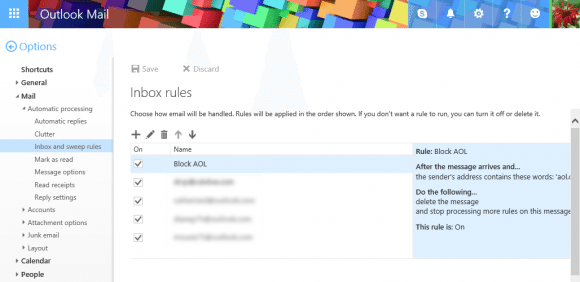
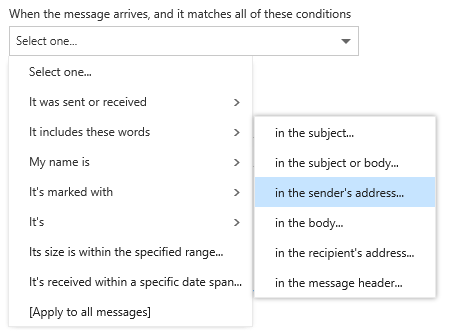
imagine doing this for 2,000 not just full emails but actually domain addresses (as it state on the title), there is no "import" from a CSV/TXT file like in the Office outlook
Re: Incorrect Information Your online article titled "Blocking Domains In Outlook.com" at the url below completely ignores the actual problem. https://www.slipstick.com/outlookcom/blocking-domains-outlook-com/ You blindly rushed in to provide an answer without knowing the actual problem. I will explain it and provide examples. The two examples below show what the original questioner asked about when he said,"...they change the first part of their email address each time and ...also the subdomain." Since major spammers change the first part of the e-mail address with every new e-mail as well as the part immediately after the "@" symbol and only use the same subdomain, spam filters do not have the correct format nor permit use of wildcards to block professional spammers. In the two examples below, only the subdomain "fi" is used repeatedly. Since the spammers can generate an unlimited number of e-mail addresses to send spam, it is currently impossible to block the spammers' entire subdomain of "fi" as MS' current system does NOT allow use of wildcards to block spam. This has been a problem for at least four years and I have reported and complained about it many times. LX3zY@LX3zY.fi irccB@irccB.fi To block the spammer above, it would be necessary to… Read more »
The user specifically asked about blocking mail from public domains but Outlook.com does not allow you to add the domain to the blocked list, only individual addresses.
In your case, you want to block TLD. This is not supported in outright Outlook on the web (but is an option in Outlook desktop).
The solution is the same as above - use a rule to look for words in the header or words in the address. It's more difficult to insure you aren't deleting valid mail as the rule "contains .fi" would also apply to @mail.fights.com or bob.fisker@ a well as lx3zy.fi
The real solution is for the spam filter to reject mail that is sent from non-existent domains or where mx records don't exist for the domain. It doesn't currently reject the mail outright but should be identifying it as spam and putting them into the junk email folder.
you can block domains or specific email addresses... you just add the domain without the @...