A user wanted to know if he could forward messages during a specific time period automatically.
Can you forward emails from a date of your choosing and end it on another date much the same as out of office?
Sure, you can do this using Outlook’s rules or even Automatic replies (out of office). Both Outlook desktop and Outlook on the web rules support the condition received within a date span, which apply to full days. If you won’t be annoyed by the ‘turn off out of office’ message (and use an Exchange account, including Outlook.com), you can use the automatic replies function, which will allow you to set specific start and end times.
Outlook Windows desktop
- Expand Rules button on the ribbon and choose Manage rules and alerts
- Click New rule
- At the bottom of the dialog box, choose Apply rule on all message on messages I receive and click Next
- Choose the conditions that you want to check. The condition for received in a specific date span is about halfway down the list.

- Click on in a specific date span and choose your received before and after dates then click OK and Next

- Choose the action to forward to people or public group then choose the contact to forward it to.
- Click Finish to save your rule.
Outlook Mac desktop
- Click on the Organize tab and then expand Rules
- Click on Create Rule
- Under When a new message arrives that meets all these conditions choose Date Received and enter the desired dates

- Under Do the following choose Forward and select the contact you want to forward the message to.
Outlook on the web
- Open Options () then go to Inbox and sweep rules (under Mail section).
- Click the plus sign to create a new rule.
- In When the message arrives and it matches all of these conditions, expand the menu and choose its received within a specific date span.

- In specified date span choose the start and end dates in the before and after fields. Click OK when you’re done.
- Under Do all of the following choose Forward and select the forwarding address.
- Click OK to save the rule
Using Automatic replies
This method works with any Exchange account, including Outlook.com.
- Turn on automatic replies for internal senders
- Set the dates and times the rule will run
- Leave the message field blank. Leave automatic replies disabled for external senders.
- Create the forwarding rule.
See Use Automatic reply rules without sending an Out of Office message for the complete instructions and more information.
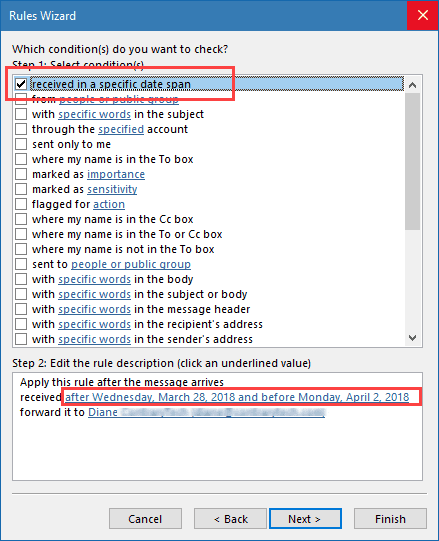
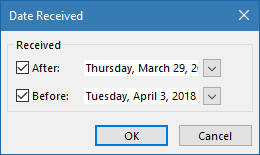
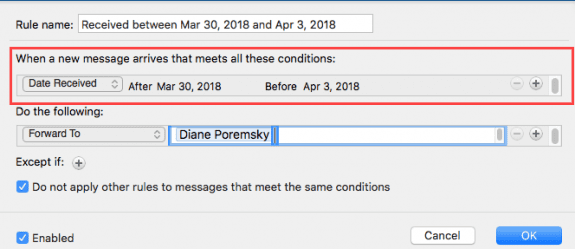
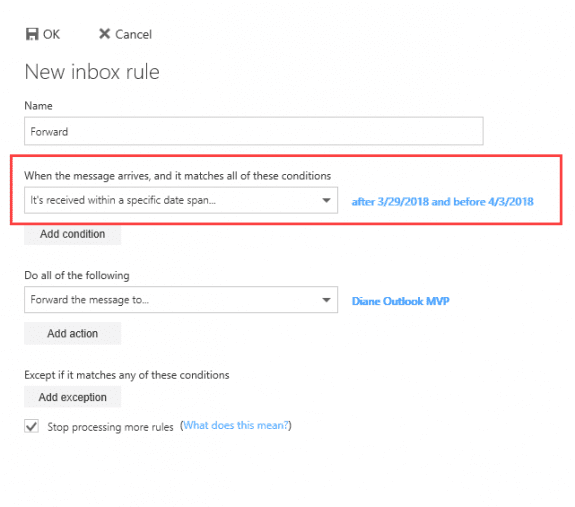
I am trying this as well. I created the rule in Outlook (both web and mac desktop versions) to forward emails sent after 6/1/22 and before 9/2/22 to a gmail address. And...nothing happens? I don't see when I can chose to 'Run Rules Now' as someone mentioned in an earlier comment. Thank you
Are both dates specified inclusive or exclusive?
Exclusive to the best of my recollection. After 1/1 before 1/3 would cover only 1/2.
Is there a way to tell if the rule is working at all? I created the rule to forward any emails received in a certain week (forwarding had broken due to migration to Exchange Online) but it does not seem like it is doing anything.
Thanks for the clear and concise guide!!
Hi, it's possible to do this direct from gmail? thanks!
It will work with any email account type - use Run Rules Now if you need to apply it after the mail has arrived.
If you are asking if gmail.com supports a rule like this, no, they don't.