Microsoft added roaming signatures to classic. Roaming signatures are stored in your Microsoft mailbox or Microsoft cloud and will sync to other Outlook apps where the account is installed. The main limitation at this time, is that they currently only roam in Outlook for Windows accounts (but that is slowly changing).
The roaming signature dialog looks like this:
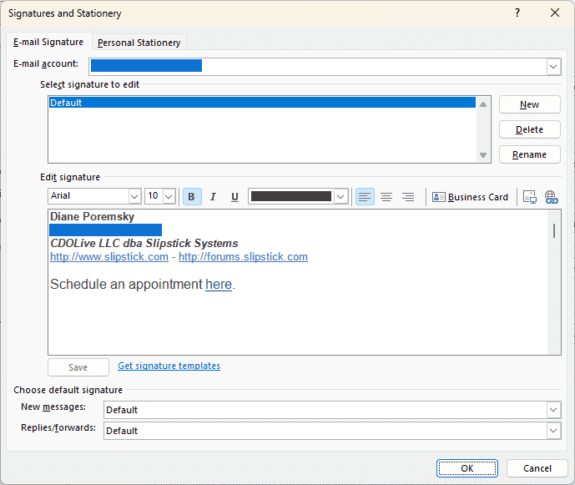
Your old signatures are "Signatures on this device" and should be on the Signature menu (Insert > Signature) when you are composing messages or right click on the default signature.
These signatures will not be in the Signature dialog to assign to your accounts. Microsoft picked the Office 365 signature to upload to the server (but did not always pick the right signature when there is more than one Office 365 account in the profile). The old signatures are accessible in the signature dialog for Editing, you'll select 'Signatures on this device' from the email Account list to edit them or create a new local signature.
If you look in the Signature folder at %AppData%\Microsoft\Signatures, the filename of the signatures on the server includes the email address using the signature.
You can set a registry key to disable roaming signatures and restore the older signature dialog. You need to restart Outlook for the key to take effect.
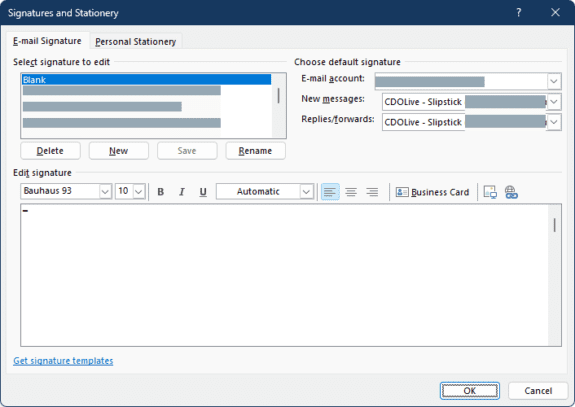
Add this key to the registry:
HKEY_CURRENT_USER\Software\Microsoft\Office\16.0\Outlook\Setup DWORD: DisableRoamingSignatures Value: 1 (to disable roaming signatures)
Administrators can use Group Policy to disable roaming signatures.
HKEY_SOFTWARE\Policies\Microsoft\Office\16.0\Outlook\Setup DWORD: DisableRoamingSignatures Value: 1 (to disable roaming signatures)
Note: The new value is DisableRoamingSignatures. During early testing, Microsoft used DisableRoamingSignaturesTemporaryToggle to revert to local signatures. While both values do the same thing: revert to the old signature dialog and disable roaming signatures, you should use DisableRoamingSignatures going forward. At this time, either key works and you don't need to update computers to use the new key. You should use DisableRoamingSignatures going forward.
Do it for me
If you don't want to edit the registry yourself, you can either run the command line to set the key or download a ready-to-use registry file. double click to run it.
DisableRoamingSignatures
If you prefer downloading a zip file use this file, then double click to open the zip and double click to run the reg file.
DisableRoamingSignatures zip file
Press Windows Key + R to open the Run command, then paste this line and press the Enter or OK button. Restart Outlook.
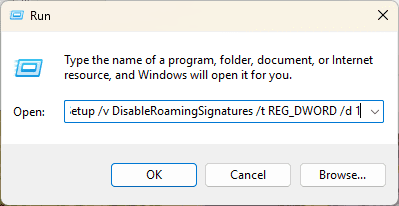
More Information
For more information, see Outlook roaming signatures