Microsoft is moving the navigation buttons at the bottom of the folder list to a vertical bar on the left of the folder list (just like in Outlook on the web). To address complaints that the bar makes the folder list too wide, Microsoft reduced the minimum size of the folder list by 40 pixels.
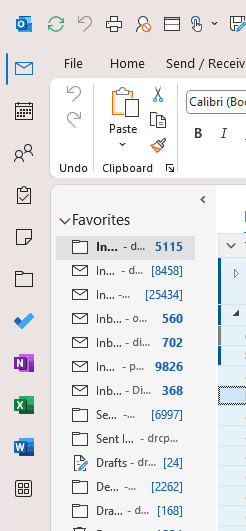
Why is Microsoft moving the buttons for Outlook modules? To make the "Outlook experience" more consistent with other Microsoft 365 products like Teams, Outlook on the web, and Office.com. They added links to the other Office apps, and to new Microsoft 365 apps, including To-Do.
Vote for and comment on this suggestion. Hopefully, they will add a permanent solution for people who want to remove it.
Navigation bar chnge (Microsoft feedback)
"Snooze" the change
Beginning with Outlook Version 2211, released to the Current Channel in late November 2022, you have the option to revert the navigation to the bottom, at least temporarily, or using Microsoft's phrasing "snooze it".
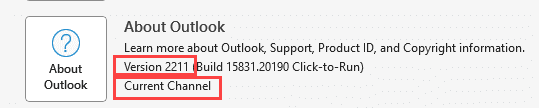
Go to File > Options > Advanced and remove the check from Show apps in Outlook.
You will need to restart Outlook and the navigation buttons will be on the bottom again.
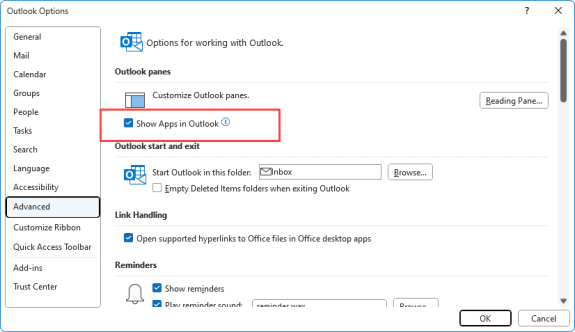
The registry setting for this is
HKEY_CURRENT_USER\Software\Microsoft\Office\16.0\Outlook\Preferences DWORD: EnableAppsInOutlook Value = 0 (Nav bar on the bottom)
If you have Coming Soon
If you have a current version of Office, you will either have a "Coming soon" button on the top right that will switch between the bar on the left (Coming soon on) or on the bottom (Coming soon is off). When the coming soon button is missing or replaced by the "Try the New Outlook" switch, the vertical navigation bar is permanent. Sort of.
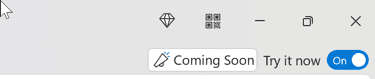
A temporary solution (it will no longer work when the function is no longer experimental) -
Open the registry editor and locate an entry named Microsoft.Office.Outlook.Hub.HubBar and change it to False.
Change Microsoft.Office.Outlook.Hub.HubBar value to false
- Type regedit on the start menu, open Registry Editor when it comes up.
- Browse to the keys listed above to find Microsoft.Office.Outlook.Hub.HubBar
It should be in one of these two locations, depending on which Channel your software is on.
HKEY_CURRENT_USER\Software\Microsoft\Office\16.0\Common\ExperimentConfigs\ExternalFeatureOverrides\outlook
or
HKEY_CURRENT_USER\Software\Microsoft\Office\16.0\Common\ExperimentEcs\Overrides

- Right-click on Microsoft.Office.Outlook.Hub.HubBar and choose Modify.

- Type false in the Value data field.


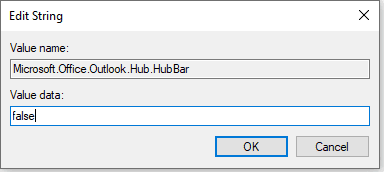
- Close and restart Outlook for the key to take effect.
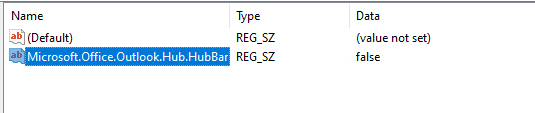
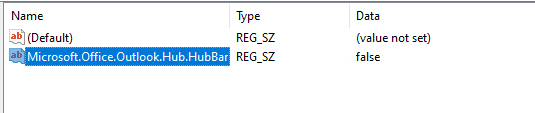
If you do not have an entry in either key, you will need to add a string value for Microsoft.Office.Outlook.Hub.HubBar to the registry.
Add Microsoft.Office.Outlook.Hub.HubBar to the registry
- Type regedit on the start menu, open Registry Editor when it comes up.
- Browse to
HKEY_CURRENT_USER\Software\Microsoft\Office\16.0\Common\ExperimentConfigs\ExternalFeatureOverrides\outlook - Select the Outlook folder to display the contents on the right
- On the right side of the screen, right-click and select New > String Value.

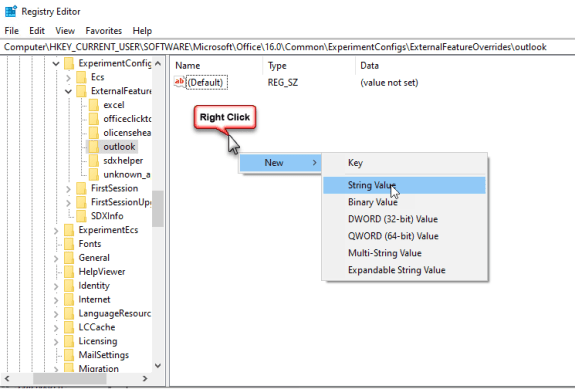
- Name the new value Microsoft.Office.Outlook.Hub.HubBar
- Right-click on the new string and choose Modify.


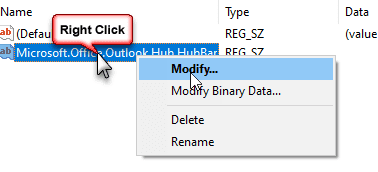
- Type false in the Value data field.


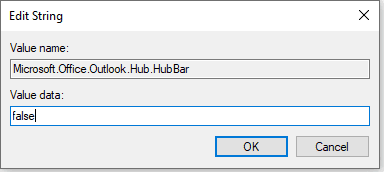
- Close and restart Outlook for the key to take effect.
If you don't want to edit the registry, you can download and run this reg file:
Microsoft.Office.Outlook.Hub.HubBar registry key
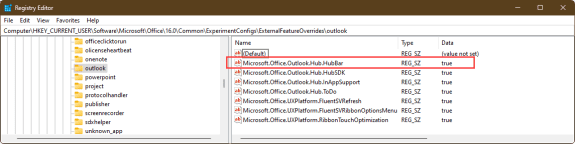
I am very confused! My nav bar was at the side for a long time, recently moved to bottom. I have Outlook Pro 2021 Version 2311 (Build 17029.20108). From all I have read for most people its been at the bottom and now at the side? I don't have Try New Outlook nor the turned off note. I don't have the Advanced - show apps option. I like the apps at the side as top/side is the location of all the tools so its natural to go there. Any thoughts on how I get it back to the side so it stays there? I note the registry edit option is a temporary fix? Also not sure why I have to edit the software when it should be a user option.
This happened to me, too. I did not like the "New Outlook" at first, but grew used to it. Now it is completely gone and no way to get it back without reverting to an older Office build and disabling Office Updates. Very frustrating.
You don't have the "Show Apps in Outlook" option at the top of file > options > advanced?
I have hade the navigation pane to the left for a time. I did like it to be there. Now it has suddenly got back to the bottom!?!? How do I get it back to the left side?
What version of Outlook? Is the option for Show apps in Outlook unchecked in File > Options > Advanced?
I have no option to show apps in Outlook
Also a registry-fix (EnableAppsInOutlook) to show the apps, does not work with me
So this option does not work for me
Hello,
I have replied before, but apparently that went wrong.
I experience the same problem; I like the navigation-bar on the left topside of my outlook and all of a sudden it is on the bottom left side again.
The options with the registry chances that worked earlier, do not work anymore
I do not have the option Show Apps in my Outlook, also not with a found registry-chance
My Outlook version is:
Microsoft Office Professional Plus 2021
Version 2311 (build 17029.20068)
Microsoft® Outlook® 2021 MSO (Versie 2311 Build 16.0.17029.20028) 64 bits
Thank you! Worked great. I found the layout very distracting, and am glad that I can turn it off.
Thank you! Worked for me using second location (…ExperimentEcs/Overrides) and adding in the new string. April 2023.
Thanks! I had no idea this option became available!
Much prefer the navigation apps at the bottom, left bar cuts into the full display of outlook (integrated with iManage) and cannot be adjusted to a narrow bar. Please do not make this permanent!
Does not work when adding the registry key for me. I am on Outlook version 2302 (Build 16130.20306 Click-to-Run)
You no longer need the registry jkey - use File > Options > advanced - checkbox at the top for show apps..
It's works very well! Thank you very much :D
20-Mar-2023
Outlook version 2301 (Build 16026.20238 Click-to-Run)