We're seeing a lot of questions that begin like this:
I'm using Outlook 2010 and messages I send are not being saved to the "Sent Items" folder. I know they have been sent but I cannot locate them. I have checked the options and the necessary check-boxes have been checked
For most people, the sent messages are being saved correctly but not in the folder where they expected the sent item to be. Outlook 2010 (and up) changes how accounts are handled and Sent items are stored in the account's data file.
Although not a change from past behavior, Outlook 2007 and 2010 users can configure where the sent items for IMAP email accounts are stored. This option was removed from Outlook 2013 and newer.
First, check your options and verify you are saving sent items. Most users will have the correct settings but you should check it just to be sure. Next, check the Sent folders in your profile.
Sent Item Options
In Outlook 2010, go to File, Options, Mail and check the Save Messages options.
Are you saving replies in the folder with the original?
If you forwarded the message, are you saving forwarded items?
Are you saving sent items?
Find the Sent Items Folder
Outlook 2007 and Outlook 2010 have the ability to choose the Sent folder for IMAP accounts. Other account types save sent items in the data file where the incoming messages are stored.
If you have an IMAP account
- Go to File and open the Account Settings dialog in Outlook 2010 and newer; in Outlook 2007, it's Tools, Account Settings.
- Double click on email account to open the Change Account dialog
- Click on the More Settings button to open the Internet E-Mail Settings window
- Select the Sent Items tab (Folders tab in Outlook 2007) and verify where you are saving sent items.
Gmail users: Note that saving sent items on the server will result in duplicate messages being saved in the sent folder because Gmail will save a copy as well. Some users report that two messages are sent, however I can’t reproduce this behavior. Autodiscover in Outlook 2013 and up will properly configure the account so you don't get duplicates.
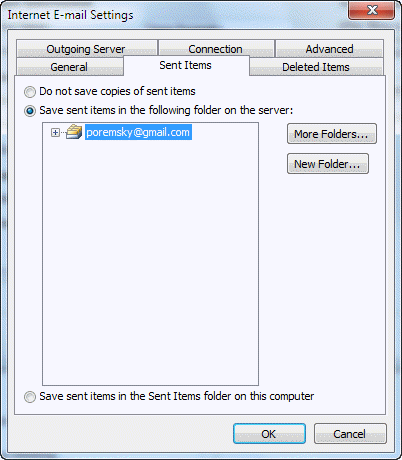
Gmail's Sent Mail folder is under the [Gmail] folder in your folder list. Other IMAP servers may use a similar configuration.
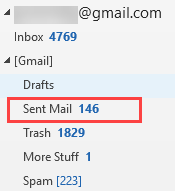
If you have a POP3 account
By default, Outlook 2010 creates a separate data file for each email account, with separate Inbox, Drafts, Sent Items folders. The messages you send using each account are placed in the Sent Items folder in the data file associated with the account, not in one main sent folder.
To locate your folders, browse the folder list and look for additional Sent items folders. To make it easier to find this folder, drag it to the Favorites list at the top of the Mail navigation pane.
If you prefer, you can change where all messages for the additional POP3 accounts are placed by opening the Account Settings dialog, selecting the account and clicking the Change Folder button. We have screenshots and a tutorial at Deliver Two or More POP3 Accounts to One Data File.
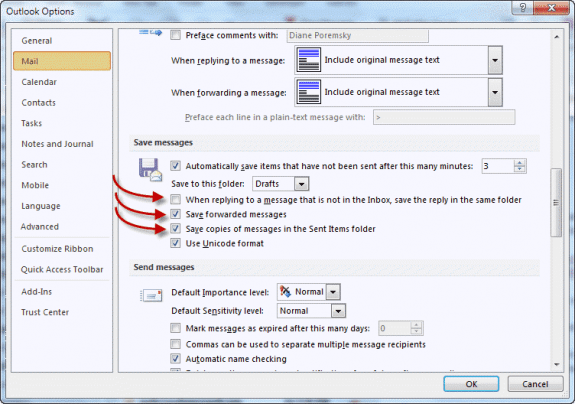
I came across this issue yesterday. Windows 10, Outlook 2016 (16.0.11929.20234) 32-bit, on-premises Exchange 2010, no Cached Exchange Mode, with an image used in the signature. Removing the signature allowed emails to send, but with the signature included we saw “Cannot send this item”.
Another confirmation here that turning on Cached Exchange Mode fixed it.
Glad I spotted this thread!
My "Sent" folder does not show "sent" emails,as the"inbox" does ?
the sent emails are shown thus:-S...Re: Subject..Sort by..Sent by...size
I click on that and it open to show the Sent email. I want to have all my "Sent" emails listed, and I can easily select the one I want ?
Can you advise ?
So its just the view on the folder that is wrong? Have you reset the view? View tab, Reset button.
Hi Diane, I have an Office365/Exchange setup. Outlook email displays both a 'Sent Items' folder and also a 'sent' folder. For some reason, my sent mail is getting saved in either of these folders, not just one. Where do I control which folder is used for saving all sent emails? Thank you for your time.
You're syncing with a phone or tablet, probably apple? The native mail app uses a different folder - go into the device's settings, mail account and change the folder that is used for the sent items - deleted items may also be in the 'wrong' folder.
This also occurs with imap accounts - outlook & phones may use different sent and deleted folders.
Thank you, I searched for an answer to this problem in many places and only found it here. I am a Gmail user and after reading this article realized I had two sent folders in Outlook (have just deleted one). My sent e-mails were in the folder under Gmail as indicated above. Simple problem, it was just not intuitive. Thank you again
Thanks Guys. This worked. Have been struggling to find the latest email.
Hello Diane
I use Outlook 2013. I have done 'File - Save messages - checkbox', the 'File - Account settings - Sent mail'. but all these do not work. Simply the Sent Mail folder is always empty even as all the messages are delivered. I use a gmail account. Is there anything else i can do ?
Not only are the messages not saved, I don't even think they got sent. Windows 10 and Outlook have wasted too many hours of my life. I'll never buy another Microsoft product.
Good day, i am using Outlook 2013, up until friday all my sent items were saved, all of a sudden it is not saving any more. Checked that my dont save is unticked. please help