An Outlook user discovered the Clean Up Folder command and had a question about it:
I decided to right-mouse button click on one of the folders in my mailbox to mark the messages all read when I noticed another option in the popup that said, “Clean up Folder”. I decided to click on it. It said that it would remove “redundant emails”. What does Outlook consider to be redundant?
Clean Up removes redundant messages in a thread of folder. What is a redundant message? Redundant messages are the previous messages in a thread that are also quoted in the replies. In a long email thread, you could end up several copies of the early messages and the Clean Up Folder command moves these redundant messages in the current folder (or current folder and subfolders) to the designated "Cleanup" folder, leaving you with all the content but fewer messages. It will not remove true duplicated messages; it will not trim quoted text from replies.
The Clean Up folder (and subfolder) commands will clean up all threads in a folder (and subfolders, if that option was selected), while clean up conversation will remove the older messages from the selected thread.
Clean Up will not remove duplicate messages. It's usually faster to use a "duplicate remover utility", however, if the duplicates are due to importing or re-downloading messages, "you can add the Modified date field to the view and sort by it". Everything imported or downloaded later will have the same modified date. Select them and delete.
If you didn't select a clean up folder, Outlook will use the Deleted Items folder.
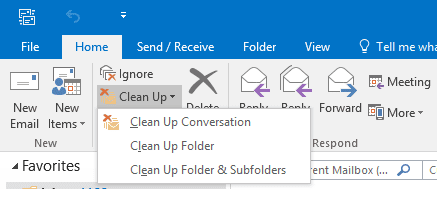
By default, Outlook won't clean up categorized, flagged, or digitally signed messages. Change these settings in File, Options, Mail.
In addition to Clean Up Folder, Outlook can also Clean Up Conversations, removing older messages in a thread that are quoted in newer messages. Right click on any thread and choose Clean Up Conversation in the context menu or look for it on the Clean Up button in the Delete Group on the Home tab. Clean up Folder and Clean Up Folder & Subfolders commands are also on the Folder tab.
When you use Clean Up, a dialog box will remind you that redundant messages will be moved to the designated folder (unless you ticked the Don't show this message again box). Click the Settings button on the dialog to open the Options dialog to the Mail page. Clean up options are partway down the page, where you can choose a different folder and other options.
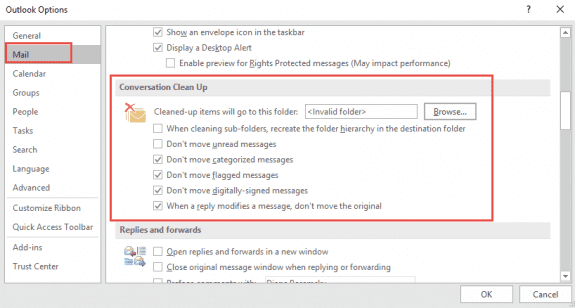
Yes, the "Clean-Up" function is great, but it only does the folder you right-click. In the ribbon, there is a "Cleanup Folders and Sub-folders" which will also include subfolders. Regretfully, it's not possible to traverse all top-level folders in a PST or OST. I'm looking for a script that can do that, then clear the delete-items folder and then compact the PST/OST... Anyone who can give that a kick-start maybe?
Note: While "Clean-Up" doesn't work between folders, I did find a way to do that (and basically do a whole PST/OST). Create a search and make sure all emails are found, then right click there and do "Clean-Up" :)
Hi Diane,
Checked your blogs, Liked your writing style and thanks to you that I found a good solution for removing duplicate email in my outlook, But I want to know whether there is any solution for removing duplicate emails with attachment. As I have found that the email with attachment still present in the list.
Thanks in Advance,
Regards,
Mudassir Hassan Khan
You'd need to use a duplicate remover or a macro if the clean up tool doesn't remove it.
does cleanup work with a o365 shared mailbox
No, it does not. It only works with accounts in your profile. You could create a profile with only the shared mailbox in it (sign in using your username and password), then you could run clean up.
https://www.slipstick.com/exchange/create-rules-and-oof-shared-mailbox/
Can you schedule this? For example, Outlook would automatically clean up Inbox every morning.
No, as far as I know, it is not exposed in the object model and cant be automated. Sorry.
Has this functionality been added yet? I would love to have this run every time an email comes in or at least every hour to keep my inbox clean. it doesnt appear that you can create a rule for it.
No, not yet and honestly, I don't think it will. A macro kicked off by a reminder can do it though.
Is there any option to disable it via GPO? I need the policy ID
Yes, you can disable it using GPO. Instructions and a link to a workbook with the command id's is at
https://www.slipstick.com/how-to-outlook/group-policy-disable-commands/
The Clean up commands do not use the work 'clean' in the command name - it's called ThreadCompress* - ThreadCompressSplitButton disables the entire button, which is id 21471
Hi,
In order to centralize all the old mails of our organisation we imported the pst-files of all the collegues in one central "archive" mailbox. This mailbox contains a lot of doubles and i'm trying to clean them up. The clean-up function of Outlook 2013 works fine, but only with mails that do not have an attachment. It doesn't work with mails having attachments. Is there a way to remove automatically such mails?
Thank you in advance for your reaction.
You can use a search folder to find all messages with attachments.
I consider the change in the list of recipients as a change to the message. How do I get Outlook 365 not to delete/move messages where the recipients have changed, but the text of the messages have remained unchanged?
You'd need to flag, categorize, or mark unread the message (with the option to not move those enabled in options. I think the categorize and flagged options default to not move.)
whatya think, does it work as promised or does it move stuff that shouldnt be moved+
I haven't had time to test it - try it and let us know. :)
I have been trying to manually clean up my inboxes a few at a time. As I have a bazillion and three emails, this is taking forever. :)
So I'm very intrigued by this new feature. If I understand correctly, if all the boxes in the settings are unchecked, it will move all but the last message in a thread, except if they have attachments. Is that right?
I just did ran this on my work inbox and it cleared out about 1100 emails. A quick glance shows that they are indeed not the final reply. I moved them to an "archive cleanup" folder rather than deleting them. The only thing so far I don't like is losing my original email, but I think if I check that last setting, this will be fixed. Before I trash the cleanup file, I'll go in and save the originals that are important to me.
Yeah, it's great fore your scenario. I'm not sure if the last option will completely solve the problem of keeping the original message unless you trim it in the reply.