Now that Outlook.com supports "Exchange Active Sync" (also known as EAS) and Exchange Web Access (EWS), it's very easy to sync Outlook.com accounts to smartphones and handheld devices that support Microsoft Exchange accounts and ActiveSync or EWS.
The steps are similar on all phones for either Outlook.com, Office 365, or Exchange Server accounts: add the accounts in Settings then open the apps to view your mail, calendar, contacts. Some phones will have an option to turn off sync for the item types (calendar, contacts, notes) you don't want to sync.
The basic steps for Apple, Android or Windows devices are similar: add the account and enter the server name as outlook.office365.com if asked.
These are the steps to add the account to an iPhone or iPad using newer versions of iOS.
Please note, the email accounts in these screenshots are used as test accounts. They are generally unmonitored and messages sent to them will not be answered.
- Go to Settings, then open Mail, Contacts, Calendars and create a new Microsoft Exchange account.

- Enter your email address and password (and a name for the account, if desired).

- Hit Next when you are finished filling out these fields to continue. The device will try to configure the account for you.
- If the account is still on the old server, Auto Account Setup should complete within seconds.
- If the account is on the new server, you may be asked for the server name. Use outlook.office365.com as the server name on devices. (If you are sure the account is still on the old server and are asked for the server name, use m.hotmail.com.)This screenshot shows the screen for an account on the new Outlook.com server.

- Once Outlook.com has verified your account, you'll select what you want to sync from your Outlook.com account (Mail, Contacts, Calendar) then hit Save.If you set the account up by choosing Outlook.com on the first screen, it is an EAS account. If the account is still on the old server, it is an EAS account.
EAS Account:

If the account is on the new servers and you set it up as an Exchange account, Notes will be an option.
Exchange Account:

To change the settings at a later date, go back into the email account settings and make the changes. On Apple devices, this is in Settings > Mail, Contacts, Calendar > select your account then click on the email address.
Add the Account to an iPhone or iPad Video Tutorial
This video tutorial shows how to add an Outlook.com account that is on the new server to an Apple device. Choose Exchange as the account type and enter your email address and password. If asked for a server name, use outlook.office365.com.
More Information
Apple Support Communities
Synchronizing Outlook with a Smartphone
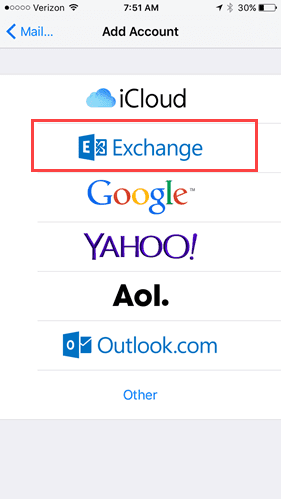
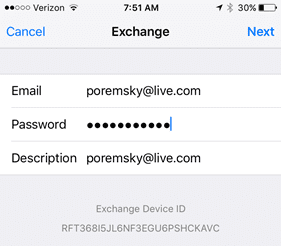
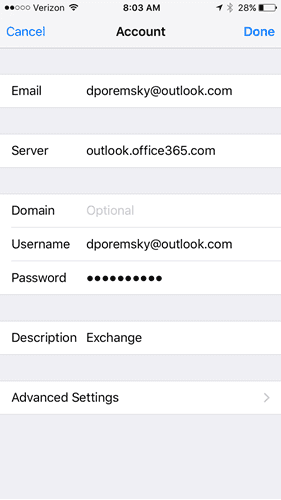
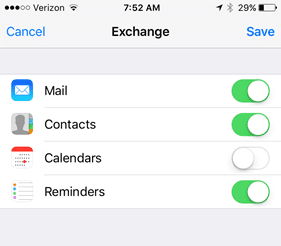
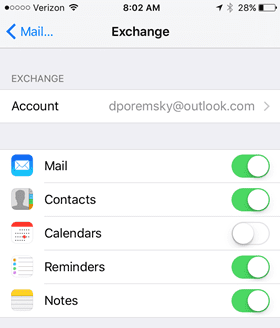
I bought office home and student to use word and excel on my Mac but not 365. So I don't have access to Outlook but I do still have a hotmail address. Its working on my phone, though not as well as when I access my hotmail account online. But now I keep getting "www.eas.ouitlook.com" the server cannot be verified. Should I delete my account then re-install it? As you have outlined in your video above. . . . . . . .
Are you using Outlook on the web or a Mail client? The address isn't "www.easoutlook.com". its just "eas.outlook.com" or try "outlook.office365.com"
Just wondering....my outlook 2016 nicely sends the phone updates to my iphone but the phone will not send its phone number updates (for example) to my computer. It believe it use to but doesn't anymore and I checked the settings in the EAS of the phone and it doesn't look like anything is amiss, I have it set to set to Fetch New Data as 'push' and outlook is ticked as a EAS that is active..
Excellent! Worked just as you said.