New Outlook users are reporting that the Editor button is grayed out and the spellcheck is not working in new Outlook.

Misspelled words are underlined in red, but the spelling suggestions won't come up when the user clicks on the misspelled word or spell check doesn't work at all.
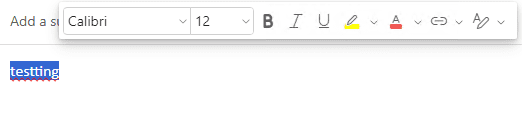
Recent builds of new Outlook include a privacy option similar to the one in Office, where you can enable external connected experiences. It is disabled by default and users need to enable it to use Editor and spellchecking.
- Switch to new Outlook’s View tab
- Click on View Settings > General > Privacy and Data > Privacy Settings button.

- Go to the bottom of the page, under Connected Experiences and under Experiences that analyzes your content, switch on Turn on experiences that analyze your content. This allows Outlook to "use your content to help you create, communicate, and collaborate more effectively".
- Under Experiences that download online content, enable Turn on experiences that download online content. This allows Outlook to "provide you with searchable, downloadable online content like calendars, locations, and images".

Once those options are enabled, the Microsoft Editor and spellcheck will work.
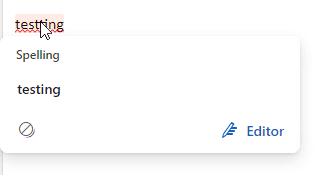
More Information
For more information on the connected experiences in Office app and both new and classic Outlook, see this Microsoft article: Connected experiences in Office
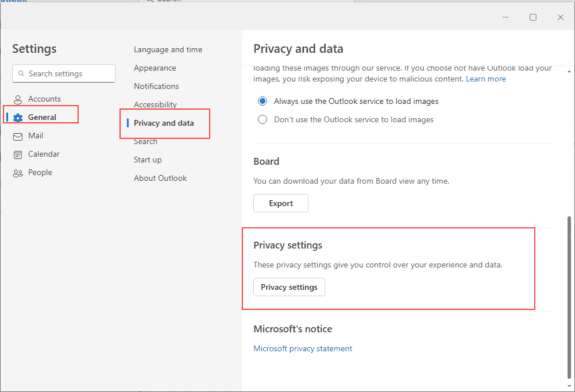
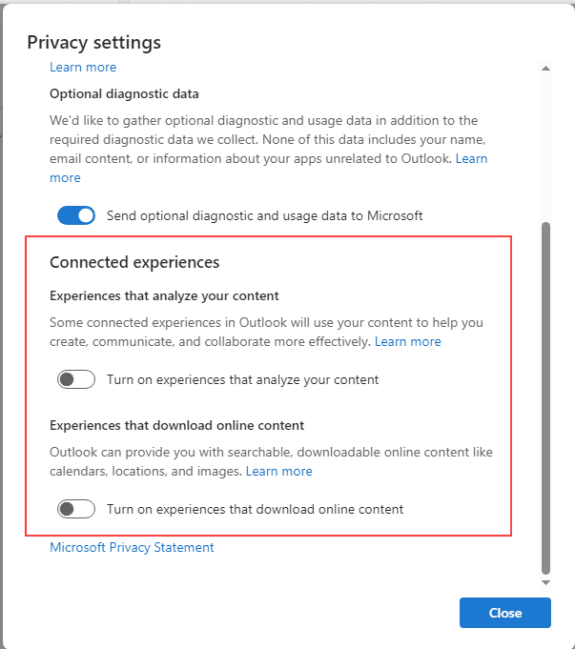
Worse, this change has broken and fully removed the keyboard shortcut. In Classic Outlook and all other programs (including the Microsoft Office), when you hit the Menu key (or the more cumbersome Shift+F10 on laptops and smaller keyboards without a menu key) it would provide the same pop-up menu as right clicking, but at the keyboard cursor instead of the mouse cursor. This meant for those of us who type a lot, we could do our TYPO fixing while typing. Now, it's necessary to take hands off keyboard, wiggle the mouse to find the mouse cursor ("which monitor did I leave that on?" for those of us with multiple screens), drag it over to the red-underlined word, and click. This flips what used to take a fraction of a second to taking 2-3 seconds per typo. This isn't just a matter of learning the new left-click solution, it's objectively and permanently much slower and worse, and for what benefit? At the very least, MS should give us a new keyboard shortcut. I'd prefer the Menu key for consistency with EVERYTHING else, but I admit I could eventually learn a new one (but will always be tough to remember it's Menu… Read more »
I went through this for a couple of hours with "Support"; no help at all. But I did find a simple fix: in the prior version of Outlook, you would right click for a spellcheck fix. Now LEFT click!
Not only did they not inform licensees of this change, but their tech support didn't get clued in.Microsoft never fails to let users down.
In classic Outlook and Word, either left or right click should bring up spelling corrections. New Outlook uses only left click.
In Classic Outlook, there was a setting you could toggle for the spell checker to "ignore original message text in reply or forward." It seems like with New Outlook, the default option is to ignore that original text, but I don't see a way to get it NOT to ignore the original. Is it possible to get New Outlook to include the reply or forward text in the spell check?
At this time, that is not an option. Use the Help > Feedback button to let them know you want it.
What if you don't have that option? All I see is Search History and Microsoft Notice and Privacy Statement. I have a for work account
Awesome instruction. It worked for me
That fixed it. Thank you.
Brilliant! That did the trick, thanks!
Outstanding! Thank you so much. I have checked all over the place to get this spellcheck issue fixed. You are a godsend. :)