When a user has Full Access permission to another user's mailbox, Outlook 2007 and above may automatically open the mailbox in the profile. This is called "automapping".
These mailboxes are not listed as secondary mailboxes in Account Settings and can only be removed by removing full access permissions or by using a cmdlet to remove automapping.
Keep Full Access Mailboxes from being AutoMapped
Not everyone likes automapping of mailboxes, It's great for the end-user: the mailboxes they have permission to open are automatically added to their profile, avoiding the need to go into the profile and add the secondary mailbox manually. But not everyone wants to see the shared mailbox in their profile.
It's possible to give a user full access to a mailbox without automapping by adding –AutoMapping $False parameter to the Add-MailboxPermission cmdlet.
Add-MailboxPermission "shared-mailbox" -User "alias" -AccessRights FullAccess –AutoMapping $False
Remove Full Access Permission
To remove full access permissions from a shared mailbox, use this PowerShell cmdlet.
Remove-MailboxPermission -Identity shared-mailbox -User user-alias -AccessRights FullAccess -InheritanceType All
Server Migration
Following a server migration, an administrator had user's mailboxes showing up in his profile. This was the result of giving himself Full Access permission to the mailboxes during the migration.
The administrator removed Full Access permission for the mailboxes but this didn't remove the accounts from his profile.
Following an Exchange server upgrade, I have several users mailboxes in my profile. I cannot close the mailboxes. The accounts are not listed as additional mailboxes in my profile. I removed Full Access permissions. Any idea of how to get rid of these extra mailboxes?
You need to edit the user accounts in the Active Directory and remove your name from the MsExchDelegateListLink attribute.
- Open Active Directory Users and Computers
- Go to View menu and select Advanced Features
- Open the user account that is showing in your mailbox (in the screenshot, my mailbox is in Mary's profile)
- Open the Properties dialog
- Click Attribute Editor tab
- Locate MsExchDelegateListLink

- Click Edit
- Remove your name from the attribute
- Close the dialogs
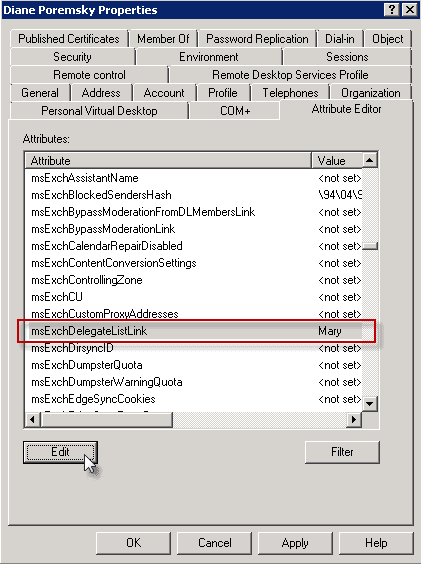
how does an admin that has user working remote fix this? i can run powershell on their remote computers, and i have about 100 of them?
same here we have hundreds of users and were supposed to go around on every single computer every time we want to add and remove shared mailboxes? come on.
unfortunately even if this works, and it didn't the first one we tried it on, but when you have 3-400 users, this is not a viable solution. this fix is only ideal, if only one or a handful of users have this issue. you would spend a year, fixing everyone's mail box. anything else?
Thank you so much for this. I had been trying many different ways to remove some additional mailboxes from my Outlook account, to no avail. After following your suggestion, they have all finally gone: I can hardly believe it!
Brilliant! Thank you so much!!
I have the same issue in O365
A mailbox was shared with a user and when it was no longerrequred the share was cancelled.
however the mailbox still comes up in the client's outlook.
Where do i remove this "LINK"
I have one account whith full mailbox to everyone, so above, I want to remove that automapping ONLY for my account zadd. Is this it?
Also, going to O365 so have to run powershell
To run the command ONLY to remove mapping for my account, zadd and remove all automappings only for my account, do I run this:
To run the function on all mailboxes, just run the command below:
Get-Mailbox | % {Remove-Automapping -Mailbox zadd}??
Thank you very much. I was struggling for weeks and finally found your page. it worked like charm. Thank you!!!