The next question came from a user who wanted to hide Read Receipts in the conversation view.
My receipts show up in conversation view, making the view crowded and un-useful. My received and read receipts are filtered to a Receipts folder. Is there a way to display conversation emails from all folders but exclude either the Receipts folder, or exclude all Read and Received receipt emails?
Sure. You can create a custom view that hides the receipts. Use Message Class doesn't contain report in the Advanced Filter.
To hide Read Receipts and Non-Delivery Reports from the view in Outlook 2010 or Outlook 2013:
- Click View Settings on the View tab
- Click Filter
- Switch to the Advanced tab
- Type Message Class in the Field or select it from the Field > All Mail Fields menu
- Select Doesn't contain as the Condition
- Type report as the value.
Apply the filter and receipts are removed from the view. Note: In some cases, when you click on a conversation, the receipts and NDRs may be visible in the conversation, but will disappear when you select a new conversation.
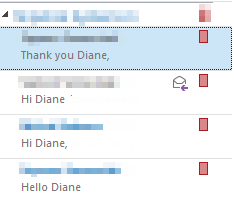
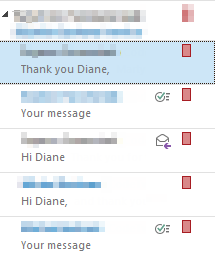
The steps are similar for other versions of Outlook, once you open the Customize view dialog.
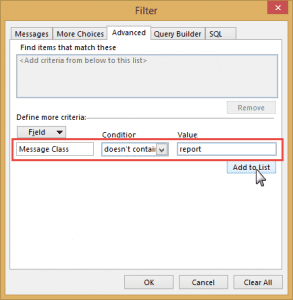
So, this worked, but now I don't even receive the read receipts. What I need is to still receive them, but for them to archive somewhere (for potential retrieval later), so they're not in my inbox. Is there a way to do that?
Hiding the receipts doesn't delete them - change views to see them.
You can use a rule to move them - but if the rule moves them before the receipt is processed, its possible the message won't be updated. (In a single test here, the message tracking was updated.) You may want to mark as read too...
If you use Conversation view and show from other folders, the receipt will still be visible in the message thread.
Thank you! The only issue now is that it shows I have unread messages...how do I mark them as read without changing my view? Or, is there a way to just make a folder and direct all of them there? That would actually be best, if possible.
Do you want to mark only the receipts read? There is an action in the rule to mark as read.
If you use a rule, you can move to a different folder.
Yes, I want the read receipts to automatically go to their own folder...they can still be marked as unread, I just want them visible in a separate folder without my having to move them there every time. Does that make sense? Thanks!
This solution doesn't appear to work in Outlook 2016. As an alternative, I used Message doesn't contain "was read on". That may not work for all receipt emails, but it does work.
it's working here in 2016. Make sure you use message class doesn't contain report in the advanced rule.